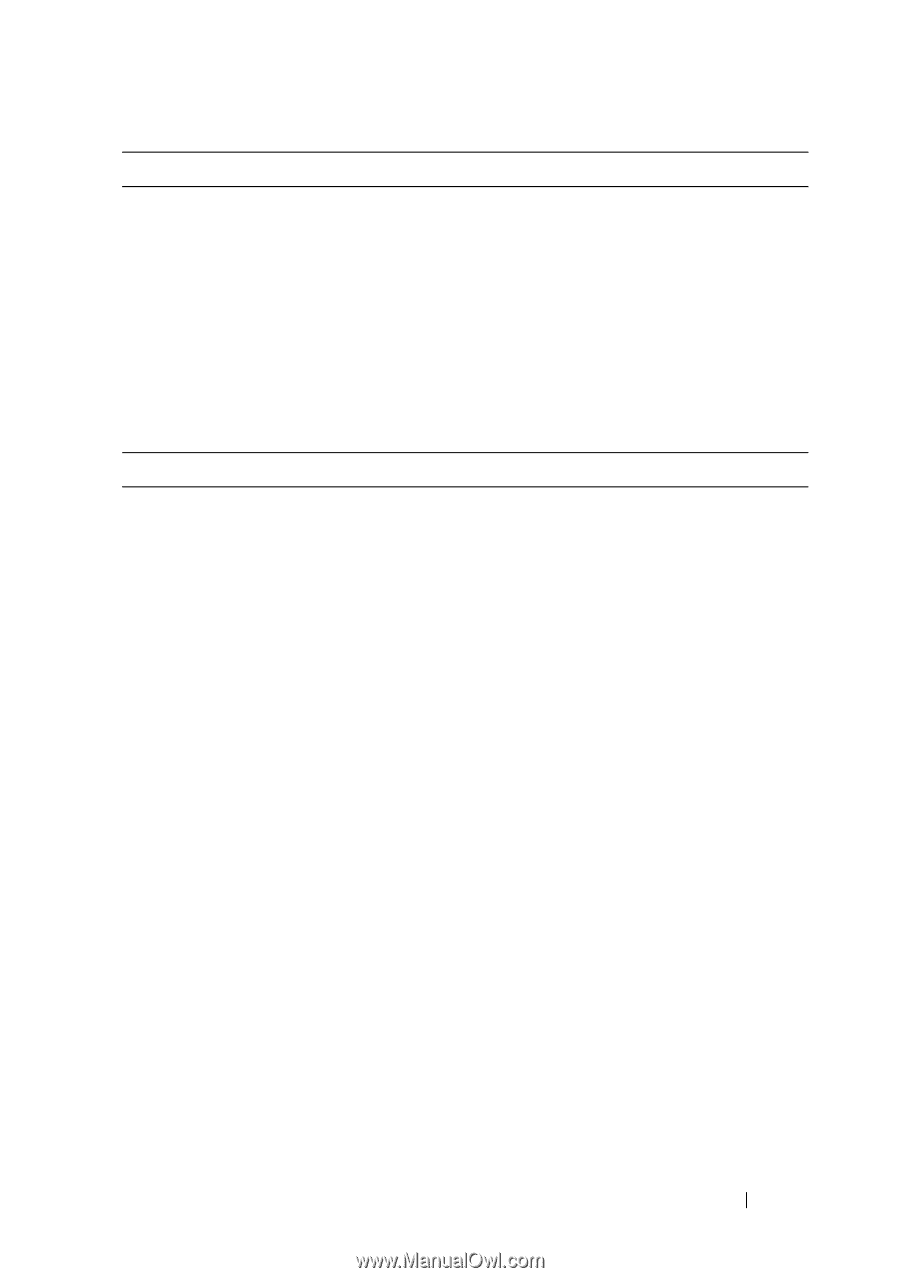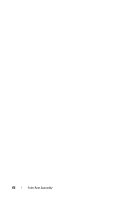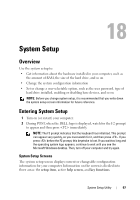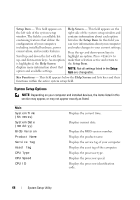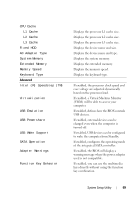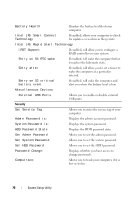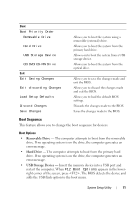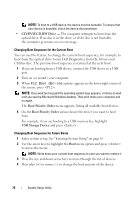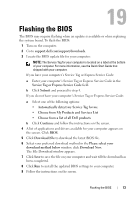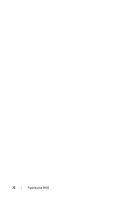Dell Studio XPS 13 Owner's Manual (PDF) - Page 71
Boot Sequence, Removable Drive, Hard Drive, USB Storage Device
 |
UPC - 883685979287
View all Dell Studio XPS 13 manuals
Add to My Manuals
Save this manual to your list of manuals |
Page 71 highlights
Boot Boot Priority Order Removable Drive Hard Drive USB Storage Device CD/DVD/CD-RW Drive Exit Exit Saving Changes Exit discarding Changes Load Setup Defaults Discard Changes Save Changes Allows you to boot the system using a removable (external) drive. Allows you to boot the system from the primary hard drive. Allows you to boot the system from a USB storage device. Allows you to boot the system from the optical drive. Allows you to save the changes made and exit the BIOS. Allows you to discard the changes made and exit the BIOS. Allows you to load the default BIOS settings. Discards the changes made to the BIOS. Saves the changes made to the BIOS. Boot Sequence This feature allows you to change the boot sequence for devices. Boot Options • Removable Drive - The computer attempts to boot from the removable drive. If no operating system is on the drive, the computer generates an error message. • Hard Drive - The computer attempts to boot from the primary hard drive. If no operating system is on the drive, the computer generates an error message. • USB Storage Device - Insert the memory device into a USB port and restart the computer. When F12 Boot Options appears in the lowerright corner of the screen, press . The BIOS detects the device and adds the USB flash option to the boot menu. System Setup Utility 71