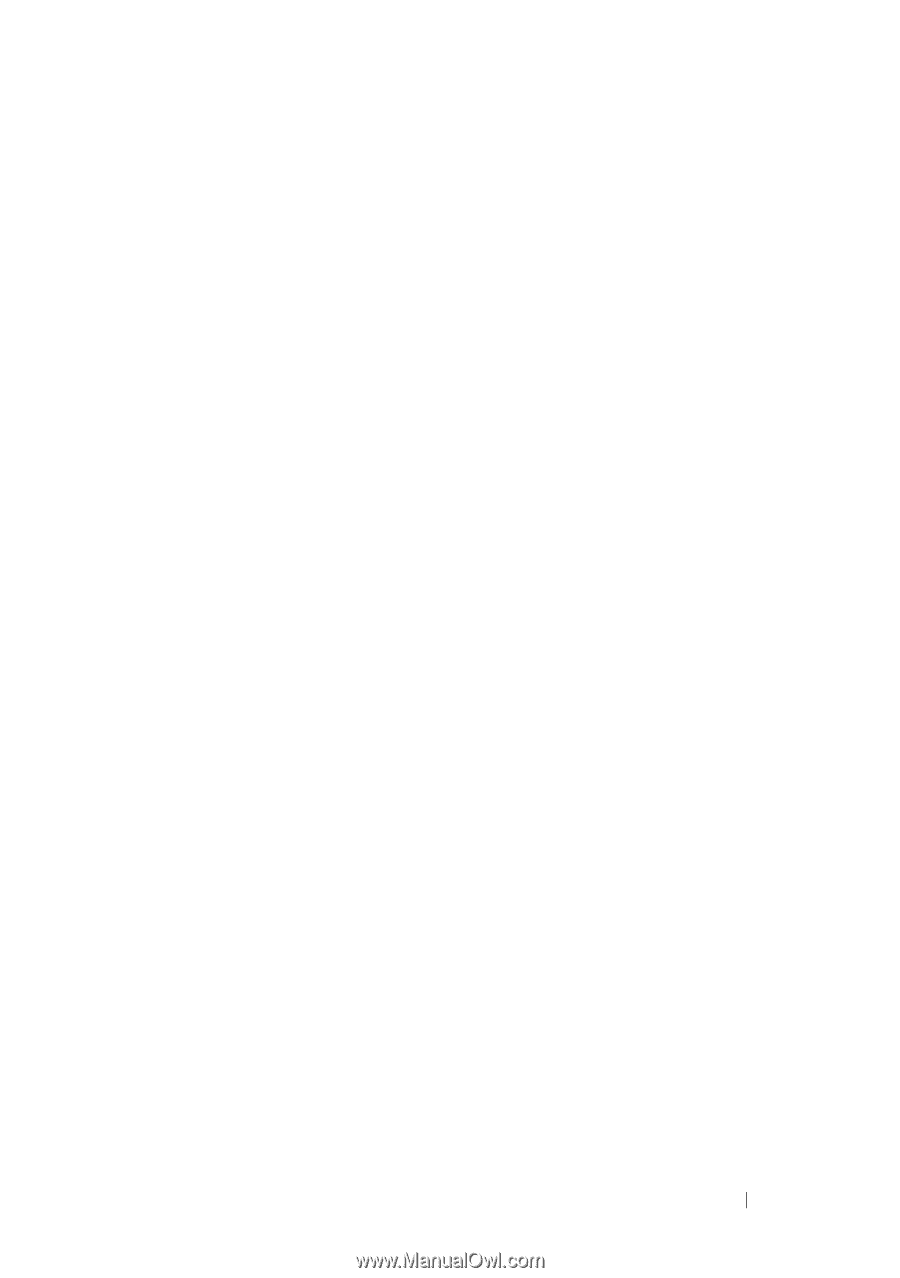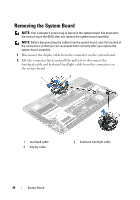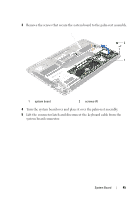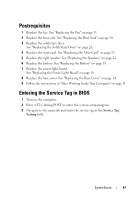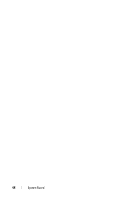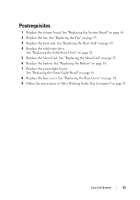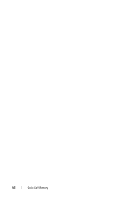Dell Studio XPS 13 Owner's Manual (PDF) - Page 47
Postrequisites, Entering the Service Tag in BIOS
 |
UPC - 883685979287
View all Dell Studio XPS 13 manuals
Add to My Manuals
Save this manual to your list of manuals |
Page 47 highlights
Postrequisites 1 Replace the fan. See "Replacing the Fan" on page 33. 2 Replace the heat sink. See "Replacing the Heat Sink" on page 30. 3 Replace the solid-state drive. See "Replacing the Solid-State Drive" on page 28. 4 Replace the mini-card. See "Replacing the Mini-Card" on page 25. 5 Replace the right speaker. See "Replacing the Speakers" on page 22. 6 Replace the battery. See "Replacing the Battery" on page 18. 7 Replace the power-light board. See "Replacing the Power-Light Board" on page 16. 8 Replace the base cover. See "Replacing the Base Cover" on page 14. 9 Follow the instructions in "After Working Inside Your Computer" on page 11. Entering the Service Tag in BIOS 1 Turn on the computer. 2 Press during POST to enter the system setup program. 3 Navigate to the main tab and enter the service tag in the Service Tag Setting field. System Board 47