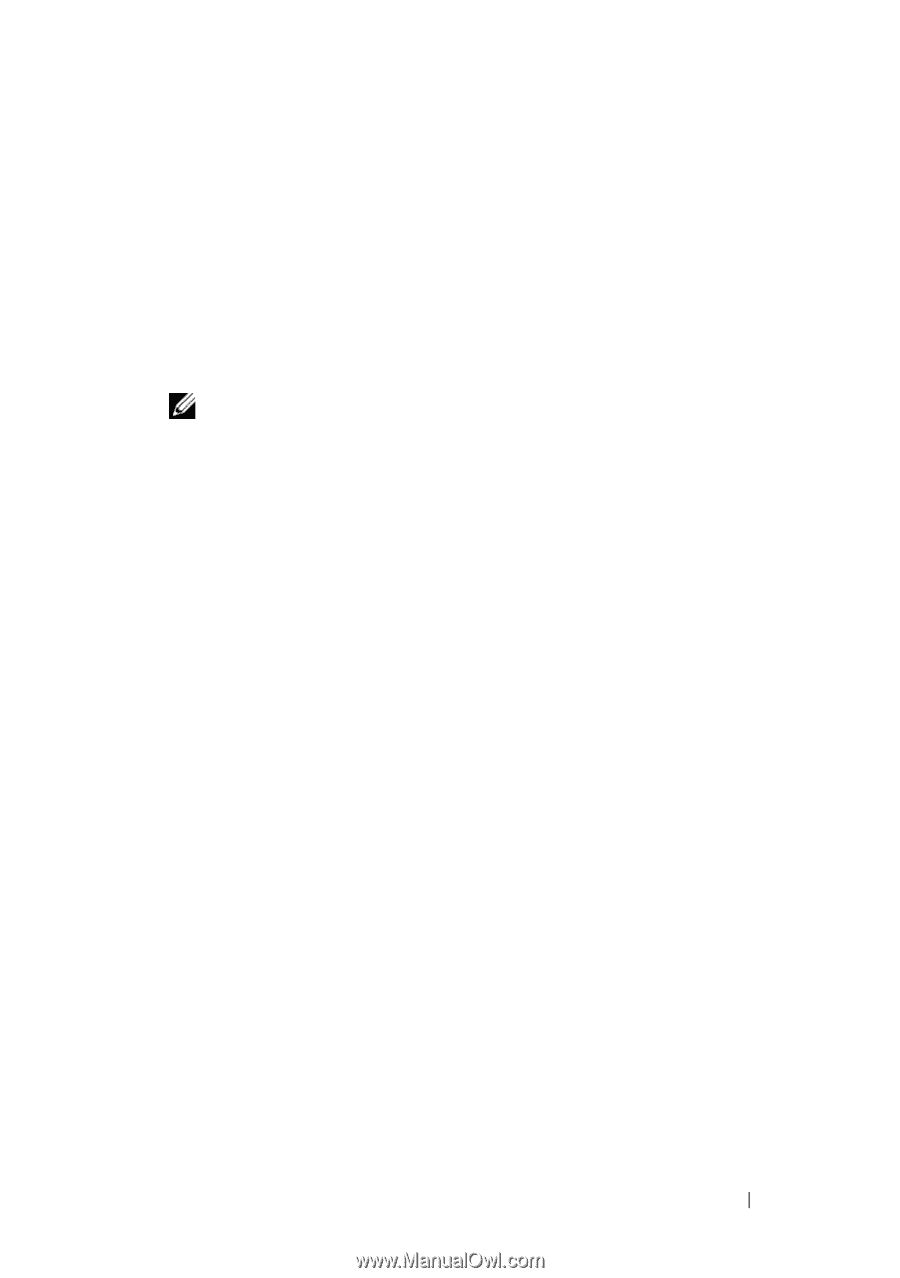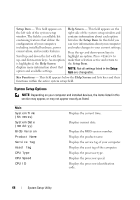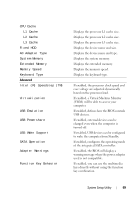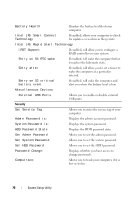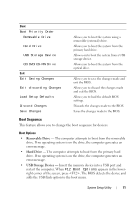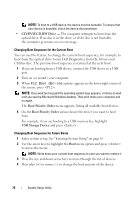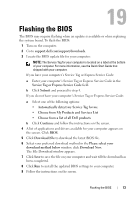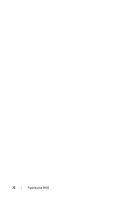Dell Studio XPS 13 Owner's Manual (PDF) - Page 73
Flashing the BIOS - driver
 |
UPC - 883685979287
View all Dell Studio XPS 13 manuals
Add to My Manuals
Save this manual to your list of manuals |
Page 73 highlights
19 Flashing the BIOS The BIOS may require flashing when an update is available or when replacing the system board. To flash the BIOS: 1 Turn on the computer. 2 Go to support.dell.com/support/downloads. 3 Locate the BIOS update file for your computer: NOTE: The Service Tag for your computer is located on a label at the bottom of your computer. For more information, see the Quick Start Guide that shipped with your computer. If you have your computer's Service Tag or Express Service Code: a Enter your computer's Service Tag or Express Service Code in the Service Tag or Express Service Code field. b Click Submit and proceed to step 4. If you do not have your computer's Service Tag or Express Service Code: a Select one of the following options: • Automatically detect my Service Tag for me • Choose from My Products and Services List • Choose from a list of all Dell products b Click Continue and follow the instructions on the screen. 4 A list of applications and drivers available for your computer appears on the screen. Click BIOS. 5 Click Download File to download the latest BIOS file. 6 Select your preferred download method in the Please select your download method below window; click Download Now. The File Download window appears. 7 Click Save to save the file on your computer and wait till the download has been completed. 8 Click Run to install the updated BIOS settings to your computer. 9 Follow the instructions on the screen. Flashing the BIOS 73