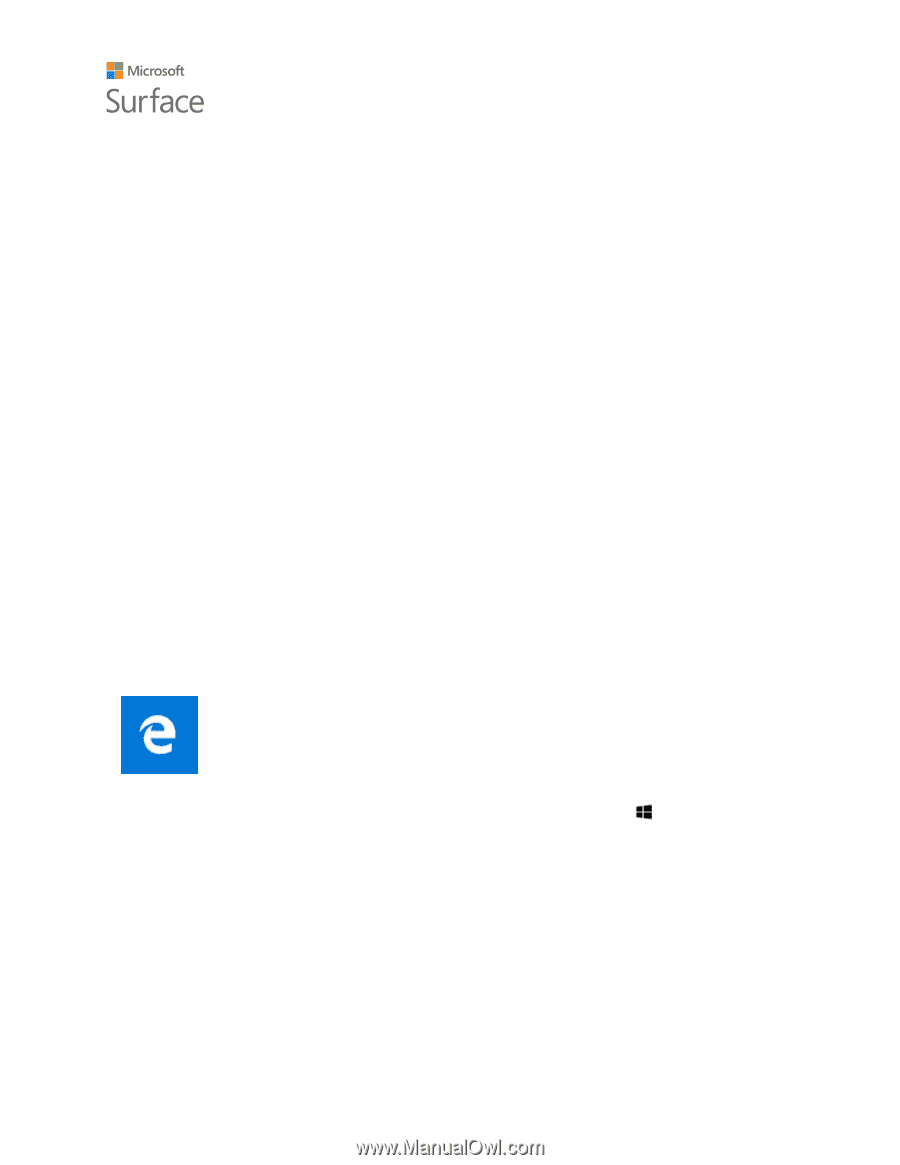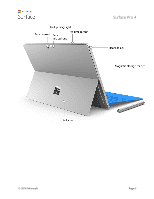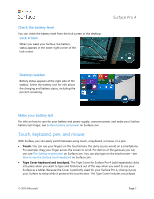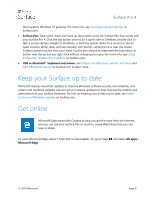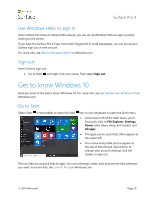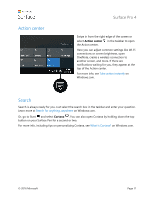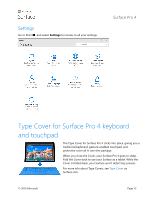Dell Surface Pro 4 User Guide - Page 13
Keep your Surface up to date, Get online
 |
View all Dell Surface Pro 4 manuals
Add to My Manuals
Save this manual to your list of manuals |
Page 13 highlights
Surface Pro 4 that supports Windows 10 gestures. For more info, see Touchpad use and settings on Surface.com. Surface Pen. Take notes, draw, and mark up documents using the Surface Pen that comes with your Surface Pro 4. Click the top button once to jot a quick note in OneNote, double-click to take a screen capture straight to OneNote, or hold the button down for a second or two to open Cortana. Write, draw, and tap naturally with the tip-while the tip is near the screen, Surface ignores touches from your hand. Flip the pen around to erase with the top button. A button near the tip lets you right-click without changing your grip. For more info, see Using Surface Pen (Surface Pro 4 version) on Surface.com. USB or Bluetooth® keyboard and mouse. See Connect a USB mouse, printer, and more and Add a Bluetooth device on Surface.com to learn more. Keep your Surface up to date Microsoft releases important updates to improve Windows software security and reliability, and system and hardware updates (also known as firmware updates) to help improve the stability and performance of your Surface hardware. For info on keeping your Surface up to date, see Install Surface and Windows updates on Surface.com. Get online Microsoft Edge works with Cortana to help you get the most from the Internet, and you can use your Surface Pen or touch to create Web Notes that you can save or share. To open Microsoft Edge, select it from Start or the taskbar. Or, go to Start , and select All apps > Microsoft Edge. © 2016 Microsoft Page 8