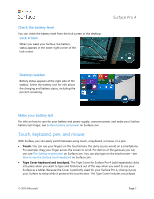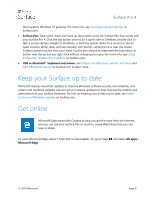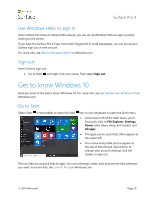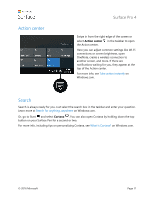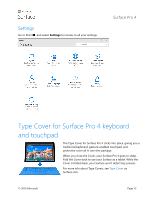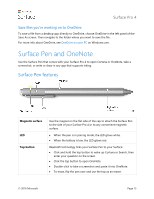Dell Surface Pro 4 User Guide - Page 17
Task view and virtual desktops
 |
View all Dell Surface Pro 4 manuals
Add to My Manuals
Save this manual to your list of manuals |
Page 17 highlights
Surface Pro 4 Task view and virtual desktops Swipe in from the left edge of the screen or select Task view from the taskbar to see all your open apps. Select an app to focus on or close an app by clicking the X in the upper-right corner of the app. While you're in Task view, you can create a new virtual desktop by selecting New desktop in the lower-right corner. Each virtual desktop can have its own set of open apps. To switch between desktops, open Task view and select a desktop. For more info, see Group apps into desktops on Windows.com. © 2016 Microsoft Page 12
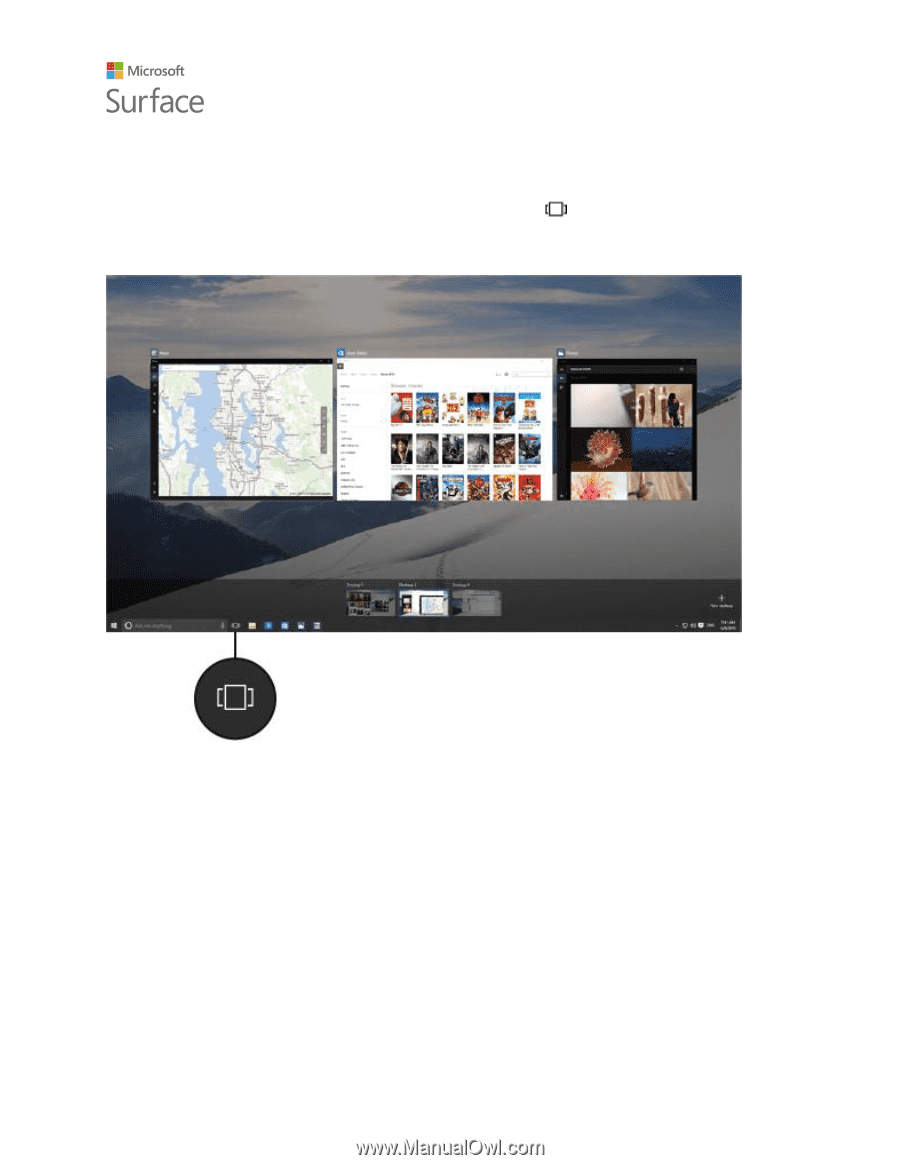
Surface Pro 4
© 2016 Microsoft
Page 12
Task view and virtual desktops
Swipe in from the left edge of the screen or select
Task view
from the taskbar to see all your
open apps. Select an app to focus on or close an app by clicking the X in the upper-right corner of
the app.
While you're in Task view, you can create a new virtual desktop by selecting
New desktop
in the
lower-right corner. Each virtual desktop can have its own set of open apps. To switch between
desktops, open Task view and select a desktop.
For more info, see
Group apps into desktops
on Windows.com.