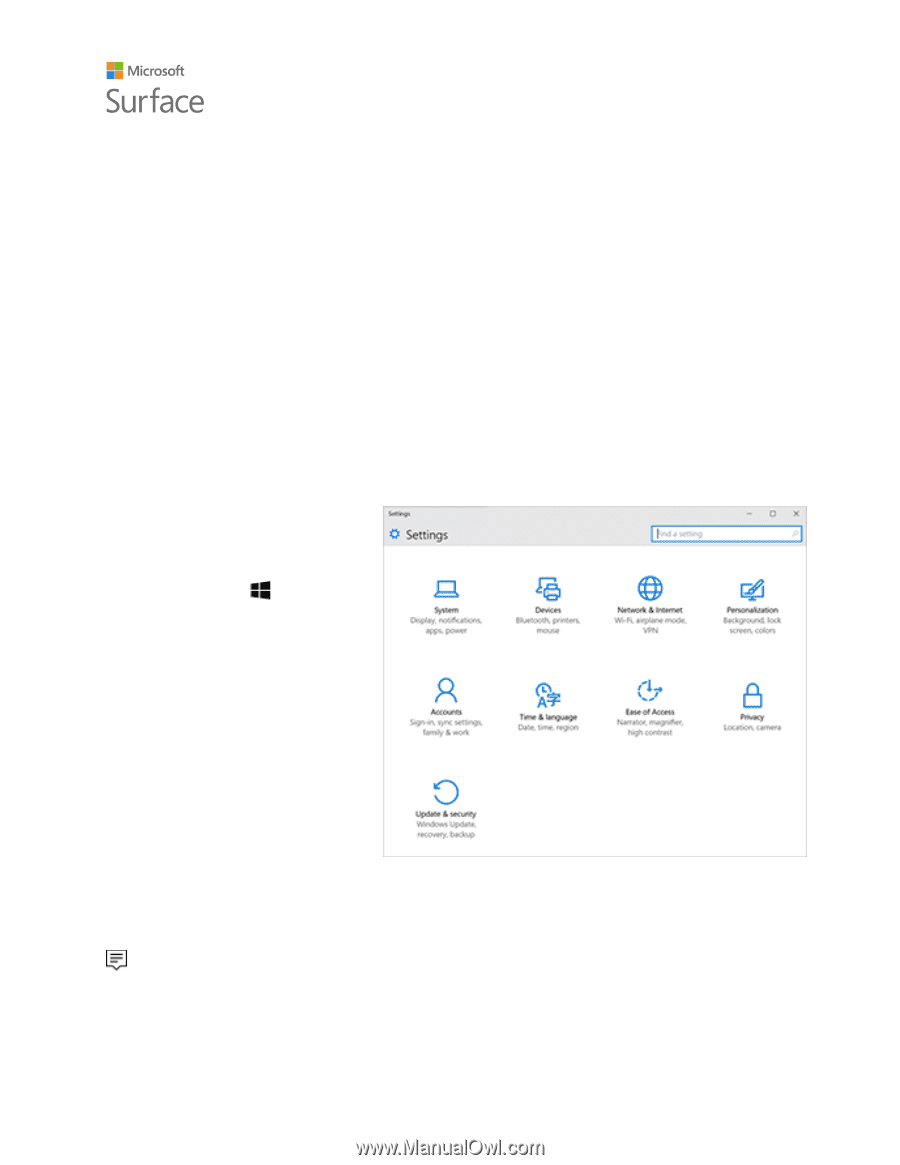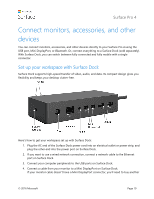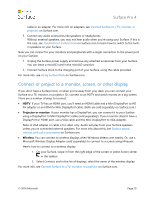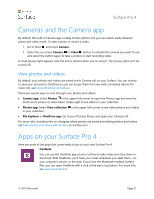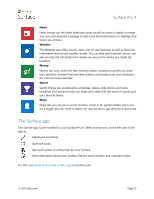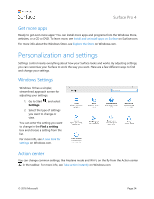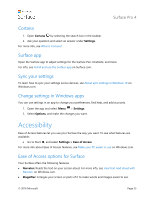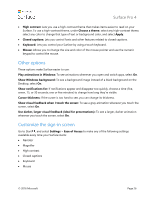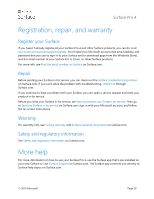Dell Surface Pro 4 User Guide - Page 29
Personalization and settings
 |
View all Dell Surface Pro 4 manuals
Add to My Manuals
Save this manual to your list of manuals |
Page 29 highlights
Surface Pro 4 Get more apps Ready to get even more apps? You can install more apps and programs from the Windows Store, websites, or a CD or DVD. To learn more, see Install and uninstall apps on Surface on Surface.com. For more info about the Windows Store, see Explore the Store on Windows.com. Personalization and settings Settings control nearly everything about how your Surface looks and works. By adjusting settings, you can customize your Surface to work the way you want. Here are a few different ways to find and change your settings. Windows Settings Windows 10 has a simpler, streamlined approach screen for adjusting your settings. 1. Go to Start , and select Settings. 2. Select the type of settings you want to change or view. You can enter the setting you want to change in the Find a setting box and choose a setting from the list. For more info, see A new look for settings on Windows.com. Action center You can change common settings, like Airplane mode and Wi‑Fi, on the fly from the Action center in the taskbar. For more info, see Take action instantly on Windows.com. © 2016 Microsoft Page 24