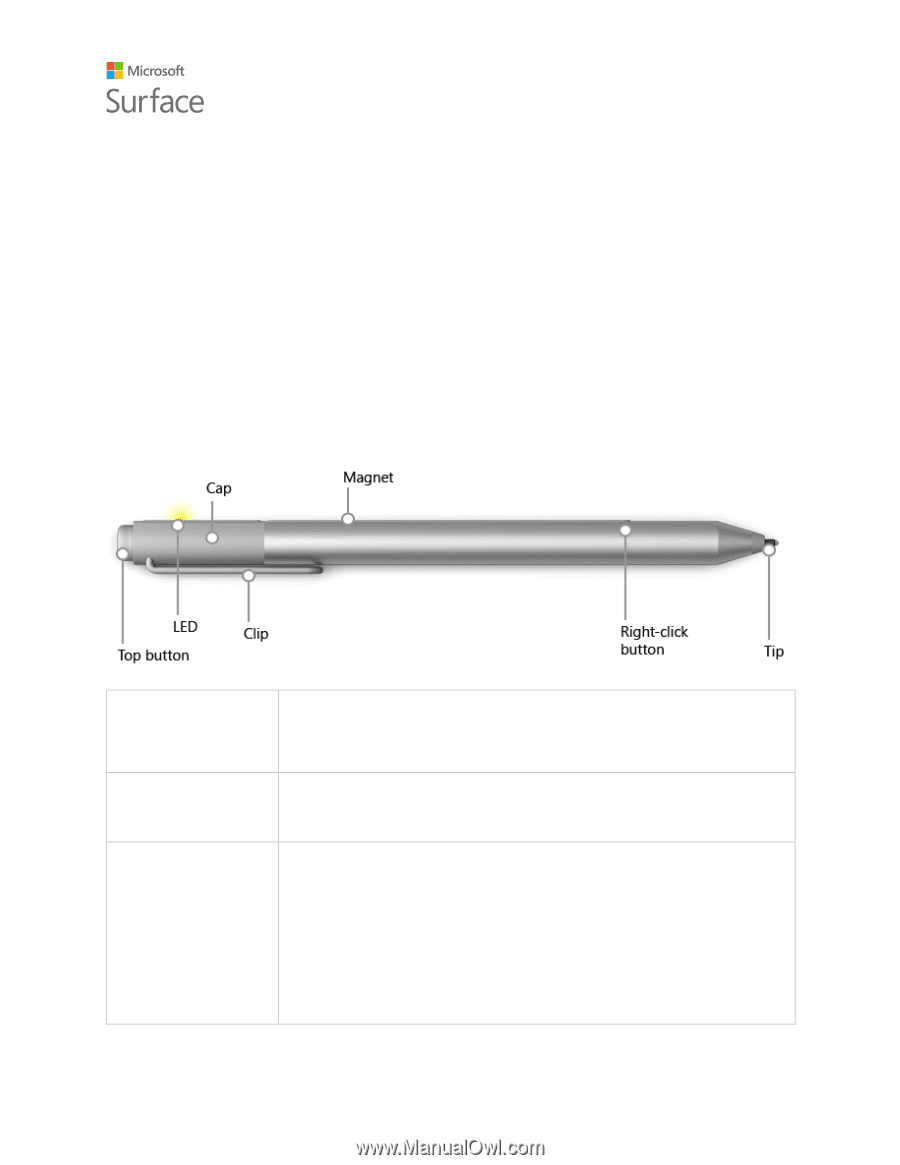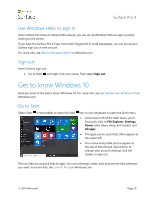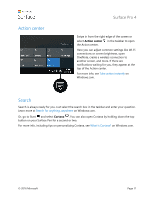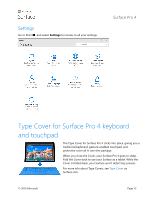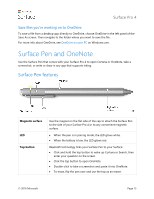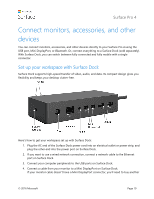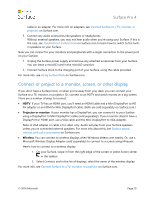Dell Surface Pro 4 User Guide - Page 20
Surface Pen and OneNote
 |
View all Dell Surface Pro 4 manuals
Add to My Manuals
Save this manual to your list of manuals |
Page 20 highlights
Surface Pro 4 Save files you're working on to OneDrive To save a file from a desktop app directly to OneDrive, choose OneDrive in the left panel of the Save As screen. Then navigate to the folder where you want to save the file. For more info about OneDrive, see OneDrive on your PC on Windows.com. Surface Pen and OneNote Use the Surface Pen that comes with your Surface Pro 4 to open Cortana or OneNote, take a screenshot, or write or draw in any app that supports inking. Surface Pen features Magnetic surface LED Top button Use the magnet on the flat side of the cap to attach the Surface Pen to the side of your Surface Pro 4 or to any convenient magnetic surface. When the pen is in pairing mode, the LED glows white. When the battery is low, the LED glows red. Bluetooth technology links your Surface Pen to your Surface: Click and hold the top button to wake up Cortana or Search, then enter your question on the screen. Click the top button to open OneNote. Double-click to take a screenshot and paste it into OneNote. To erase, flip the pen over and use the top as an eraser. © 2016 Microsoft Page 15