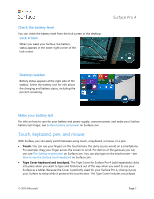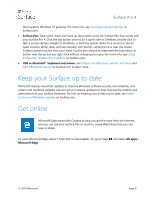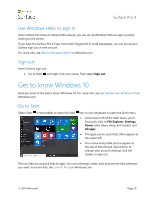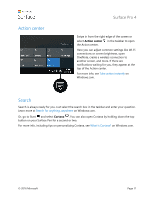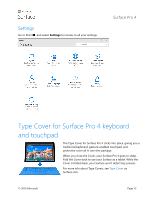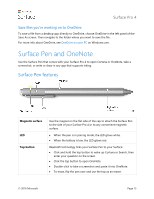Dell Surface Pro 4 User Guide - Page 16
Action center, Search
 |
View all Dell Surface Pro 4 manuals
Add to My Manuals
Save this manual to your list of manuals |
Page 16 highlights
Action center Surface Pro 4 Swipe in from the right edge of the screen or select Action center in the taskbar to open the Action center. Here you can adjust common settings like Wi-Fi connections or screen brightness, open OneNote, create a wireless connection to another screen, and more. If there are notifications waiting for you, they appear at the top of the Action center. For more info, see Take action instantly on Windows.com. Search Search is always ready for you. Just select the search box in the taskbar and enter your question. Learn more at Search for anything, anywhere on Windows.com. Or, go to Start , and select Cortana . You can also open Cortana by holding down the top button on your Surface Pen for a second or two. For more info, including tips on personalizing Cortana, see What is Cortana? on Windows.com. © 2016 Microsoft Page 11