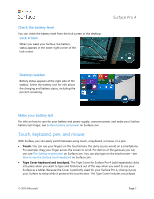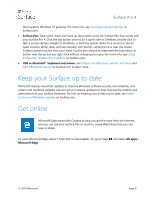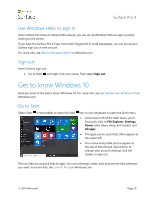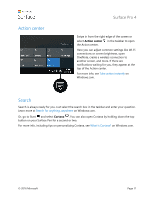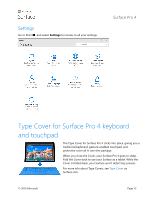Dell Surface Pro 4 User Guide - Page 14
Accounts and signing
 |
View all Dell Surface Pro 4 manuals
Add to My Manuals
Save this manual to your list of manuals |
Page 14 highlights
Surface Pro 4 Browsing tips Icons at the upper right of the Microsoft Edge window put common tasks at your fingertips. Select Add to favorites and reading list to add a page to your reading list or a favorites folder. Select Hub to view items in your Favorites , Reading list , History , or Downloads . Select Reading view to clear away everything but the article you're reading. Select it again to view the entire page. For more info, see Microsoft Edge and What is Cortana? on Windows.com. Accounts and signing in When you set up your Surface, an account is set up for you. You can create additional accounts later for family and friends, so each person using your Surface can set it up just the way he or she likes. For more info, see All about accounts on Surface.com. There are several ways to sign in to your Surface Pro 4: Use the sign-in screen 1. Turn on or wake your Surface by pressing the power button. 2. Swipe up on the screen or tap a key on the keyboard. 3. If you see your account name and account picture, enter your password and select the right arrow or press Enter on your keyboard. 4. If you see a different account name, select your own account from the list at the left. Then enter your password and select the right arrow or press Enter on your keyboard. © 2016 Microsoft Page 9