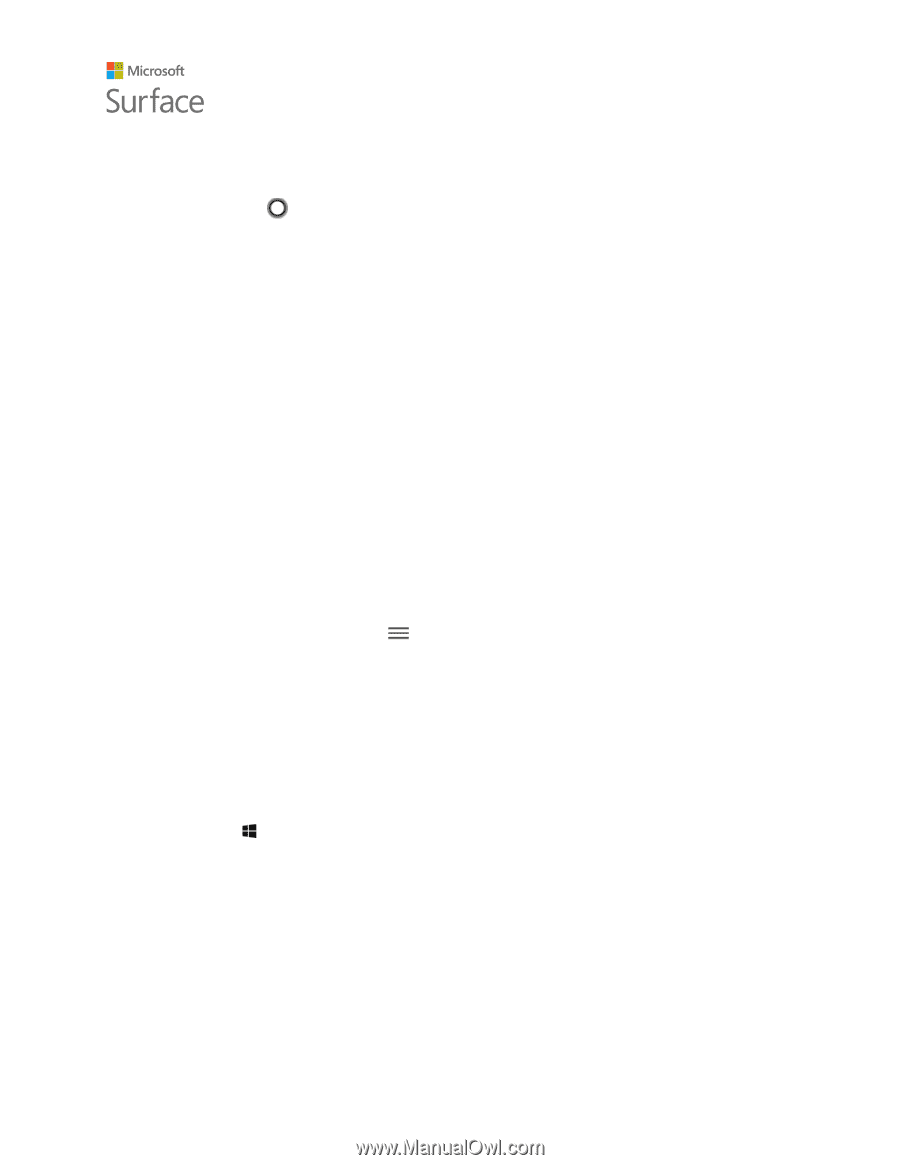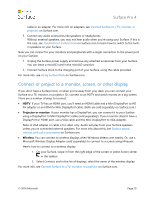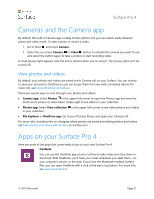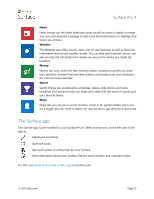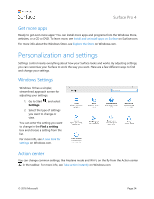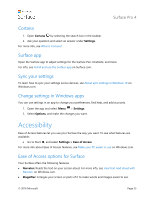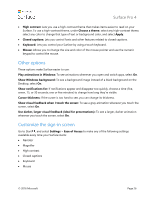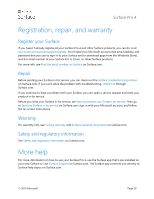Dell Surface Pro 4 User Guide - Page 30
Accessibility
 |
View all Dell Surface Pro 4 manuals
Add to My Manuals
Save this manual to your list of manuals |
Page 30 highlights
Surface Pro 4 Cortana 1. Open Cortana by selecting the search box in the taskbar. 2. Ask your question and select an answer under Settings. For more info, see What is Cortana? Surface app Open the Surface app to adjust settings for the Surface Pen, OneNote, and more. For info, see Install and use the Surface app on Surface.com. Sync your settings To learn how to sync your settings across devices, see About sync settings in Windows 10 on Windows.com. Change settings in Windows apps You can use settings in an app to change your preferences, find help, and add accounts. 1. Open the app and select Menu > Settings. 2. Select Options, and make the changes you want. Accessibility Ease of Access features let you use your Surface the way you want. To see what features are available: Go to Start , and select Settings > Ease of Access. For more info about Ease of Access features, see Make your PC easier to use on Windows.com. Ease of Access options for Surface Your Surface offers the following features. Narrator: Reads the text on your screen aloud. For more info, see Hear text read aloud with Narrator on Windows.com. Magnifier: Enlarges your screen or parts of it to make words and images easier to see. © 2016 Microsoft Page 25