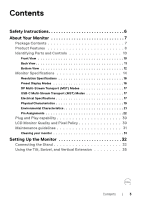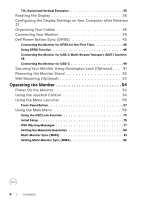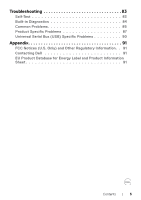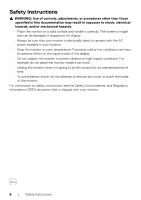Dell U2723QE Monitor Users Guide
Dell U2723QE Manual
 |
View all Dell U2723QE manuals
Add to My Manuals
Save this manual to your list of manuals |
Dell U2723QE manual content summary:
- Dell U2723QE | Monitor Users Guide - Page 1
Dell UltraSharp 27/32 4K USB-C Hub Monitor - U2723QX/U2723QE/U3223QE User's Guide Model: U2723QX/U2723QE/U3223QE Regulatory model: U2723QEt/U3223QEt - Dell U2723QE | Monitor Users Guide - Page 2
CAUTION indicates potential damage to hardware or loss of data if instructions are not followed. WARNING: A WARNING indicates a potential for property . Copyright © 2022 Dell Inc. or its subsidiaries. All rights reserved. Dell, EMC, and other trademarks are trademarks of Dell Inc. or its - Dell U2723QE | Monitor Users Guide - Page 3
Contents Safety Instructions 6 About Your Monitor 7 Package Contents 7 Product Features 8 Identifying Parts and Controls 10 Front View 10 Back View 11 Bottom View 12 Monitor Specifications 14 Resolution Specifications 16 Preset Display Modes 16 DP Multi-Stream Transport (MST) Modes 17 - Dell U2723QE | Monitor Users Guide - Page 4
Vertical Extension 35 Rotating the Display 36 Configuring the Display Settings on Your Computer after Rotation 37 Organizing Your Cables 38 Connecting Your Monitor 39 Dell Power Button Sync (DPBS 43 Connecting the Monitor for DPBS for the First Time 45 Using DPBS Function 46 Connecting the - Dell U2723QE | Monitor Users Guide - Page 5
Troubleshooting 83 Self-Test 83 Built-in Diagnostics 84 Common Problems 85 Product Specific Problems 87 Universal Serial Bus (USB) Specific Problems 90 Appendix 91 FCC Notices (U.S. Only) and Other Regulatory Information . . 91 Contacting Dell 91 EU Product Database for Energy Label and - Dell U2723QE | Monitor Users Guide - Page 6
left unused for an extended period of time. • To avoid electric shock, do not attempt to remove any cover or touch the inside of the monitor. For information on safety instructions, see the Safety, Environmental, and Regulatory Information (SERI) document that is shipped with your - Dell U2723QE | Monitor Users Guide - Page 7
that you purchased from any other source, follow the setup instructions that were included with the stand. Display Stand riser Stand base Power cable (varies by country) DisplayPort 1.8 M cable (DisplayPort to DisplayPort) (U2723QE/U3223QE only) USB-C 1.0 M cable (A to C) About Your Monitor | 7 - Dell U2723QE | Monitor Users Guide - Page 8
U2723QE/U3223QE HDMI www.dell.com/U2723QX/U2723QE www.dell.com/U3223QE Dell P/N: TGWP5 Rev. A00 746.07N01.0001 • Quick Setup Guide • Safety, Environmental, and Regulatory Information • Factory Calibration Report Product Features The Dell UltraSharp U2723QX/U2723QE/U3223QE monitor if supported by - Dell U2723QE | Monitor Users Guide - Page 9
experience and preventing users suffer from eye strain and fatigue. * PC system that supports DPBS is the Dell OptiPlex 7090/3090 Ultra platform. WARNING: The possible long-term effects of blue light emission from the monitor may cause damage to the eyes, including eye fatigue or digital eye strain - Dell U2723QE | Monitor Users Guide - Page 10
Identifying Parts and Controls Front View 1 Label 1 Description Power LED indicator Use Solid white light indicates the monitor is turned on and functioning normally. Blinking white light indicates the monitor is in Standby Mode. 10 | About Your Monitor - Dell U2723QE | Monitor Users Guide - Page 11
to control the OSD menu. For more information, see Operating the Monitor. Refer to this label if you need to contact Dell for technical support. The Service Tag is a unique alphanumeric identifier that enables Dell service technicians to identify the hardware components in your computer and access - Dell U2723QE | Monitor Users Guide - Page 12
, 9V / 3A, 5V / 3A. NOTE: USB-C is not supported on Windows versions that are prior to Windows 10. 6 DP output for MST (Multi-Stream Transport) capable DisplayPort (out) monitor. To enable MST, refer to instruction on section Connecting the Monitor for DP MST Function. NOTE: Remove the rubber - Dell U2723QE | Monitor Users Guide - Page 13
You can surf Internet via RJ45 only after RJ45 connector you have connected the USB cable (A to C or C to C) from the computer to the monitor. Port with icon supports 5V / 3A. USB-C Connect your USB device. You can use this port only after downstream port you have connected the USB cable (A to - Dell U2723QE | Monitor Users Guide - Page 14
Monitor Specifications Model U2723QX/U2723QE U3223QE Screen type Active matrix - TFT LCD Panel Type In-plane switching Technology Aspect ratio 16:9 Viewable image sRGB 100% Rec.709 98% DCI-P3 Calibration accuracy Delta E < 2 (average) (sRGB, Rec.709, DCI-P3) 14 | About Your Monitor - Dell U2723QE | Monitor Users Guide - Page 15
2.0 (HDCP 2.2) • 1 x USB-C (DP1.4 (HDCP 2.2) with DSC support, PD: 90W, 2/4 Lanes switching) - upstream • 1 x USB-C (USB 3.2 Gen2 10 Gbps, 15W) downstream Border width (edge of monitor to active area) Top Left/Right Bottom 7.35 mm 7.35 90° Cable management Yes Dell Display Manager (DDM) - Dell U2723QE | Monitor Users Guide - Page 16
31.5 40 49.5 65 78.75 108 71.0 108 135 162 148.5 241.5 262.75 533.25 594.0 Sync polarity (Horizontal/ Vertical +/+/+ 16 | About Your Monitor - Dell U2723QE | Monitor Users Guide - Page 17
number of external monitors supported is 3840 x 2160 / 60Hz only when DSC is enabled on graphic cards or with graphic cards that support DSC. Electrical Specifications Model Video input signals Input voltage/ frequency/ current Inrush current Power Consumption U2723QX U2723QE U3223QE • Digital - Dell U2723QE | Monitor Users Guide - Page 18
As defined in EU 2019/2021 and EU 2019/2013 (U2723QE/U3223QE only). 2 Max brightness and contrast setting with maximum power No warranty as to accuracy or completeness is expressed or implied. NOTE: This monitor is ENERGY STAR certified. This product qualifies for ENERGY STAR in the factory default - Dell U2723QE | Monitor Users Guide - Page 19
Physical Characteristics Model U2723QX/U2723QE U3223QE Connector type • DP connector (include DP in and DP out) • HDMI connector • Audio line-out (3.5mm diameter) • USB-C (DP1.4 with DSC support, PD: 90W, 2/4 lanes mm (10.55 in. x 7.28 in.) (11.81 in. x 9.06 in.) About Your Monitor | 19 - Dell U2723QE | Monitor Users Guide - Page 20
lb) 14.49 kg (31.94 lb) 10.36 kg (22.84 lb) 5.65 kg (12.46 lb) 4.34 kg (9.57 lb) 20 | About Your Monitor - Dell U2723QE | Monitor Users Guide - Page 21
TCO Certified Edge. • RoHS Compliant. • BFR/PVC Free monitor (excluding external cables). • Meets NFPA 99 leakage current requirements 16,404 ft) (maximum) 12,192 m (40,000 ft) (maximum) Thermal dissipation U2723QX/U2723QE 750.67 BTU/hour (maximum) U3223QE 98.27 BTU/hour (on mode) 750.67 BTU - Dell U2723QE | Monitor Users Guide - Page 22
ML3(p) ML2(n) GND ML2(p) ML1(n) GND ML1(p) ML0(n) GND ML0(p) CONFIG1 CONFIG2 AUX CH (p) GND AUX CH (n) Hot Plug Detect Return DP_PWR 22 | About Your Monitor - Dell U2723QE | Monitor Users Guide - Page 23
GND 12 ML3(n) 13 CONFIG1 14 CONFIG2 15 AUX CH(p) 16 GND 17 AUX CH(n) 18 Hot Plug Detect 19 Return 20 DP_PWR About Your Monitor | 23 - Dell U2723QE | Monitor Users Guide - Page 24
14 Reserved (N.C. on device) 15 DDC CLOCK (SCL) 16 DDC DATA (SDA) 17 DDC/CEC Ground 18 +5 V POWER 19 HOT PLUG DETECT 24 | About Your Monitor - Dell U2723QE | Monitor Users Guide - Page 25
GND B11 SSRXp1 B10 SSRXn1 B9 VBUS B8 SBU2 B7 Dn1 B6 Dp1 B5 CC2 B4 VBUS B3 SSTXn2 B2 SSTXp2 B1 GND About Your Monitor | 25 - Dell U2723QE | Monitor Users Guide - Page 26
charging capability if the device is BC 1.2 compatible. The USB-C downstream port with icon supports fast current charging capability if the device is 5V / 3A compatible. NOTE: The monitor's USB ports work only when the monitor is on or in Standby Mode. On in Standby Mode, if the USB cable (A to - Dell U2723QE | Monitor Users Guide - Page 27
USB-C Upstream • Video DisplayPort 1.4 with DSC support (HDCP 2.2) • Data Super Speed+ 10Gbps (USB3.2 Gen2) • Power Delivery (PD) Up + Shield Pin number 1 2 3 4 5 6 7 8 9 Shell Signal name VBUS DD+ GND StdA_SSRXStdA_SSRX+ GND_DRAIN StdA_SSTXStdA_SSTX+ Shield About Your Monitor | 27 - Dell U2723QE | Monitor Users Guide - Page 28
for download at https://www.dell.com/support under the "Driver and download This LAN port is 1000Base-T IEEE 802.3az compliant, supporting Mac Address (Printed on model label) Pass-thru (MAPT PXE Boot function [UEFI PXE Boot is not supported on Dell Desktop PC's (except for OptiPlex 7090/3090 - Dell U2723QE | Monitor Users Guide - Page 29
on the port. • Green On - Link is being established. • Off - Link is not established. NOTE: RJ45 cable is non in-box standard accessory. About Your Monitor | 29 - Dell U2723QE | Monitor Users Guide - Page 30
Quality and Pixel Policy During the LCD monitor manufacturing process, it is not uncommon for one or more pixels to become fixed in an unchanging state which are hard to see and do not affect the display quality or usability. For more information on Dell Monitor Quality and Pixel Policy, see https - Dell U2723QE | Monitor Users Guide - Page 31
. Improper cleaning methods can result in physical damage to Dell monitors. Physical defects may affect the screen and body of the monitor. Follow the instructions in the list below when cleaning the monitor: • To clean the Dell monitor screen, lightly dampen a soft, clean cloth with water. If - Dell U2723QE | Monitor Users Guide - Page 32
Connecting the Stand NOTE: The stand riser and stand base are detached when the monitor is shipped from the factory. NOTE: The following instructions are applicable only for the stand that was shipped with your monitor. If you are connecting a stand that you purchased from any other source, follow - Dell U2723QE | Monitor Users Guide - Page 33
4. Close the screw handle. 1 2 3 5. Open the protective cover on the monitor to access the VESA slot on the monitor. 6. Slide the tabs on the stand riser into the slots on the display back cover and press down the stand assembly to snap it into place. Setting Up the Monitor | 33 - Dell U2723QE | Monitor Users Guide - Page 34
7. Hold the stand riser and lift the monitor carefully, then place it on a flat surface. NOTE: Hold the stand riser firmly when lifting the monitor to avoid any accidental damage. 8. Lift the protective cover from the monitor. 34 | Setting Up the Monitor - Dell U2723QE | Monitor Users Guide - Page 35
from any other source, follow the set up instructions that were included with the stand. Tilt, Swivel and Vertical Extension With the stand attached to the monitor, you can tilt the monitor for the most comfortable viewing angle. U2723QX/U2723QE 5° 45° 150 mm 45° U3223QE 30° 21° 5° 150 - Dell U2723QE | Monitor Users Guide - Page 36
1 90° 90° 2 NOTE: To toggle the display setting on your Dell computer between landscape and portrait when rotating the display, download and install the latest graphics driver. To download, go to https://www.dell.com/support/ drivers and search for the appropriate driver. NOTE: When - Dell U2723QE | Monitor Users Guide - Page 37
the display settings on your computer. NOTE: If you are using the monitor with a non-Dell computer, go to the graphics card manufacturer's website or your computer manufacturer working correctly, go to https://www.dell.com/support and download the latest driver for your graphics card. Setting Up the - Dell U2723QE | Monitor Users Guide - Page 38
Organizing Your Cables After attaching all necessary cables to your monitor and computer, (see Connecting Your Monitor for cable attachment) organize all cables as shown above. If your cable is not able to reach your PC, you may connect directly to the - Dell U2723QE | Monitor Users Guide - Page 39
correct input source from the OSD Menu on your monitor and then turn on your computer. NOTE: U2723QX/U2723QE/U3223QE default setting is DisplayPort 1.4. A DisplayPort 1.1 Graphic card may not display normally. Please refer to product specific problems - No image when using DP connection to the PC - Dell U2723QE | Monitor Users Guide - Page 40
Connecting the DP Cable Connecting the Monitor for DP Multi-Stream Transport (MST) Function NOTE: Supports the DP MST feature. To make use of this feature, your PC Graphics Card must be certified to at least DP1.2 with MST option. To - Dell U2723QE | Monitor Users Guide - Page 41
as USB-C or DisplayPort 1.4, alternatively. • Supports USB Power Delivery (PD), with profiles up to 90W. NOTE: Regardless of the power requirement/actual power consumption of your laptop, or the remaining power runtime in your battery, the Dell U2723QX/U2723QE/U3223QE monitor is designed to supply - Dell U2723QE | Monitor Users Guide - Page 42
power 45 W 65 W 90 W Not supported Connecting the Monitor for USB-C Multi-Stream Transport (MST) Function NOTE: The maximum number of supported U2723QX/U2723QE/U3223QE via MST is subjected to the bandwith of the USB-C source. Please refer to product specific problems -No image when using USB-C MST - Dell U2723QE | Monitor Users Guide - Page 43
Button Sync (DPBS) feature to allow you to control PC system power state from the monitor power button. This feature is compatible with Dell OptiPlex 7090/3090 Ultra platform, and is only supported over USB-C interface. USB-C OptiPlex 7090/3090 Ultra USB-C • To make sure the DPBS function works - Dell U2723QE | Monitor Users Guide - Page 44
options for selection namely Do nothing/Sleep/Hibernate/Shut down, and you can select Sleep/Hibernate/Shut down. NOTE: Do not select Do nothing, otherwise monitor power button cannot sync with PC system power state. 44 | Setting Up the - Dell U2723QE | Monitor Users Guide - Page 45
DPBS function, please follow below steps: 1. Make sure both the PC and monitor is OFF. 2. Connect the USB-C cable from the PC to the monitor. 3. Press the monitor power button to turn ON the monitor. 4. Both the monitor and PC will turn ON momentarily. Wait for a while (approximately 6 seconds) and - Dell U2723QE | Monitor Users Guide - Page 46
button New Power state of system(OFF) USB-C 1 USB-C Initial monitor power state(OFF) 2 New Power state of monitor(ON) Initial system power state(OFF) Press PC/Monitor power button New Power state of system(ON) USB-C USB-C When the monitor and PC power state are both ON, while you press - Dell U2723QE | Monitor Users Guide - Page 47
Slide to shut down your PC When the monitor and PC power state are both ON, while you press and hold 10 seconds on monitor power button, the PC will shut down. Press and hold 10s USB-C Setting Up the Monitor | 47 - Dell U2723QE | Monitor Users Guide - Page 48
, and the PC system power state is in sync with Monitor 1 power button. When you press the Monitor 1 or PC power button, both the Monitor 1 and PC turns ON. Meanwhile the Monitor 2 will remain OFF. You need to manually press the power button on Monitor 2 to turn it ON. DP in DP out USB-C USB - Dell U2723QE | Monitor Users Guide - Page 49
2 power state can sync with the PC. While the PC and two monitors are in an initially ON power state, by pressing the power button on Monitor 1 or Monitor 2 will turn OFF the PC, Monitor 1, and Monitor 2. NOTE: DPBS only supports the port with icon. USB-C System power state(ON) USB-C port1 USB - Dell U2723QE | Monitor Users Guide - Page 50
OFF power state, by pressing the power button on Monitor 1 or Monitor 2 will turn ON the PC, Monitor1, and Monitor 2. USB-C System power state(OFF) USB-C port1 USB-C port2 Monitor 1 USB-C Monitor 2 Pressing power button on Monitor 1 or 2 System power state(ON) USB-C port1 USB-C port2 - Dell U2723QE | Monitor Users Guide - Page 51
lock slot) For more information on using the Kensington lock (purchased separately), see the documentation that is shipped with the lock. Secure your monitor to a table using the Kensington security lock. NOTE: The image is for the purpose of illustration only. Appearance of the lock may vary - Dell U2723QE | Monitor Users Guide - Page 52
: To prevent scratches on the LCD screen when removing the stand, ensure that the monitor is placed on a soft, clean surface. NOTE: The following instructions are applicable only for the stand that was shipped with your monitor. If you are connecting a stand that you purchased from any other source - Dell U2723QE | Monitor Users Guide - Page 53
as instructed in the documentation that shipped with the wall-mounting kit. NOTE: For use only with UL or CSA or GS-listed wall mount bracket with minimum weight/load bearing capacity of 17.92 kg (39.51 lb) (U2723QX/ U2723QE) / 22.60 kg (49.82 lb) (U3223QE). Setting Up the Monitor | 53 - Dell U2723QE | Monitor Users Guide - Page 54
Press the button to turn on the monitor. Using the Joystick Control To modify the OSD adjustments using the Joystick control on the rear end of the monitor, do the following: 1. Press the Joystick to open the OSD Menu Launcher. 2. Move the Joystick up/down/left/right to toggle between the OSD - Dell U2723QE | Monitor Users Guide - Page 55
to open the Main Menu. • Toggle the Joystick Left or Right to select the desired Shortcut Keys. • Toggle the Joystick Down to Exit. Operating the Monitor | 55 - Dell U2723QE | Monitor Users Guide - Page 56
4) PIP/PBP Mode (Shortcut key 5) Use this button to choose from a list of PIP/PBP. Exits from the OSD main menu. Exit 56 | Operating the Monitor - Dell U2723QE | Monitor Users Guide - Page 57
Front‑Panel Button Use the buttons on the front of the monitor to adjust the image settings. Front Panel 1 Description Use the Up (increase) and Down (decrease) buttons to button to confirm your selection. Next 4 Use the Tick button to confirm your selection. Tick Operating the Monitor | 57 - Dell U2723QE | Monitor Users Guide - Page 58
Using the Main Menu Icon Menu and Submenus Brightness/ Contrast Description Activates Brightness/Contrast adjustment. UltraSharp 27/32 Monitor Brightness/Contrast Input Source Color Display PIP/PBP USB Menu Personalize Others 75% 75% Exit Brightness Contrast Adjusts the luminance of the - Dell U2723QE | Monitor Users Guide - Page 59
show Switch to USB-C Video Input message for user to choose whether to switch or not. • Yes: The monitor always switch to USB-C video without asking while USB-C connected. • No: The monitor will NOT auto switch to USB-C video from another available input. Rename Inputs Allows you to Rename Inputs - Dell U2723QE | Monitor Users Guide - Page 60
Modes Input Color Format Hue Saturation Reset Color Standard Movie Game Color Temp. Color Space Custom Color Exit • Standard: Default Color setting, This monitor uses a low blue light panel, and is certified by TUV to reduce blue light output and create a more relaxing and less stimulating image - Dell U2723QE | Monitor Users Guide - Page 61
709, DCI-P3. • Custom Color: Allows you to manually adjust the color settings. Press the Joystick left and right monitor is connected to a computer or a media player that supports RGB output. • YCbCr: Select this option if your media player supports only YCbCr output. UltraSharp 27/32 Monitor - Dell U2723QE | Monitor Users Guide - Page 62
Response Time Smart HDR MST USB-C Prioritization Multi-Monitor Sync Reset Display 16:9 50 Normal O mode is more suitable for general usage of the monitor with a desktop computer. Movie HDR: Use this HDR: Use this mode when playing games that support HDR to expand the contrast ratio, brightness, - Dell U2723QE | Monitor Users Guide - Page 63
will set MST = ON automatically, this action will only be done once after Factory Reset or Display Reset. Please refer to Connecting the Monitor for DP Multi-Stream Transport (MST) Function. Allows you to specify the priority to transfer the data with high resolution (High Resolution) or high - Dell U2723QE | Monitor Users Guide - Page 64
Icon Menu and Submenus PIP/PBP Description This function brings up a window displaying image from another input source. UltraSharp 27/32 Monitor Brightness/Contrast Input Source Color Display PIP/PBP USB Menu Personalize Others PIP/PBP Mode PIP/PBP (Sub) USB Switch Video Swap Audio Contrast (Sub - Dell U2723QE | Monitor Users Guide - Page 65
/PBP Mode Description Adjusts the PIP or PBP (Picture by Picture) mode. You can disable this feature by selecting Off. UltraSharp 27/32 Monitor Brightness/Contrast PIP/PBP Mode O Input Source PIP/PBP (Sub) Color USB Switch Display Video Swap PIP/PBP USB Menu Personalize Audio Contrast - Dell U2723QE | Monitor Users Guide - Page 66
USB-C 2 USB-C 2 Select Exit Show KVM Setup Guide NOTE: To prevent data damage or loss, before changing USB upstream ports, make sure that no USB storage devices are in use by the computer connected to the monitor's USB upstream port. Select this option and follow steps if you want to connect - Dell U2723QE | Monitor Users Guide - Page 67
of the OSD, such as the languages of the OSD, the amount of time the menu remains on screen, and so on. UltraSharp 27/32 Monitor Brightness/Contrast Input Source Color Display PIP/PBP USB Menu Personalize Others Language Rotation Transparency Timer Lock Reset Menu English Select 20 20 s Disable - Dell U2723QE | Monitor Users Guide - Page 68
locked, you can prevent people from accessing the controls. It also prevents accidental activation in multiple monitors side-by-side setup. UltraSharp 27/32 Monitor Brightness/Contrast Input Source Color Display PIP/PBP USB Menu Personalize Others Language Rotation Transparency Timer Lock Reset - Dell U2723QE | Monitor Users Guide - Page 69
, you will be able to charge your mobile phone through the USB-A cable even when the monitor is in standby mode. Fast Wakeup Speed up recovery time from sleep mode. (U2723QX/ U2723QE only) Reset Resets all settings under the Personalize menu to the Personalization factory preset values. Press - Dell U2723QE | Monitor Users Guide - Page 70
Display Info Displays the monitor's current settings. Press to select this function. UltraSharp 27/32 Monitor Input Source: Resolution: USB: Stream Info: USB Upstream: DP 3840 x 2160, 60 Hz 30-bit 1.62Gbps USB-C1 Model: Firmware: Service Tag: Dell U2723QX/U2723QE/U3223QE 33T101 CN073K0 70 - Dell U2723QE | Monitor Users Guide - Page 71
feature for best user experience and optimum performance of your monitor. UltraSharp 27/32 Monitor Brightness/ Contrast Display Info Input Source DDC/CI On Color LCD Conditioning O Display Firmware PIP/PBP USB Menu Personalize Service - Dell U2723QE | Monitor Users Guide - Page 72
Others Personalize Factory Reset Others Exit Firmware Displays the Firmware version of your monitor. Service Tag Displays the Service Tag. The Service Tag is a unique alphanumeric identifier that allows Dell to identify the product specifications and access warranty information. NOTE: The - Dell U2723QE | Monitor Users Guide - Page 73
Button(s). 1. Select one of the following options. UltraSharp 27/32 Monitor Brightness/Contrast Input Source Color Display PIP/PBP USB Menu Personalize Others Menu Buttons? To unlock the Buttons, refer to the User's Guide. Yes No 2. Select Yes to lock buttons. Once locked, pressing any control button - Dell U2723QE | Monitor Users Guide - Page 74
option to lock OSD menu function. Menu Button Lock 2 Use this option to lock power button. This will prevent the user to turn off the monitor using the Power Button Lock power button. 3 Use this option to lock OSD menu and power button to turn off the - Dell U2723QE | Monitor Users Guide - Page 75
Option: Options 1 Description Use this option to unlock OSD menu function. Menu Button Unlock 2 Use this option to unlock power button to turn off the monitor. Power Button Unlock 3 Use this option to unlock OSD menu and power button to turn off the - Dell U2723QE | Monitor Users Guide - Page 76
to reset to default settings? Yes No When you select 'Yes' to reset to default settings, the following message will appear: UltraSharp 27/32 Monitor Select 'Yes' to enable the following function(s): . Always on USB-C Charging . Other USB Charging Yes No When 'Yes' is selected, power consumption will - Dell U2723QE | Monitor Users Guide - Page 77
see the following message: The current input timing is not supported by the monitor display. Please change your input timing to 3840x2160, 60Hz or any other monitor listed timing as per monitor speci cations. This means that the monitor cannot synchronize with the signal that it is receiving from - Dell U2723QE | Monitor Users Guide - Page 78
supporting DP alternate mode is connected to the monitor under the following conditions: • When Auto Select for USB-C is set to Prompt for Multiple Inputs. • When the USB-C cable is connected to the monitor. Switch to USB-C Video Input: Yes No If the monitor OSD menu. 78 | Operating the Monitor - Dell U2723QE | Monitor Users Guide - Page 79
U2723QX/U2723QE/U3223QE or No HDMI Cable The display will go into Standby Mode in 4 minutes. www.dell.com/U2723QX/U2723QE/U3223QE or No USB-C Cable The display will go into Standby Mode in 4 minutes. www.dell.com/U2723QX/U2723QE/U3223QE See Troubleshooting for more information. Operating the Monitor - Dell U2723QE | Monitor Users Guide - Page 80
the Maximum Resolution To set the maximum resolution for the monitor: In Windows 7, Windows 8 or Windows 8.1: 1. For the following procedures: If you have a Dell desktop or portable computer: • Go to https://www.dell.com/support, enter your service tag, and download the latest driver for your - Dell U2723QE | Monitor Users Guide - Page 81
Color Display Aspect Ratio Sharpness Response Time Smart HDR PIP/PBP USB MST USB-C Prioritization Menu Multi-Monitor Sync On Personalize Reset Display O Others Exit If Monitor 2 supports Multi-Monitor Sync, its MMS option will automatically be set to On for syncing as well. If syncing of - Dell U2723QE | Monitor Users Guide - Page 82
/Contrast Input Source Color Display Aspect Ratio Sharpness Response Time Smart HDR PIP/PBP USB MST USB-C Prioritization Menu Multi-Monitor Sync On Personalize Reset Display O Others Exit After first synchronization, subsequent syncing is driven by changes to the predefined group - Dell U2723QE | Monitor Users Guide - Page 83
Troubleshooting WARNING: Before you begin any of the procedures in this section, follow the Safety Instructions. Self-Test Your monitor provides a self-test feature that allows you to check whether your monitor is functioning properly. If your monitor and computer are properly connected but the - Dell U2723QE | Monitor Users Guide - Page 84
experiencing is an inherent problem with your monitor, or with your computer and video card. UltraSharp 27/32 Monitor Brightness/Contrast Input Source Color Display PIP/PBP USB Menu Personalize Others Display Info DDC/CI LCD Conditioning Firmware Service - Dell U2723QE | Monitor Users Guide - Page 85
information on Dell Monitor Quality and PixelPolicy, see Dell Support site at: https://www.dell.com/pixelguidelines Picture too dim • Reset the monitor to factory settings. or too bright • Adjust brightness and contrast controls via OSD. Visible signs of • Do not perform any troubleshooting steps - Dell U2723QE | Monitor Users Guide - Page 86
that the video cable connecting the malfunctions on monitor to the computer is connected properly & off and is secure. • Reset the monitor to factory settings. • Perform monitor self-test feature check to determine if the intermittent problem occurs in self-test mode. Missing Color Picture - Dell U2723QE | Monitor Users Guide - Page 87
Problems Problem What You Experience Screen image is Image is too small centered on screen, but does not fill entire viewing area Cannot adjust the monitor (aspect ratio) of DVDs, the monitor may display in full screen. • 1a graphics card cannot support DP 1.4 monitors. Go to OSD menu, - Dell U2723QE | Monitor Users Guide - Page 88
Problem that the USB-C cable is not damaged. • Verify if the device can support one of 5V / 9V / 15V / 20V charging profiles. • Verify if power consumption of device is over 90 W. • Ensure that you use only Dell approved adapter or the adapter that comes with the product. • Ensure that Troubleshooting - Dell U2723QE | Monitor Users Guide - Page 89
Problem What You Experience The LAN port is OS setting not functioning or cable connection issue • First power off the Computer and unplug the Type-C cable and power cord of the monitor. Then, power on the computer, plug in the monitor power cord and Type-C cable. Troubleshooting | 89 - Dell U2723QE | Monitor Users Guide - Page 90
Problems Specific Symptoms What You Experience Possible Solutions USB interface is USB peripherals • Check that your display is turned ON. not working are not working • Reconnect the upstream cable to your computer. • Reconnect the USB peripherals (downstream connector). • Turn off the monitor - Dell U2723QE | Monitor Users Guide - Page 91
may not be available in your area. To get online Monitor support content: See https://www.dell.com/support/monitors To contact Dell for sales, technical support, or customer service issues: 1. Go to https://www.dell.com/support 2. Verify your country or region in the Choose A Country/Region drop

Model: U2723QX/U2723QE/U3223QE
Regulatory model: U2723QEt/U3223QEt
Dell UltraSharp 27/32 4K
USB-C Hub Monitor –
U2723QX/U2723QE/U3223QE
User’s Guide