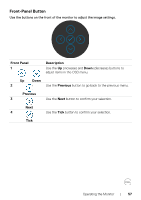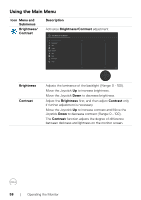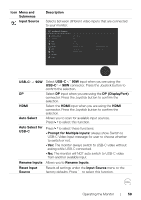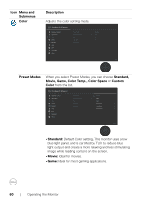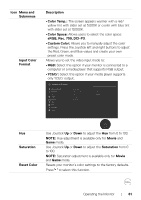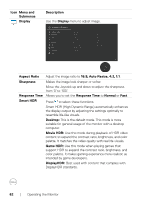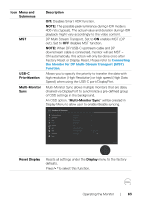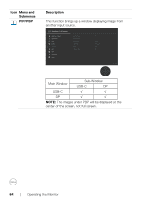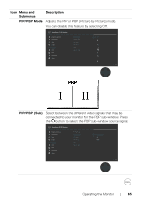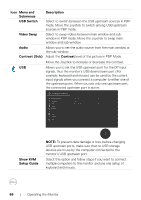Dell U2723QE Monitor Users Guide - Page 62
Auto Resize
 |
View all Dell U2723QE manuals
Add to My Manuals
Save this manual to your list of manuals |
Page 62 highlights
Icon Menu and Submenus Display Description Use the Display menu to adjust image. UltraSharp 27/32 Monitor Brightness/Contrast Input Source Color Display PIP/PBP USB Menu Personalize Others Aspect Ratio Sharpness Response Time Smart HDR MST USB-C Prioritization Multi-Monitor Sync Reset Display 16:9 50 Normal O O High Data Speed O Exit Aspect Ratio Adjust the image ratio to 16:9, Auto Resize, 4:3, 1:1. Sharpness Makes the image look sharper or softer. Move the Joystick up and down to adjust the sharpness from '0' to '100'. Response Time Allows you to set the Response Time to Normal or Fast. Smart HDR Press to select these functions. Smart HDR (High Dynamic Range) automatically enhances the display output by adjusting the settings optimally to resemble life-like visuals. Desktop: This is the default mode. This mode is more suitable for general usage of the monitor with a desktop computer. Movie HDR: Use this mode during playback of HDR video content to expand the contrast ratio, brightness, and color palette. It matches the video quality with real life visuals. Game HDR: Use this mode when playing games that support HDR to expand the contrast ratio, brightness, and color palette. It makes gaming experience more realistic as intended by game developers. DisplayHDR: Best used with content that complies with DisplayHDR standards. 62 | Operating the Monitor