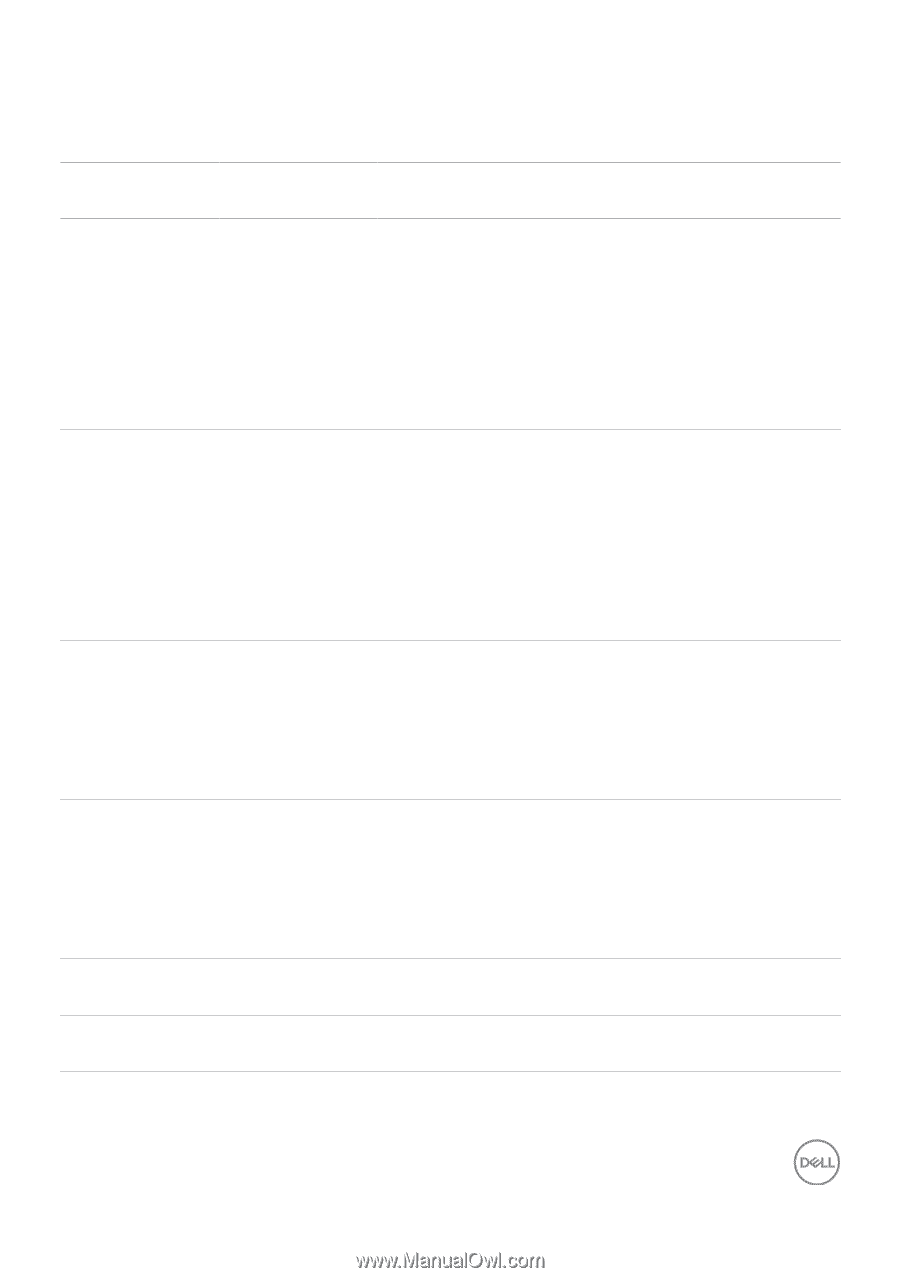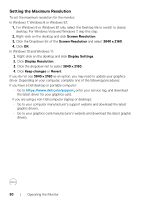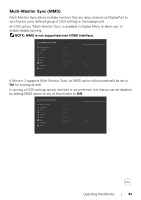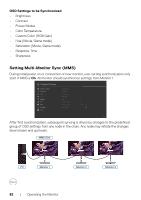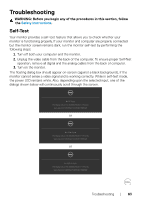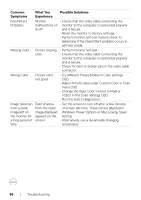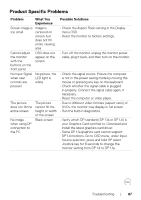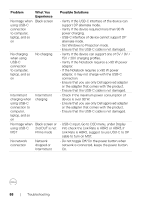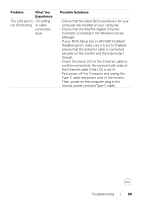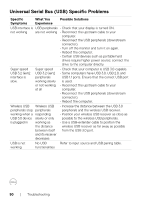Dell U2723QE Monitor Users Guide - Page 85
Common Problems, Common, Symptoms, What You, Experience, Possible Solutions
 |
View all Dell U2723QE manuals
Add to My Manuals
Save this manual to your list of manuals |
Page 85 highlights
Common Problems The following table contains general information about common monitor problems you might encounter and the possible solutions: Common Symptoms No Video/ Power LED off No Video/ Power LED on Missing Pixels Stuck-on Pixels Brightness Problems Safety Related Issues What You Experience Possible Solutions No picture • Ensure that the video cable connecting the monitor and the computer is properly connected and secure. • Verify that the power outlet is functioning properly using any other electrical equipment. • Ensure that the power button is depressed fully. • Ensure that the correct input source is selected in the Input Source menu. No picture or no • Increase brightness and contrast controls via brightness OSD. • Perform monitor self-test feature check. • Check for bent or broken pins in the video cable connector. • Run the built-in diagnostics. • Ensure that the correct input source is selected in the Input Source menu. LCD screen has • Cycle power on-off. spots • Pixel that is permanently off is a natural defect that can occur in LCD technology. • For more information on Dell Monitor Quality and Pixel Policy, see Dell Support site at: https://www.dell.com/pixelguidelines LCD screen has • Cycle power On-Off. bright spots • Pixel that is permanently off is a natural defect that can occur in LCD technology. • For more information on Dell Monitor Quality and PixelPolicy, see Dell Support site at: https://www.dell.com/pixelguidelines Picture too dim • Reset the monitor to factory settings. or too bright • Adjust brightness and contrast controls via OSD. Visible signs of • Do not perform any troubleshooting steps. smoke or sparks • Contact Dell immediately. Troubleshooting | 85