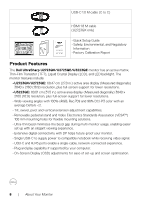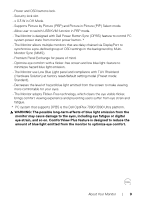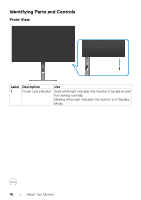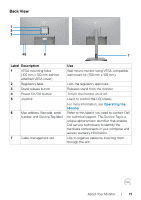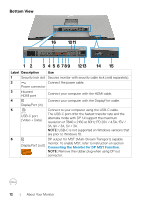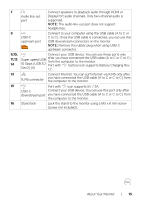Dell U2723QE Monitor Users Guide - Page 13
Super speed USB, Gbps USB 3.2
 |
View all Dell U2723QE manuals
Add to My Manuals
Save this manual to your list of manuals |
Page 13 highlights
7 8 9,10, 11,12 14 13 15 16 Audio line-out port Connect speakers to playback audio through HDMI or DisplayPort audio channels. Only two-channel audio is supported. NOTE: The audio line-out port does not support headphones. USB-C upstream port Connect to your computer using the USB cable (A to C or C to C). Once the USB cable is connected, you can use the USB downstream connectors on the monitor. NOTE: Remove the rubber plug when using USB-C upstream connector. Connect your USB device. You can use these ports only Super speed USB 10 Gbps (USB 3.2 after you have connected the USB cable (A to C or C to C) from the computer to the monitor. Port with battery icon supports Battery Charging Rev. Gen2) (5) 1.2. Connect Internet. You can surf Internet via RJ45 only after RJ45 connector you have connected the USB cable (A to C or C to C) from the computer to the monitor. Port with icon supports 5V / 3A. USB-C Connect your USB device. You can use this port only after downstream port you have connected the USB cable (A to C or C to C) from the computer to the monitor. Stand lock Lock the stand to the monitor using a M3 x 6 mm screw (screw not included). About Your Monitor | 13