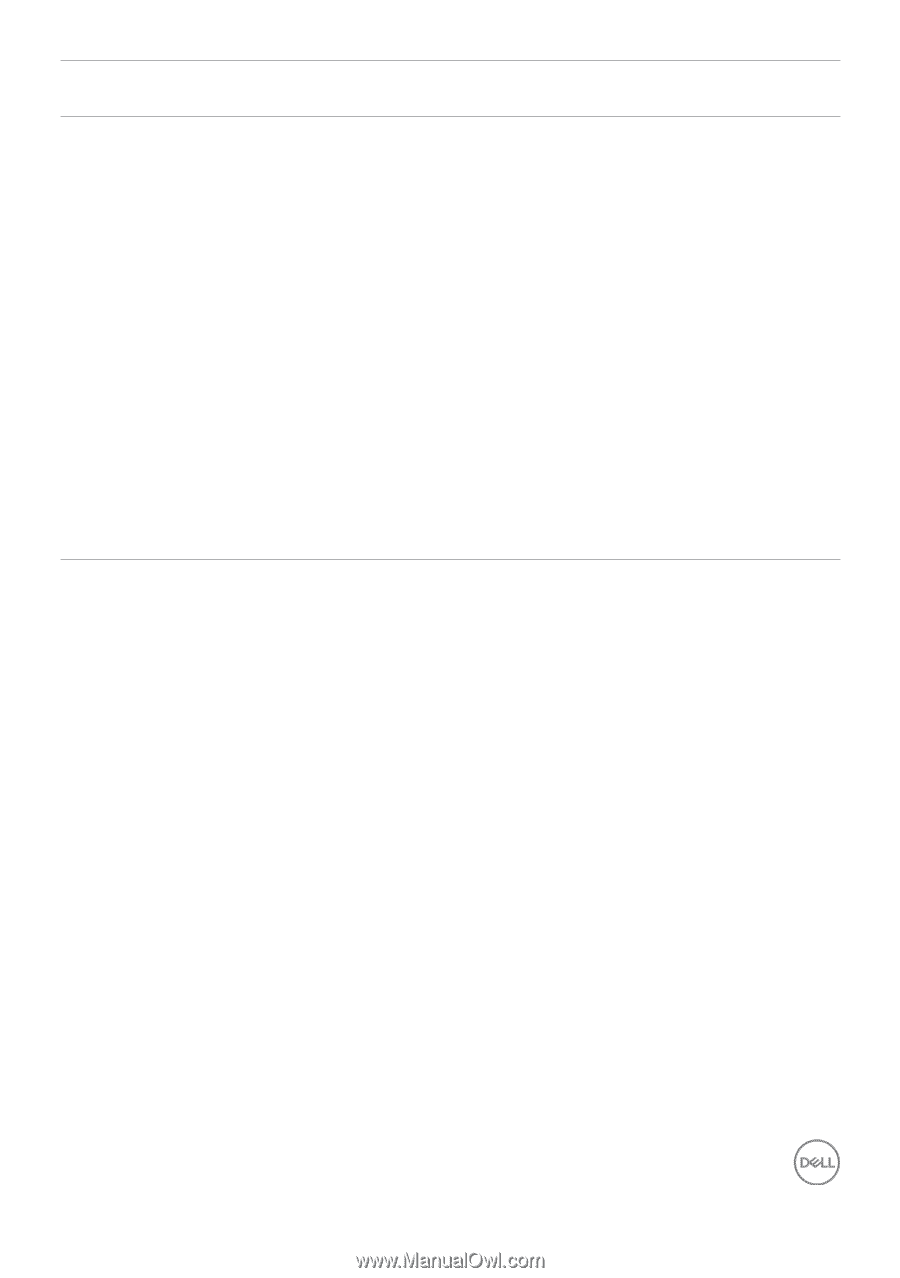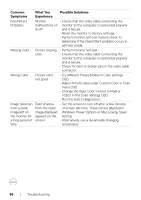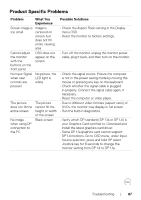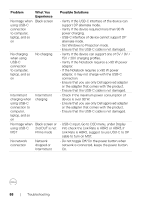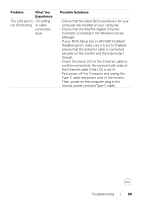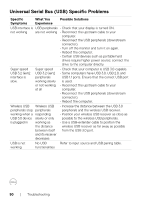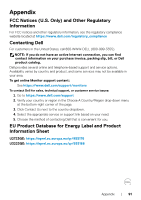Dell U2723QE Monitor Users Guide - Page 89
confirm connectivity. Re-connect both ends of, securely on the monitor and the hub/router
 |
View all Dell U2723QE manuals
Add to My Manuals
Save this manual to your list of manuals |
Page 89 highlights
Problem What You Experience The LAN port is OS setting not functioning or cable connection issue Possible Solutions • Ensure that the latest BIOS and drivers for your computer are installed on your computer. • Ensure that the RealTek Gigabit Ethernet Controller is installed in the Windows Device Manager. • If your BIOS Setup has a LAN/GBE Enabled/ Disabled option, make sure it is set to Enabled. • Ensure that the Ethernet cable is connected securely on the monitor and the hub/router/ firewall. • Check the status LED of the Ethernet cable to confirm connectivity. Re-connect both ends of the Ethernet cable if the LED is not lit. • First power off the Computer and unplug the Type-C cable and power cord of the monitor. Then, power on the computer, plug in the monitor power cord and Type-C cable. Troubleshooting | 89