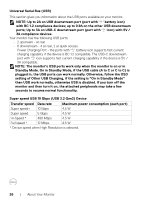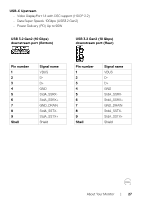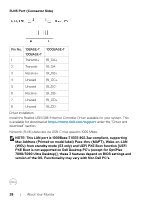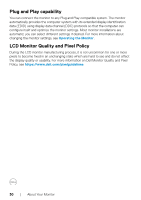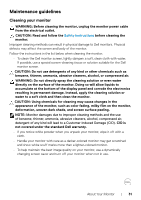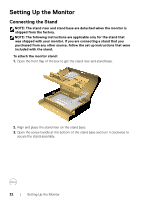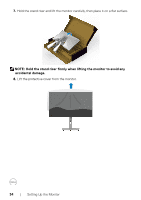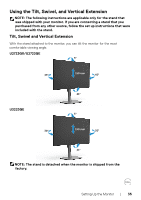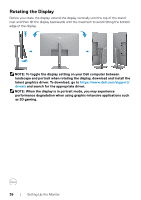Dell U2723QE Monitor Users Guide - Page 31
Maintenance guidelines, Cleaning your monitor
 |
View all Dell U2723QE manuals
Add to My Manuals
Save this manual to your list of manuals |
Page 31 highlights
Maintenance guidelines Cleaning your monitor WARNING: Before cleaning the monitor, unplug the monitor power cable from the electrical outlet. CAUTION: Read and follow the Safety Instructions before cleaning the monitor. Improper cleaning methods can result in physical damage to Dell monitors. Physical defects may affect the screen and body of the monitor. Follow the instructions in the list below when cleaning the monitor: • To clean the Dell monitor screen, lightly dampen a soft, clean cloth with water. If possible, use a special screen-cleaning tissue or solution suitable for the Dell monitor screen. CAUTION: Do not use detergents of any kind or other chemicals such as benzene, thinner, ammonia, abrasive cleaners, alcohol, or compressed air. WARNING: Do not directly spray the cleaning solution or even water directly on the surface of the monitor. Doing so will allow liquids to accumulate at the bottom of the display panel and corrode the electronics resulting in permanent damage. Instead, apply the cleaning solution or water to a soft cloth and then clean the monitor. CAUTION: Using chemicals for cleaning may cause changes in the appearance of the monitor, such as color fading, milky film on the monitor, deformation, uneven dark shade, and screen surface peeling. NOTE: Monitor damages due to improper cleaning methods and the use of benzene, thinner, ammonia, abrasive cleaners, alcohol, compressed air, detergent of any kind will lead to a Customer Induced Damage (CID). CID is not covered under the standard Dell warranty. • If you notice white powder when you unpack your monitor, wipe it off with a cloth. • Handle your monitor with care as a darker-colored monitor may get scratched and show white scuff marks more than a lighter-colored monitor. • To help maintain the best image quality on your monitor, use a dynamically changing screen saver and turn off your monitor when not in use. About Your Monitor | 31