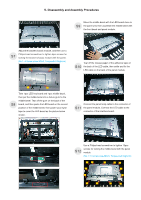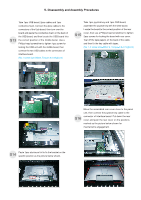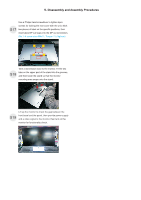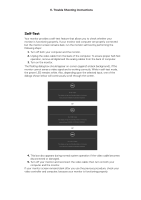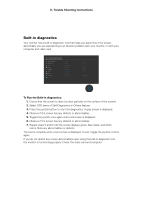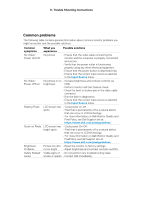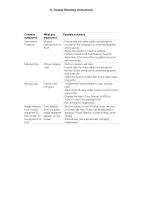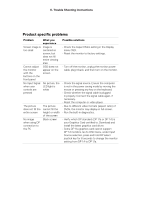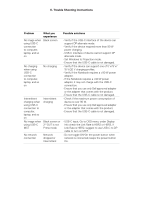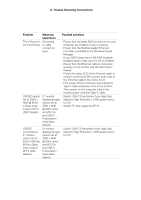Dell U2723QE Monitor Simplified Service Manual - Page 16
Built-in diagnostics
 |
View all Dell U2723QE manuals
Add to My Manuals
Save this manual to your list of manuals |
Page 16 highlights
6. Trouble Shooting Instructions Built-in diagnostics Your monitor has a built-in diagnostic tool that helps you determine if the screen abnormality you are experiencing is an inherent problem with your monitor, or with your computer and video card. UltraSharp 30/27/32 Monitor Brightness/Contrast Input Source Color Display PIP/PBP USB Menu Personalize Others Display Info DDC/CI LCD Conditioning Firmware Service Tag Self-Diagnostics Reset Others Factory Reset Select On O M3T101 CN073K0 Select ENERGY STAR® Exit To Run the Built-in diagnostics: 1. Ensure that the screen is clean (no dust particles on the surface of the screen). 2. Select OSD items of Self-Diagnostics in Others feature. 3. Press the joystick button to start the diagnostics. A gray screen is displayed. 4. Observe if the screen has any defects or abnormalities. 5. Toggle the joystick once again until a red screen is displayed. 6. Observe if the screen has any defects or abnormalities. 7. Repeat steps 5 and 6 until the screen displays green, blue, black, and white colors. Note any abnormalities or defects. The test is complete when a text screen is displayed. To exit, toggle the joystick control again. If you do not detect any screen abnormalities upon using the built-in diagnostic tool, the monitor is functioning properly. Check the video card and computer.