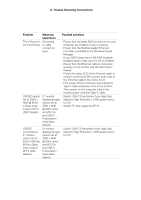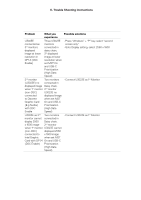Dell U2723QE Monitor Simplified Service Manual - Page 26
Universal Serial Bus USB specific problems
 |
View all Dell U2723QE manuals
Add to My Manuals
Save this manual to your list of manuals |
Page 26 highlights
6. Trouble Shooting Instructions Universal Serial Bus (USB) specific problems Specific symptoms What you experience Possible solutions USB interface is USB peripherals • Check that your display is turned ON. not working are not working • Reconnect the upstream cable to your computer. • Reconnect the USB peripherals (downstream connector). • Turn off the monitor and turn it on again. • Reboot the computer. • Certain USB devices such as portable hard drives require higher power source; connect the drive to the computer directly. Super speed USB 3.2 Gen2 interface is slow. Super speed USB 3.2 Gen2 peripherals working slowly or not working at all • Check that your computer is USB 3.0-capable. • Some computers have USB 3.0, USB 2.0, and USB 1.1 ports. Ensure that the correct USB port is used. • Reconnect the upstream cable to your computer. • Reconnect the USB peripherals (downstream connector). • Reboot the computer. Wireless USB Wireless USB peripherals stop peripherals working when a responding USB 3.0 device slowly or only is plugged in working as the distance between itself and its receiver decreases • Increase the distance between the USB 3.0 peripherals and the wireless USB receiver. • Position your wireless USB receiver as close as possible to the wireless USB peripherals. • Use a USB-extender cable to position the wireless USB receiver as far away as possible from the USB 3.0 port. USB is not working No USB Refer to input source and USB pairing table. functionalities