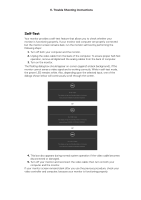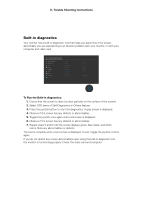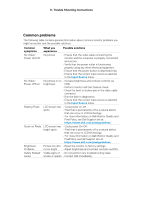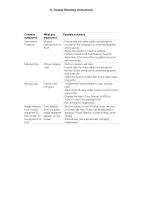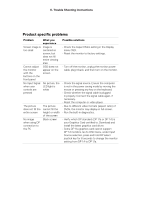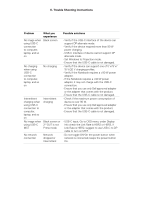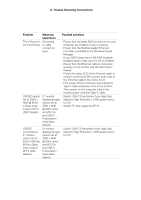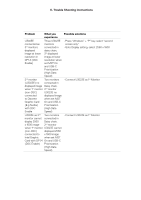Dell U2723QE Monitor Simplified Service Manual - Page 20
Problem, What you, experience, Possible solutions
 |
View all Dell U2723QE manuals
Add to My Manuals
Save this manual to your list of manuals |
Page 20 highlights
6. Trouble Shooting Instructions Problem No image when using USB-C connection to computer, laptop, and so on No charging when using USB-C connection to computer, laptop, and so on Intermittent charging when using USB-C connection to computer, laptop, and so on No image when using USB-C MST No network connection What you experience Black screen No charging Intermittent charging Black screen or 2nd DUT is not Prime mode Network dropped or Intermittent Possible solutions • Verify if the USB-C interface of the device can support DP alternate mode. • Verify if the device required more than 90 W power charging. • USB-C interface of device cannot support DP alternate mode. • Set Windows to Projection mode. • Ensure that the USB-C cable is not damaged. • Verify if the device can support one of 5 V/9 V/ 15 V/20 V charging profiles. • Verify if the Notebook requires a >90 W power adaptor. • If the Notebook requires a >90 W power adaptor, it may not charge with the USB-C connection. • Ensure that you use only Dell approved adapter or the adapter that comes with the product. • Ensure that the USB-C cable is not damaged. • Check if the maximum power consumption of device is over 90 W. • Ensure that you use only Dell approved adapter or the adapter that comes with the product. • Ensure that the USB-C cable is not damaged. • USB-C input, Go to OSD menu, under Display Info check the Link Rate is HBR2 or HBR3, if Link Rate is HBR2, suggest to use USB-C to DP cable to turn on MST. • Do not toggle Off/On the power button when network is connected, keeps the power button On.