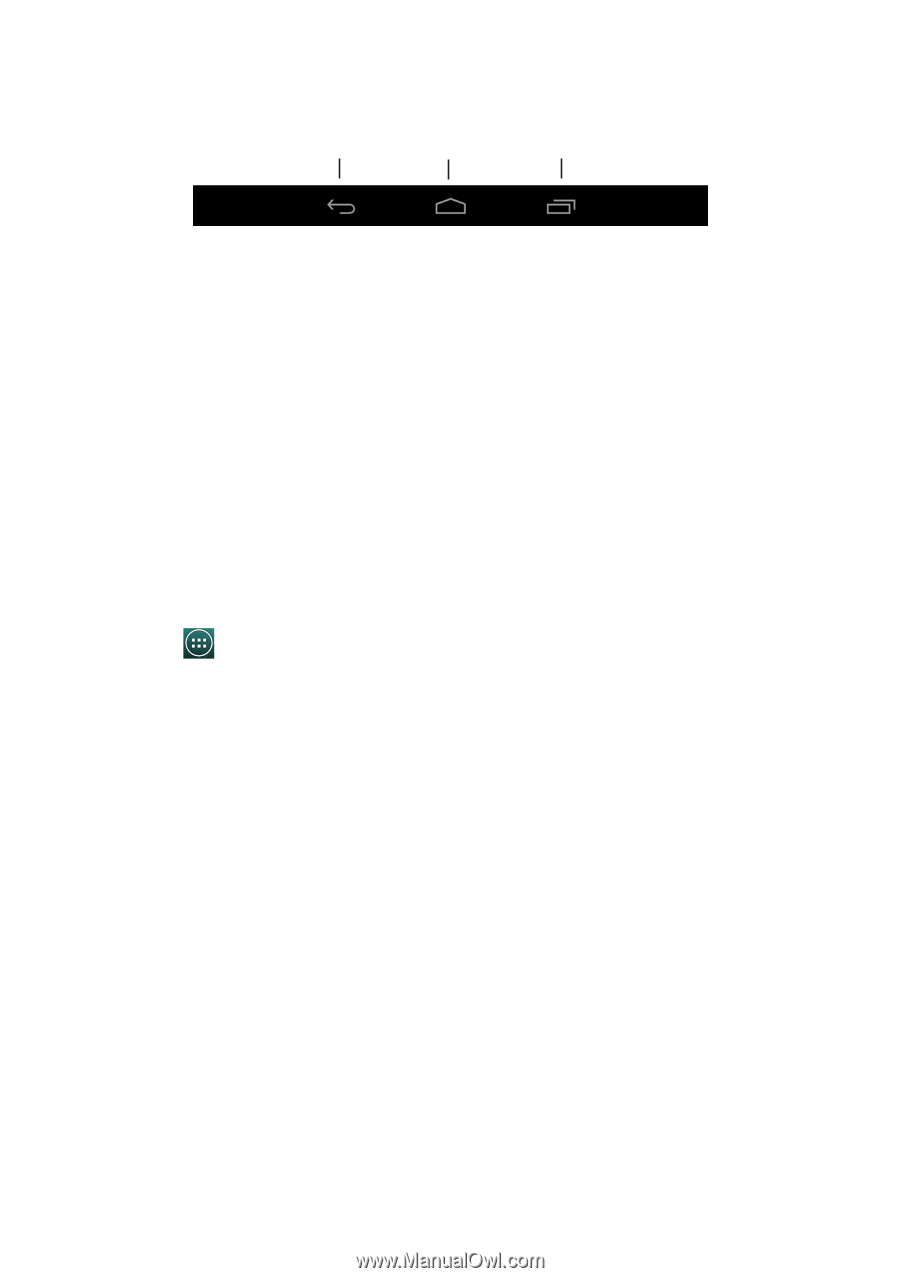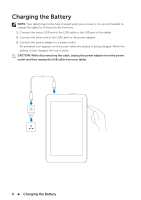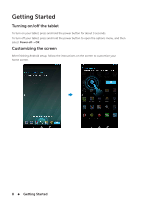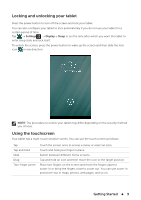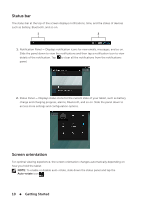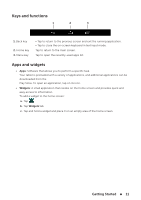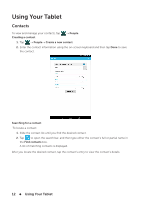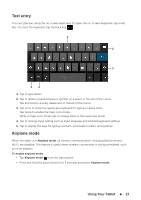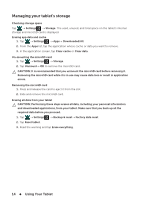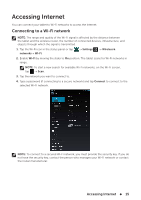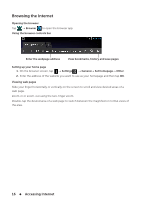Dell Venue 7 3736 China Only Dell Venue 7 3736 Users Manual - Page 11
Keys and functions, Apps and widgets, Software that allows you to perform a specific task.
 |
View all Dell Venue 7 3736 China Only manuals
Add to My Manuals
Save this manual to your list of manuals |
Page 11 highlights
Keys and functions 1 2 3 1. Back key 2. Home key 3. Menu key • Tap to return to the previous screen and exit the running application. • Tap to close the on-screen keyboard in text input mode. Tap to return to the main screen. Tap to open the recently-used apps list. Apps and widgets • Apps: Software that allows you to perform a specific task. Your tablet is preloaded with a variety of applications, and additional applications can be downloaded from the Play Store. To open an application, tap on its icon. • Widgets: A small application that resides on the home screen and provides quick and easy access to information. To add a widget to the home screen: a. Tap . b. Tap Widgets tab. c. Tap and hold a widget and place it on an empty area of the home screen. Getting Started 11