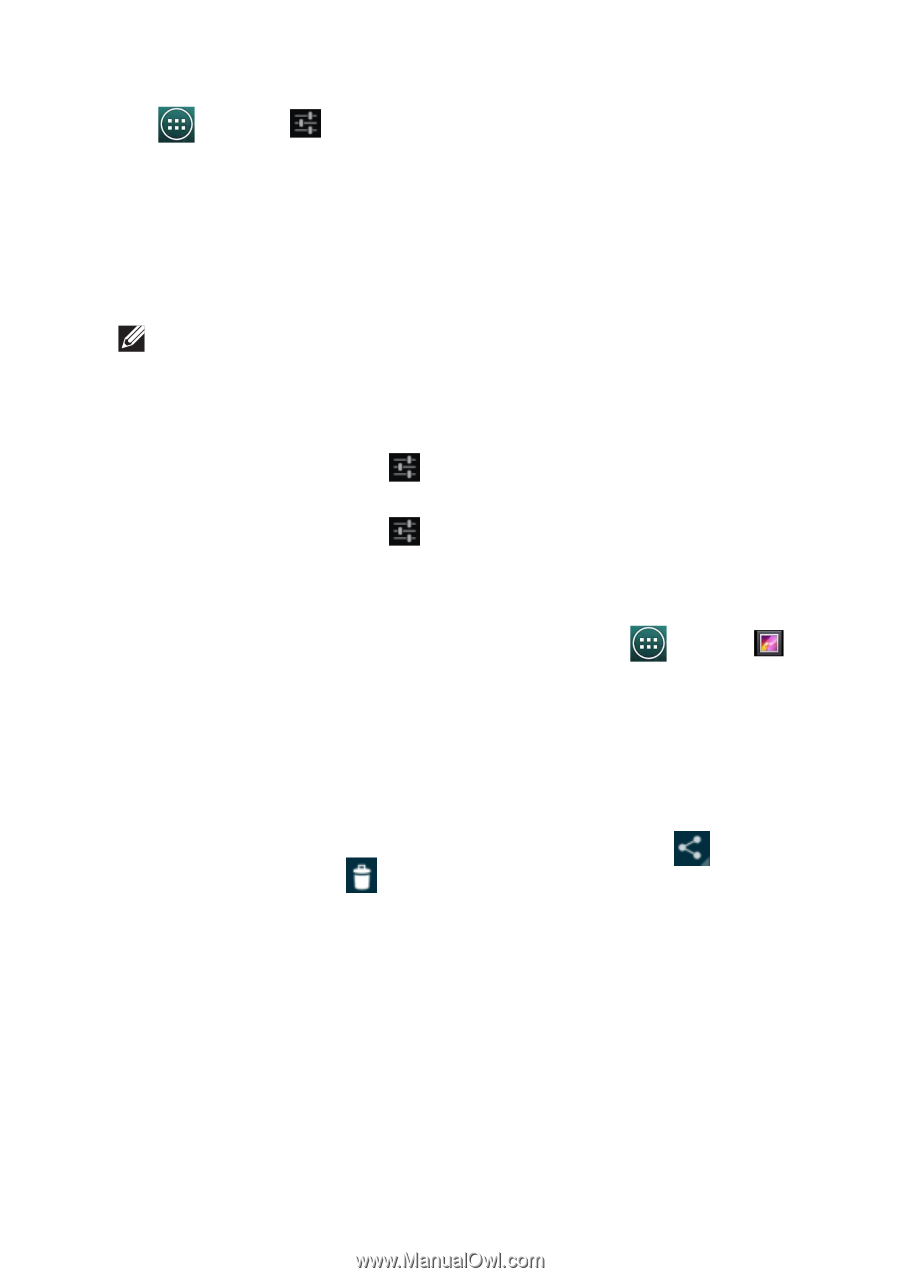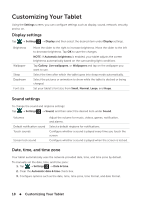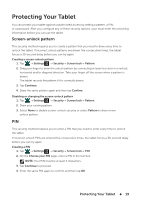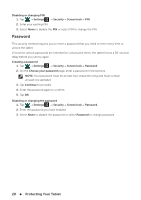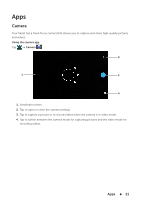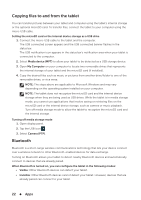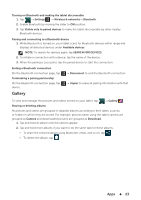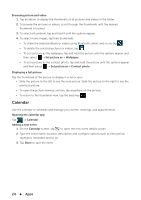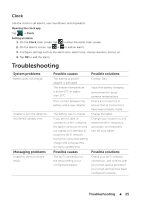Dell Venue 7 3736 China Only Dell Venue 7 3736 Users Manual - Page 23
Gallery, SEARCH FOR DEVICES
 |
View all Dell Venue 7 3736 China Only manuals
Add to My Manuals
Save this manual to your list of manuals |
Page 23 highlights
Turning on Bluetooth and making the tablet discoverable 1. Tap → Settings → Wireless & networks→ Bluetooth. 2. Enable Bluetooth by moving the slider to ON position. 3. Tap Visible only to paired devices to make the tablet discoverable by other nearby Bluetooth devices. Pairing and connecting to a Bluetooth device 1. While Bluetooth is turned on, your tablet scans for Bluetooth devices within range and displays all detected devices under Available devices. NOTE: To search for devices again, tap SEARCH FOR DEVICES. 2. To initiate a connection with a device, tap the name of the device. 3. When the pairing is successful, tap the paired device to start the connection. Ending a Bluetooth connection On the Bluetooth connection page, tap Terminating a pairing partnership On the Bluetooth connection page, tap device. → Disconnect to end the Bluetooth connection. → Unpair to erase all pairing information with that Gallery To view and manage the pictures and videos stored on your tablet, tap → Gallery . Sharing or deleting albums All pictures and videos are grouped in separate albums according to their dates, sources, or folders in which they are stored. For example, pictures taken using the tablet camera are grouped as Camera and downloaded pictures are grouped as Download. 1. Tap and hold an album until the options appear. 2. Tap and hold more albums if you want to do the same task for these albums. • To share the selected album using Bluetooth, email, and so on, tap . • To delete the album, tap . Apps 23