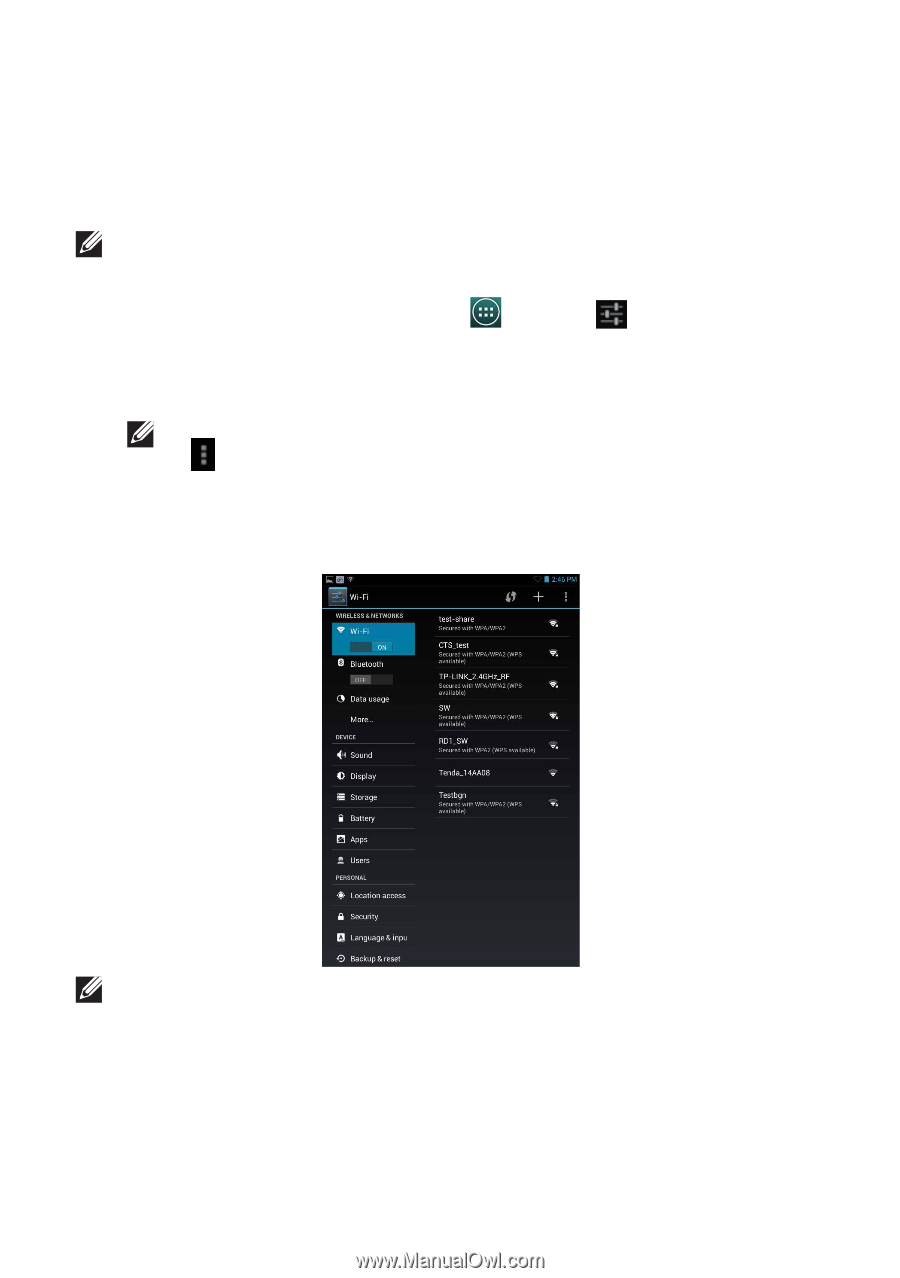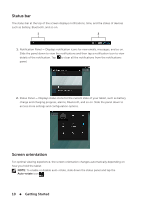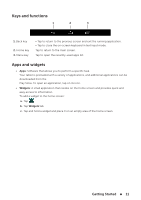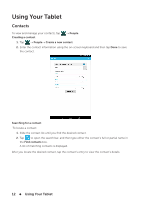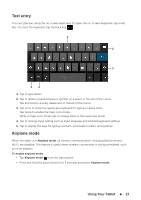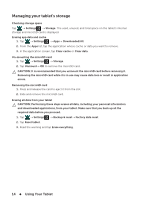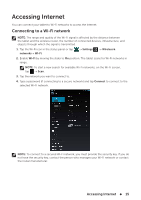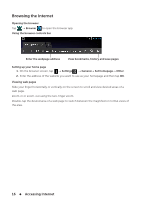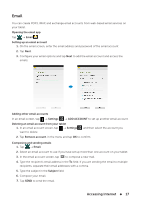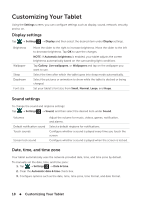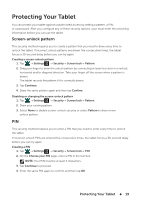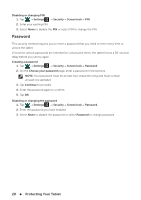Dell Venue 7 3736 China Only Dell Venue 7 3736 Users Manual - Page 15
Accessing Internet, Connecting to a Wi-Fi network
 |
View all Dell Venue 7 3736 China Only manuals
Add to My Manuals
Save this manual to your list of manuals |
Page 15 highlights
Accessing Internet You can connect your tablet to Wi-Fi networks to access the Internet. Connecting to a Wi-Fi network NOTE: The range and quality of the Wi-Fi signal is affected by the distance between the tablet and the wireless router, the number of connected devices, infrastructure, and objects through which the signal is transmitted. 1. Tap the Wi-Fi icon in the status panel or tap networks→ Wi-Fi. → Settings → Wireless & 2. Enable Wi-Fi by moving the slider to On position. The tablet scans for Wi-Fi networks in range. NOTE: To start a new search for available Wi-Fi networks, on the Wi-Fi screen, tap → Scan. 3. Tap the network you want to connect to. 4. Type a password (if connecting to a secure network) and tap Connect to connect to the selected Wi-Fi network. NOTE: To connect to a secured Wi-Fi network, you must provide the security key. If you do not have the security key, contact the person who manages your Wi-Fi network or contact the router manufacturer. Accessing Internet 15