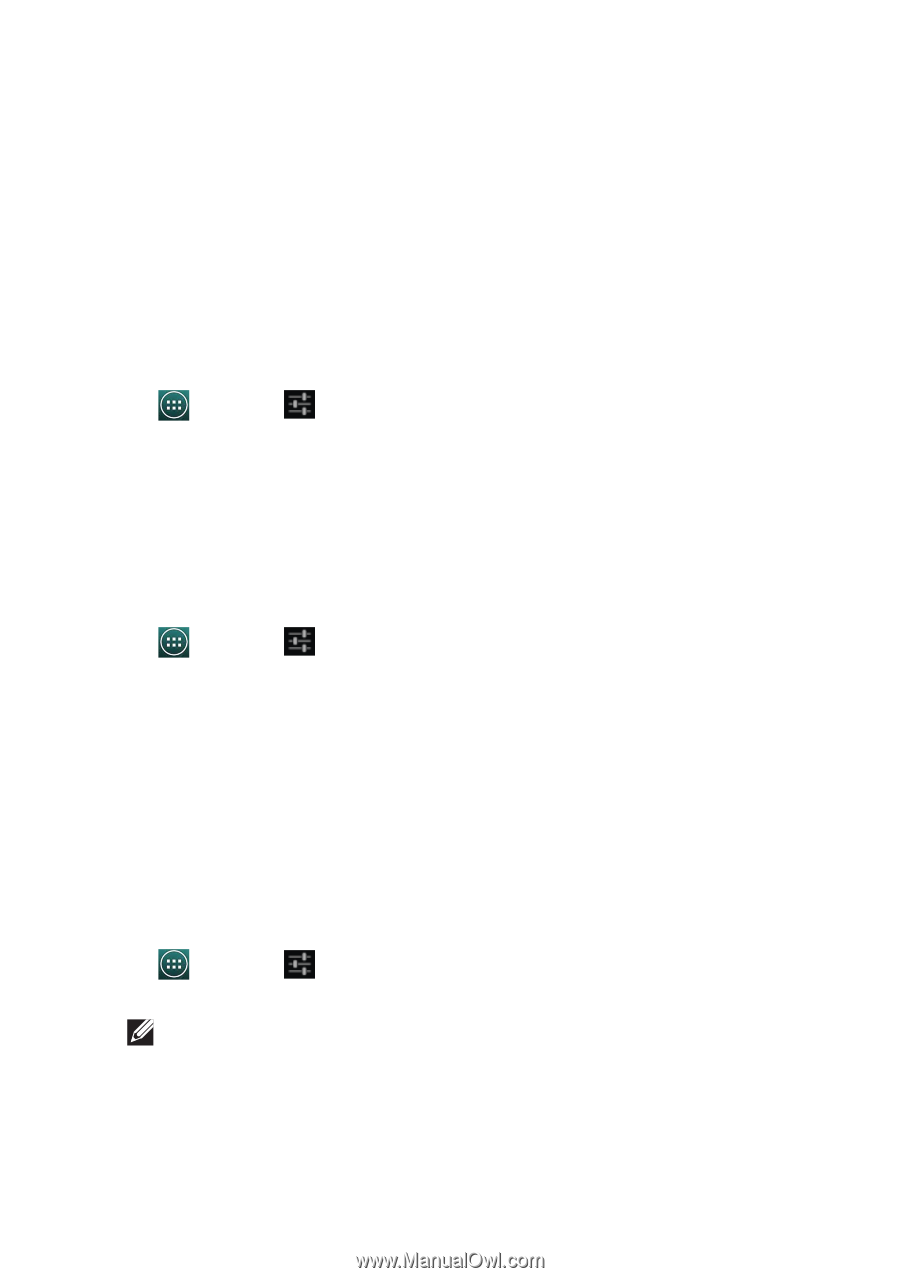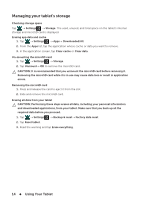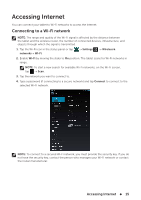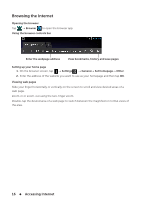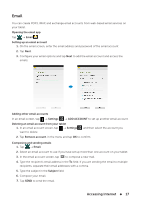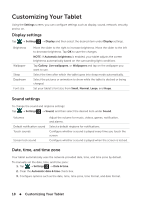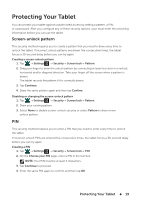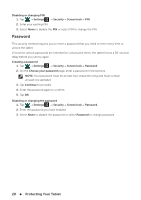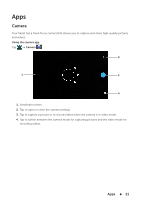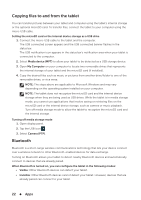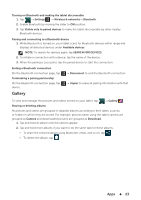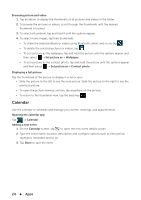Dell Venue 7 3736 China Only Dell Venue 7 3736 Users Manual - Page 19
Protecting Your Tablet, Screen-unlock pattern, PIN
 |
View all Dell Venue 7 3736 China Only manuals
Add to My Manuals
Save this manual to your list of manuals |
Page 19 highlights
Protecting Your Tablet You can protect your tablet against unauthorized access by setting a pattern, a PIN, or a password. After you configure any of these security options, your must enter the unlocking information before you can use the tablet. Screen-unlock pattern This security method requires you to create a pattern that you need to draw every time to unlock the tablet. If incorrect unlock patterns are drawn five consecutive times, the tablet forces a 30-second delay before you can try again. Creating a screen-unlock pattern 1. Tap → Settings → Security→ Screen lock→ Pattern. 2. Drag your finger to draw the unlock pattern by connecting at least four dots in a vertical, horizontal and/or diagonal direction. Take your finger off the screen when a pattern is drawn. The tablet records the pattern if it is correctly drawn. 3. Tap Continue. 4. Draw the same pattern again and then tap Confirm. Disabling or changing the screen-unlock pattern 1. Tap → Settings → Security→ Screen lock→ Pattern. 2. Draw your existing pattern. 3. Select None to disable screen-unlock security or select Pattern to draw a new unlock pattern. PIN This security method requires you to enter a PIN that you need to enter every time to unlock the tablet. If incorrect unlock PINs are entered five consecutive times, the tablet forces a 30-second delay before you can try again. Creating a PIN 1. Tap → Settings → Security→ Screen lock→ PIN. 2. On the Choose your PIN page, enter a PIN in the text box. NOTE: Your PIN must be at least 4 characters. 3. Tap Continue to proceed. 4. Enter the same PIN again to confirm and then tap OK. Protecting Your Tablet 19