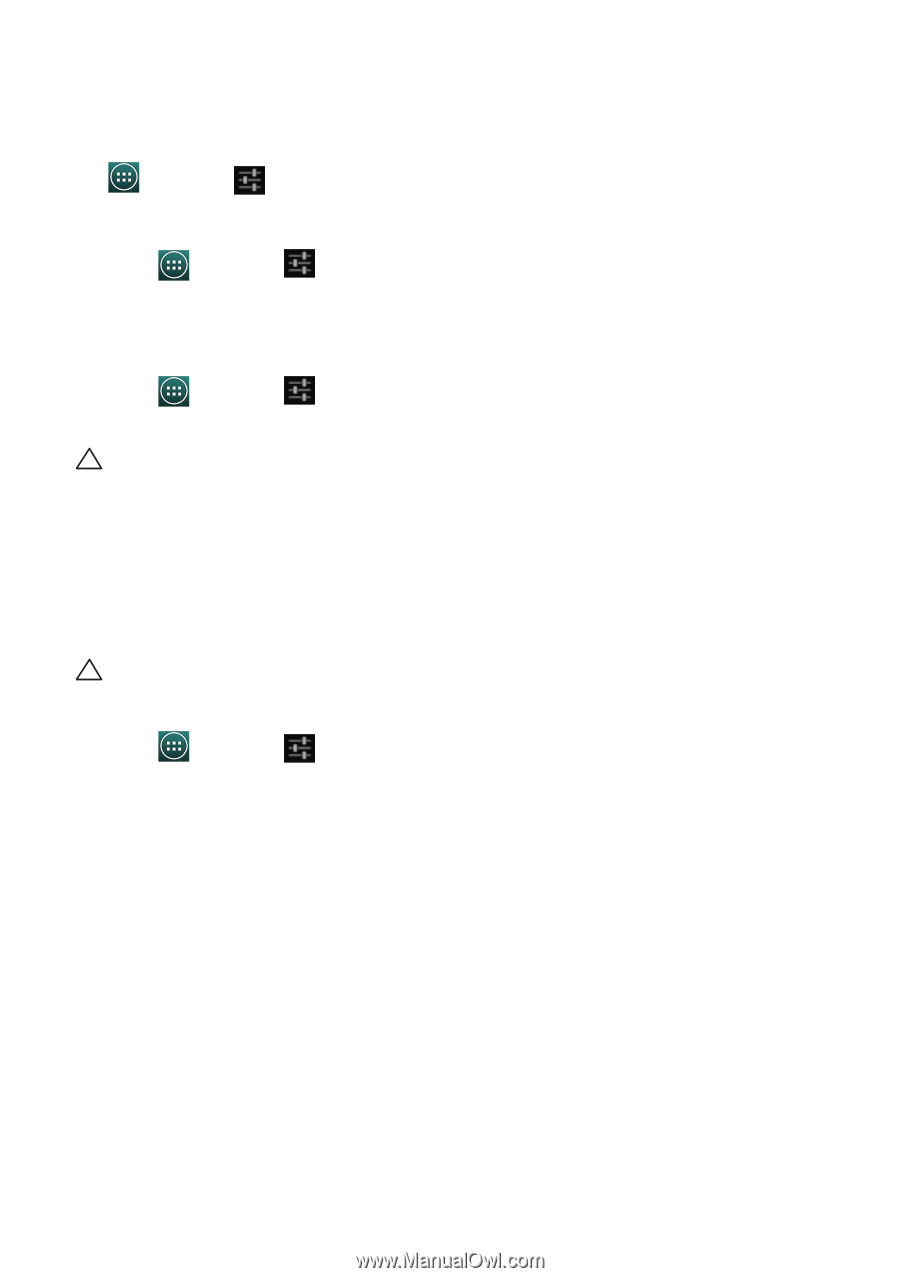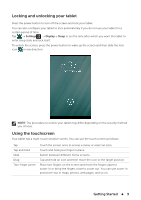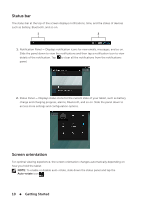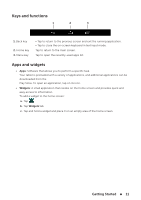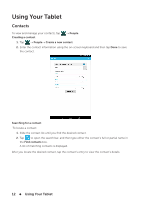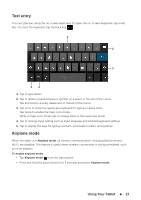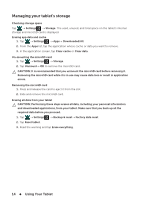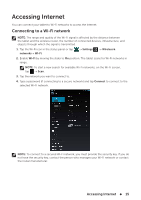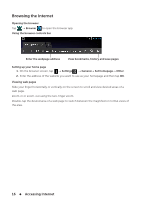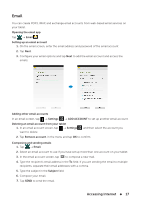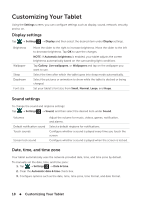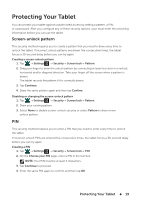Dell Venue 7 3736 China Only Dell Venue 7 3736 Users Manual - Page 14
Managing your tablet's storage, Downloaded/All
 |
View all Dell Venue 7 3736 China Only manuals
Add to My Manuals
Save this manual to your list of manuals |
Page 14 highlights
Managing your tablet's storage Checking storage space Tap → Settings → Storage. The used, unused, and total space on the tablet's internal storage and microSD card is displayed. Erasing app data and cache 1. Tap → Settings → Apps→ Downloaded/All. 2. From the Apps list, tap the application whose cache or data you want to remove. 3. In the application screen, tap Clear cache or Clear data. Un-mounting the microSD card 1. Tap → Settings → Storage. 2. Tap Unmount→ OK to remove the microSD card. CAUTION: It is recommended that you unmount the microSD card before removing it. Removing the microSD card while it is in use may cause data loss or result in application errors. Removing the microSD card 1. Press and release the card to eject it from the slot. 2. Slide and remove the microSD card. Erasing all data from your tablet CAUTION: Performing these steps erases all data, including your personal information and downloaded applications, from your tablet. Make sure that you back up all the required data before you proceed. 1. Tap → Settings → Backup & reset→ Factory data reset. 2. Tap Reset tablet. 3. Read the warning and tap Erase everything. 14 Using Your Tablet