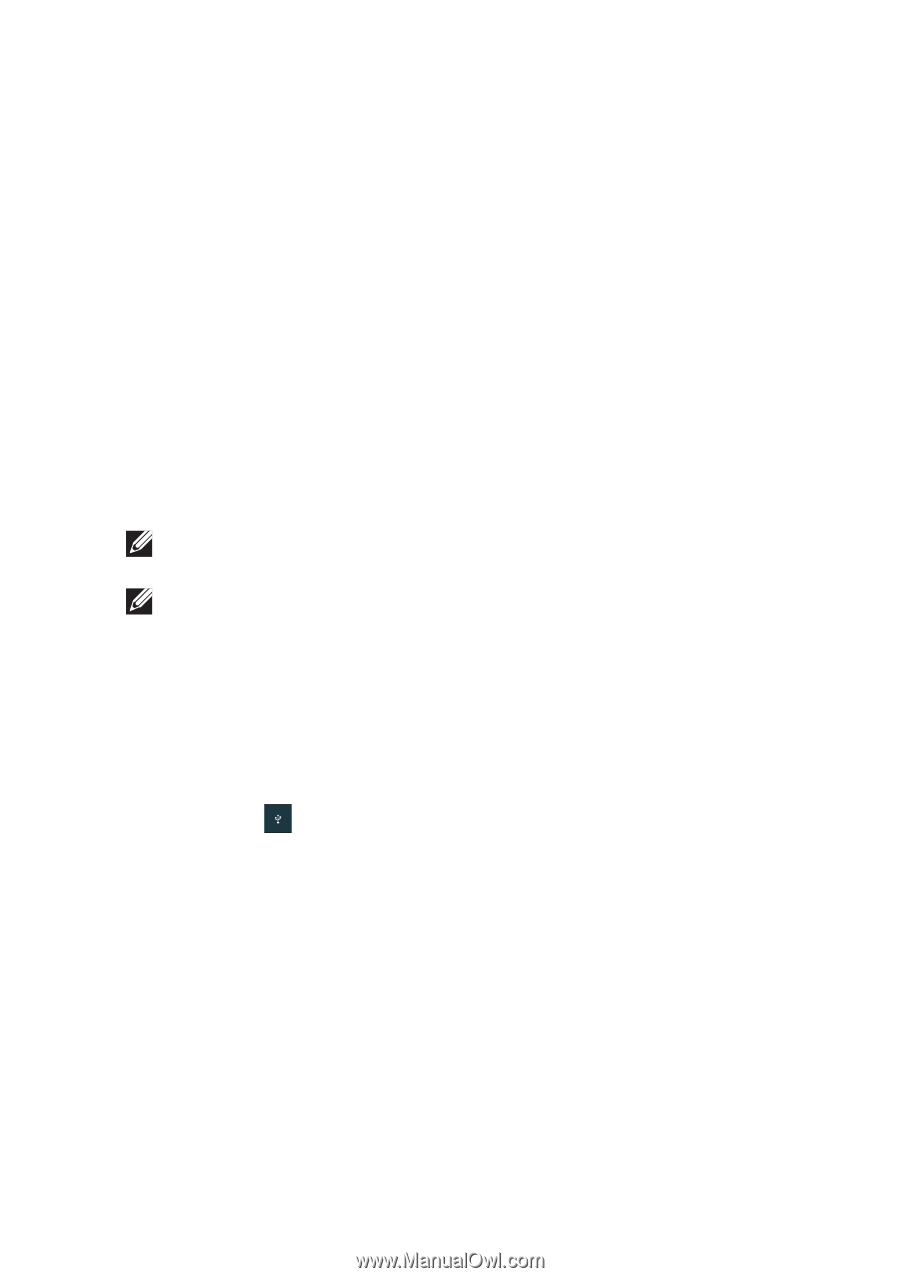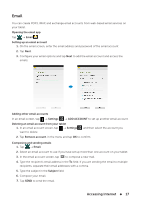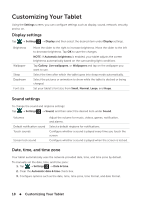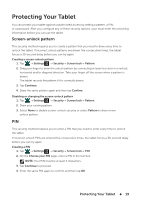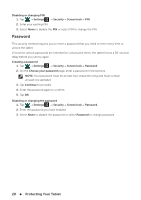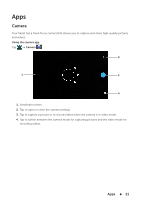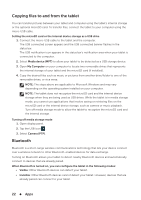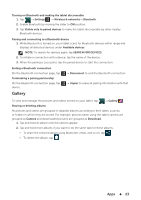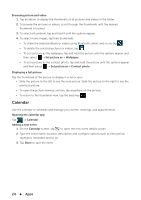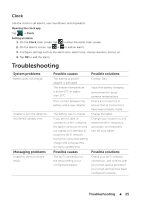Dell Venue 7 3736 China Only Dell Venue 7 3736 Users Manual - Page 22
Copying files to and from the tablet, Bluetooth, Media device MPT
 |
View all Dell Venue 7 3736 China Only manuals
Add to My Manuals
Save this manual to your list of manuals |
Page 22 highlights
Copying files to and from the tablet You can transfer pictures between your tablet and computer using the tablet's internal storage or the optional microSD card. To transfer files, connect the tablet to your computer using the micro-USB cable. Setting the microSD card or the internal device storage as a USB drive 1. Connect the micro-USB cable to the tablet and the computer. The USB connected screen appears and the USB connected banner flashes in the status bar. The USB notification icon appears in the status bar's notification area when your tablet is connected to the computer. 2. Select Media device (MPT) to allow your tablet to be detected as a USB storage device. 3. Open My Computer on your computer to locate two removable drives that represents the internal storage of your tablet and the microSD card (if installed). 4. Copy the desired files such as music or pictures from another drive/folder to one of the removable drives, or vice versa. NOTE: The steps above are applicable to Microsoft Windows and may vary depending on the operating system installed on your computer. NOTE: The tablet does not recognize the microSD card and the internal device storage when they are being used as USB drives. While the tablet is in media storage mode, you cannot use applications that involve saving or retrieving files on the microSD card or the internal device storage, such as camera or music playback. Turn off media storage mode to allow the tablet to recognize the microSD card and the internal storage. Turning off media storage mode 1. Open display panel. 2. Tap the USB icon . 3. Select Camera (PTP). Bluetooth Bluetooth is a short-range wireless communications technology that lets your device connect over a wireless network to other Bluetooth-enabled devices for data exchange. Turning on Bluetooth allows your tablet to detect nearby Bluetooth devices and automatically connect to devices that are already paired. When Bluetooth is turned on, you can configure the tablet in the following modes: • Visible: Other Bluetooth devices can detect your tablet. • Invisible: Other Bluetooth devices cannot detect your tablet. However, devices that are already paired can connect to your tablet. 22 Apps