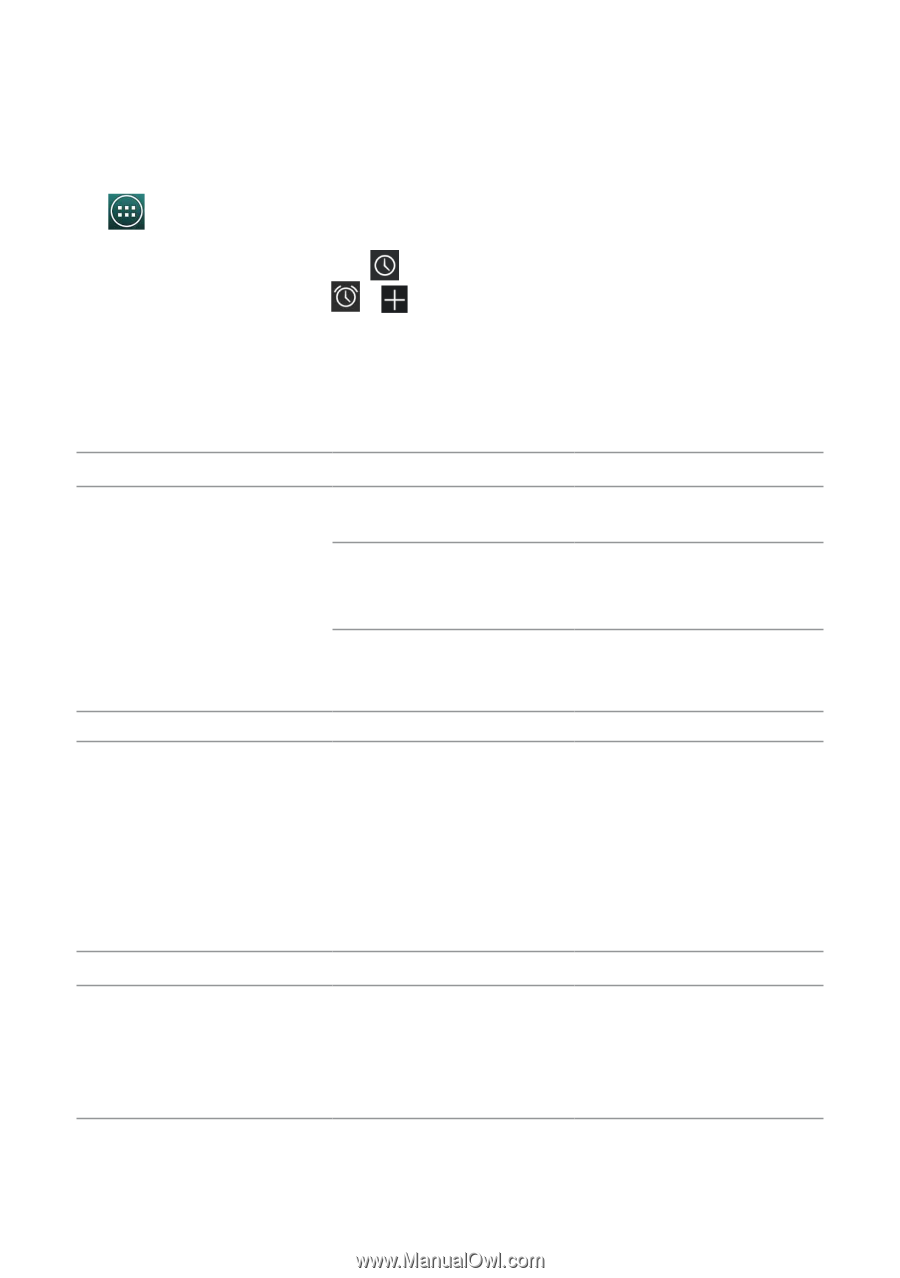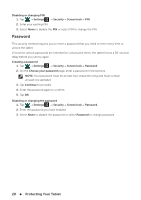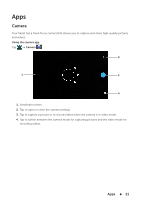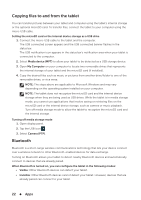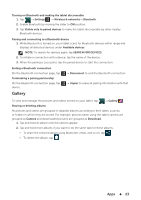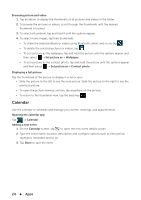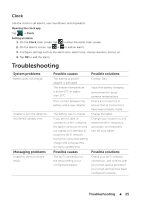Dell Venue 7 3736 China Only Dell Venue 7 3736 Users Manual - Page 25
Clock, Troubleshooting
 |
View all Dell Venue 7 3736 China Only manuals
Add to My Manuals
Save this manual to your list of manuals |
Page 25 highlights
Clock Use the clock to set alarms, use countdown, and stopwatch. Opening the clock app Tap → Clock. Setting an alarm: 1. On the Clock main screen, tap to enter the alarm main screen. 2. On the alarms screen, tap → to add an alarm. 3. Configure settings such as the alarm time, alarm tone, snooze duration, and so on. 4. Tap OK to add the alarm. Troubleshooting System problems Battery does not charge. Unable to turn the tablet on. Shortened standby time. Messaging problems Unable to send or receive email. Possible causes Possible solutions The battery or power adapter is damaged. Contact Dell. The ambient temperature is below 0°C or higher than 35°C. Adjust the battery charging environment to avoid extreme temperatures. Poor contact between the battery and power adapter. Check all connectors to ensure that all connections have been properly made. The battery has no charge. Charge the tablet. If you are not able to connect to a Wi-Fi network, the tablet continues to send out signals as it attempts to locate the Wi-Fi network. Doing this consumes battery charge and consequently shortens standby time. Change your location to one where the Wi-Fi network is accessible, or temporarily turn off your tablet. Possible causes Possible solutions The Wi-Fi connection or the email setting is not configured properly. Check your Wi-Fi network connection, and confirm with your email service provider if your email settings have been configured correctly. Troubleshooting 25