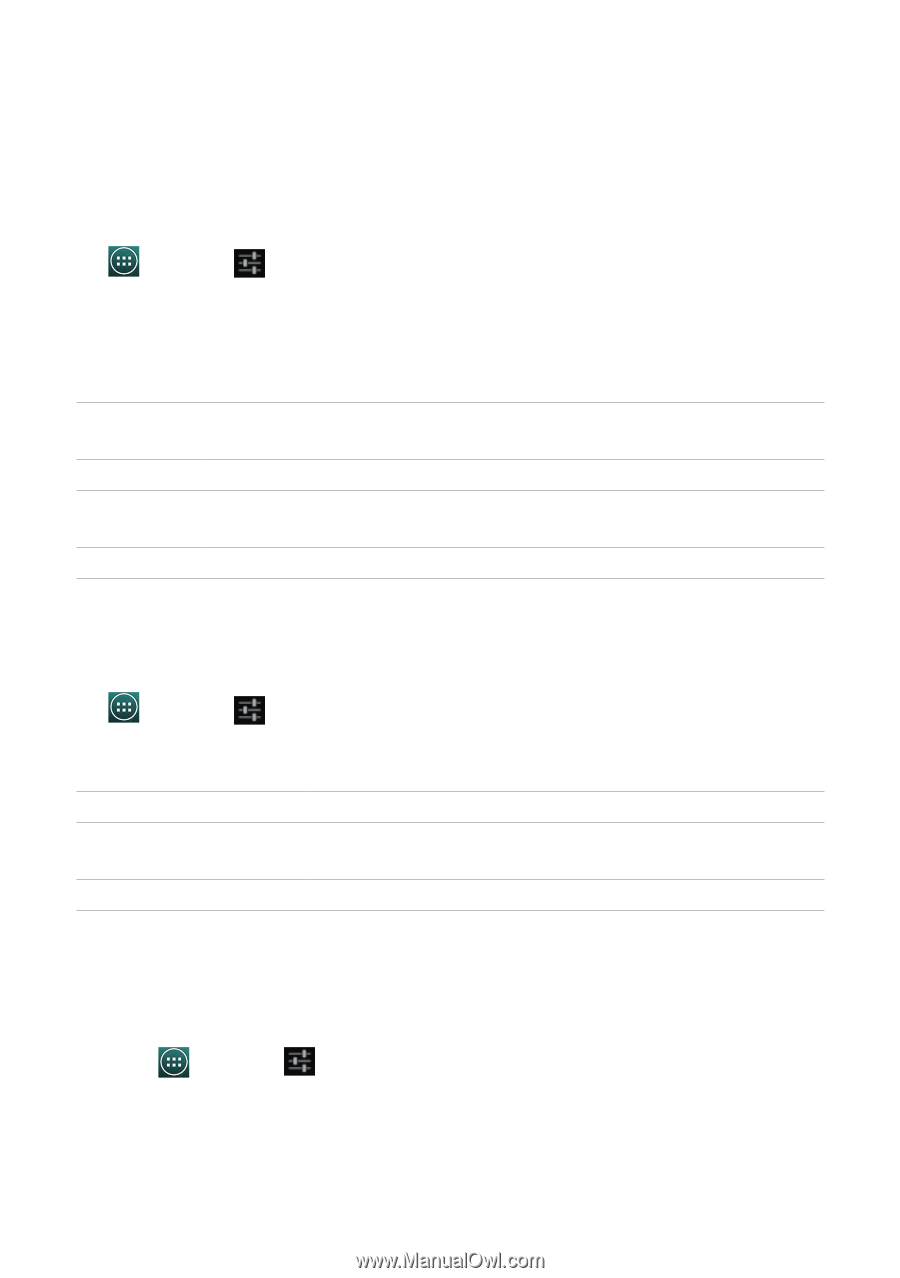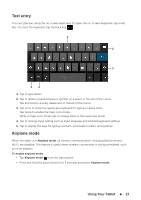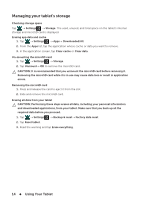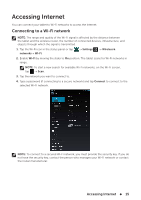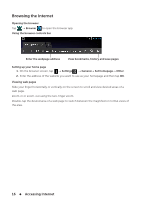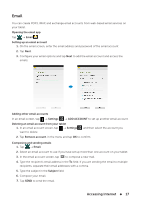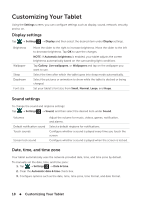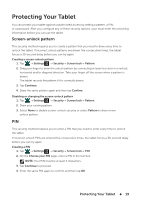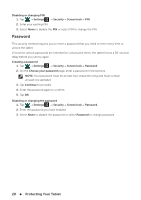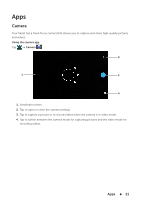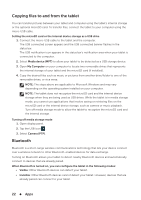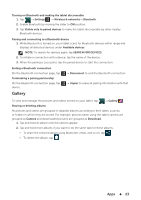Dell Venue 7 3736 China Only Dell Venue 7 3736 Users Manual - Page 18
Customizing Your Tablet, Display settings, Sound settings, Date, time, and time zone
 |
View all Dell Venue 7 3736 China Only manuals
Add to My Manuals
Save this manual to your list of manuals |
Page 18 highlights
Customizing Your Tablet Using the Settings screen, you can configure settings such as display, sound, network, security, and so on, Display settings Tap → Settings → Display and then select the desired item under Display settings. Brightness Wallpaper Sleep Daydream Font size Move the slider to the right to increase brightness. Move the slider to the left to decrease brightness. Tap OK to save the changes. NOTE: If Automatic brightness is enabled, your tablet adjusts the screen brightness automatically based on the surrounding light conditions. Tap Gallery, Live wallpapers, or Wallpapers and tap on the wallpaper you want to use. Select the time after which the tablet goes into sleep mode automatically. Select the pictures or animation to show while the tablet is docked or being charged. Set your tablet's font size from Small, Normal, Large, and Huge. Sound settings To change the sound and ringtone settings: Tap → Settings → Sound, and then select the desired item under Sound. Volumes Default notification sound Touch sounds Screen lock sound Adjust the volume for music, videos, games, notification, and alarms. Select a default ringtone for notifications. Configure whether a sound is played every time you touch the screen. Configure whether a sound is played when the screen is locked. Date, time, and time zone Your tablet automatically uses the network-provided date, time, and time zone by default. To manually set the date, time, and time zone: 1. Tap → Settings → Date & time. 2. Clear the Automatic date & time check box. 3. Configure options such as the date, time, time zone, time format, and date format. 18 Customizing Your Tablet