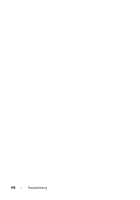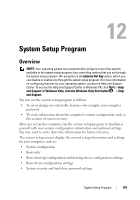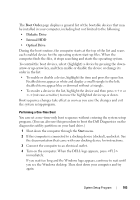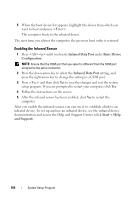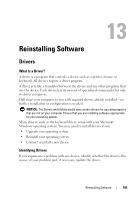Dell Vostro 1200 Owner's Manual - Page 101
System Setup Program, Overview
 |
View all Dell Vostro 1200 manuals
Add to My Manuals
Save this manual to your list of manuals |
Page 101 highlights
12 System Setup Program Overview NOTE: Your operating system may automatically configure most of the options available in the system setup program, thus overriding options that you set through the system setup program. (An exception is the External Hot Key option, which you can disable or enable only through the system setup program.) For more information on configuring features for your operating system, access the Help and Support Center. To access the Help and Support Center in Windows XP, click Start→ Help and Support. In Windows Vista, click the Windows Vista Start button → Help and Support. You can use the system setup program as follows: • To set or change user-selectable features-for example, your computer password • To verify information about the computer's current configuration, such as the amount of system memory After you set up the computer, run the system setup program to familiarize yourself with your system configuration information and optional settings. You may want to write down the information for future reference. The system setup screens display the current setup information and settings for your computer, such as: • System configuration • Boot order • Boot (start-up) configuration and docking-device configuration settings • Basic device-configuration settings • System security and hard-drive password settings System Setup Program 101