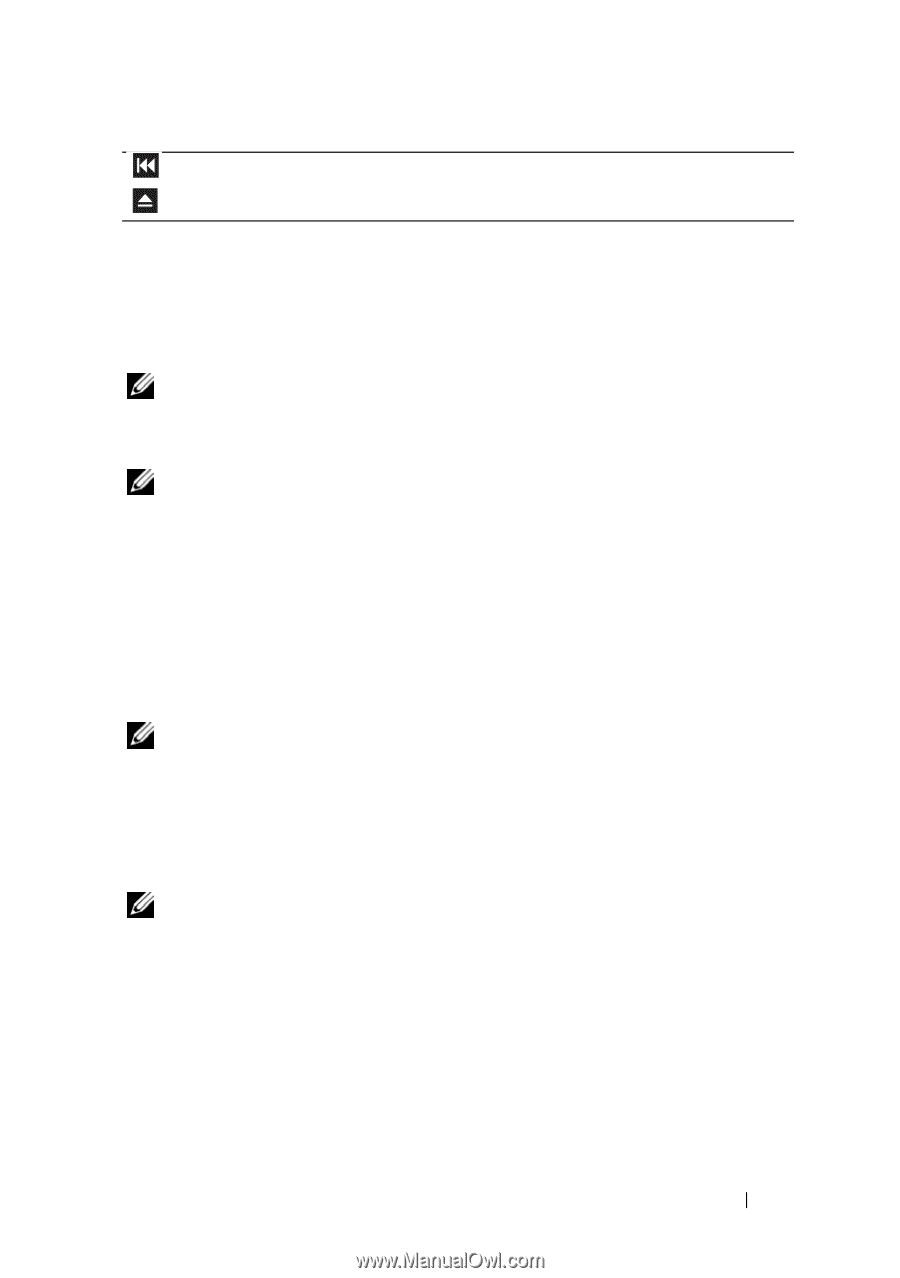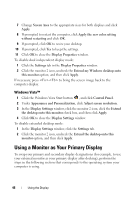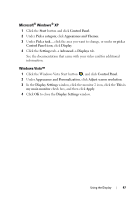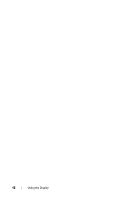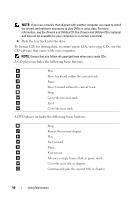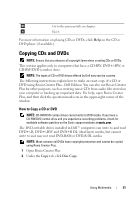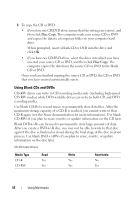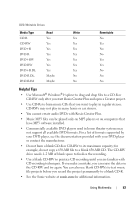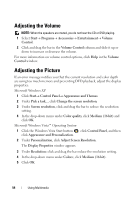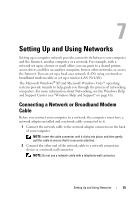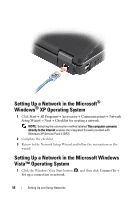Dell Vostro 1200 Owner's Manual - Page 51
Copying CDs and DVDs, How to Copy a CD or DVD - ram
 |
View all Dell Vostro 1200 manuals
Add to My Manuals
Save this manual to your list of manuals |
Page 51 highlights
Go to the previous title or chapter. Eject. For more information on playing CDs or DVDs, click Help on the CD or DVD player (if available). Copying CDs and DVDs NOTE: Ensure that you observe all copyright laws when creating CDs or DVDs. This section applies only to computers that have a CD-RW, DVD+/-RW, or CD-RW/DVD (combo) drive. NOTE: The types of CD or DVD drives offered by Dell may vary by country. The following instructions explain how to make an exact copy of a CD or DVD using Roxio Creator Plus - Dell Edition. You can also use Roxio Creator Plus for other purposes, such as creating music CDs from audio files stored on your computer or backing up important data. For help, open Roxio Creator Plus, and then click the question mark icon in the upper-right corner of the window. How to Copy a CD or DVD NOTE: CD-RW/DVD combo drives cannot write to DVD media. If you have a CD-RW/DVD combo drive and you experience recording problems, check for available software patches on the Sonic support website at sonic.com. The DVD-writable drives installed in Dell™ computers can write to and read DVD+/-R, DVD+/-RW and DVD+R DL (dual layer) media, but cannot write to and may not read DVD-RAM or DVD-R DL media. NOTE: Most commercial DVDs have copyright protection and cannot be copied using Roxio Creator Plus. 1 Open Roxio Creator Plus. 2 Under the Copy tab, click Disc Copy. Using Multimedia 51