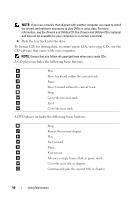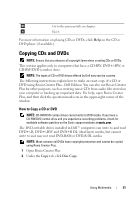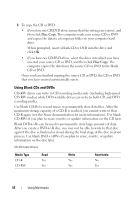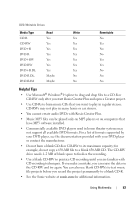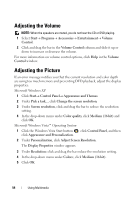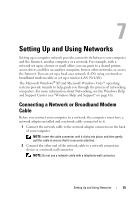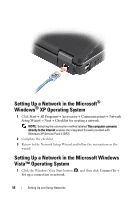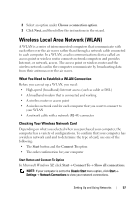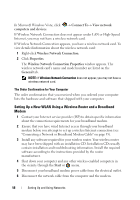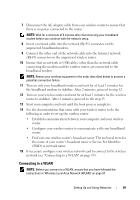Dell Vostro 1200 Owner's Manual - Page 54
Adjusting the Volume, Adjusting the Picture
 |
View all Dell Vostro 1200 manuals
Add to My Manuals
Save this manual to your list of manuals |
Page 54 highlights
Adjusting the Volume NOTE: When the speakers are muted, you do not hear the CD or DVD playing. 1 Select Start→ Programs→ Accessories→ Entertainment→ Volume Control. 2 Click and drag the bar in the Volume Control column and slide it up or down to increase or decrease the volume. For more information on volume control options, click Help in the Volume Control window. Adjusting the Picture If an error message notifies you that the current resolution and color depth are using too much memory and preventing DVD playback, adjust the display properties. Microsoft Windows XP 1 Click Start→ Control Panel→ Appearance and Themes. 2 Under Pick a task..., click Change the screen resolution. 3 Under Screen resolution, click and drag the bar to reduce the resolution setting. 4 In the drop-down menu under Color quality, click Medium (16 bit) and click OK. Microsoft Windows Vista™ Operating System 1 Click the Windows Vista Start button , click Control Panel, and then click Appearance and Personalization. 2 Under Personalization, click Adjust Screen Resolution. The Display Properties window appears. 3 Under Resolution: click and drag the bar reduce the resolution setting. 4 In the drop-down menu under Colors:, click Medium (16 bit). 5 Click OK. 54 Using Multimedia