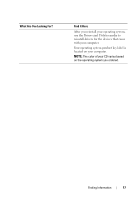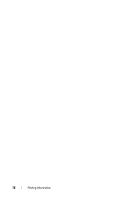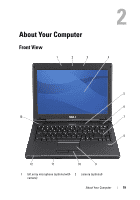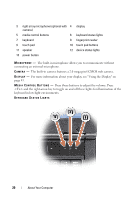Dell Vostro 1200 Owner's Manual - Page 22
NOTICE, icon turns on only if you ordered Bluetooth wireless
 |
View all Dell Vostro 1200 manuals
Add to My Manuals
Save this manual to your list of manuals |
Page 22 highlights
DEVICE STATUS LIGHTS Turns on when you turn on the computer and blinks when the computer is in a power management mode. Turns on steadily or blinks to indicate battery charge status. Turns on when the computer reads or writes data. NOTICE: To avoid loss of data, never turn off the computer while the light is flashing. Turns on when Bluetooth® wireless technology is enabled. NOTE: Bluetooth wireless technology is an optional feature on your computer, so the icon turns on only if you ordered Bluetooth wireless technology with your computer. For more information, see the documentation that came with your Bluetooth wireless technology. If the computer is connected to an electrical outlet, the - Solid blue: The battery is fully-charged. - Flashing amber: The battery is charging. light operates as follows: If the computer is running on a battery, the light operates as follows: - Solid blue: The battery is fully-charged. - Solid amber: The battery is in low battery state. P O W ER B U T T O N - Press the power button to turn on the computer or exit a power management mode (see "Power Management Modes" on page 33). 22 About Your Computer