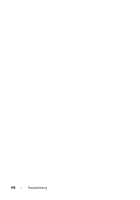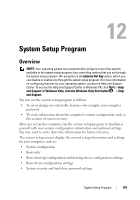Dell Vostro 1200 Owner's Manual - Page 97
Power Lights, Start, Control Panel, Hardware and Sound, Personalization, Display Settings, Resolution
 |
View all Dell Vostro 1200 manuals
Add to My Manuals
Save this manual to your list of manuals |
Page 97 highlights
Windows Vista: 1 Click Start → Control Panel→ Hardware and Sound→ Personalization→ Display Settings. 2 Adjust Resolution and Colors settings, as needed. 3D image quality is poor C H E C K T H E G R A P H I C S C A R D P O W E R C A B L E C O N N E C T I O N - Ensure that the power cable for the graphics card(s) is correctly attached to the card. Only part of the display is readable CONNECT AN EXTERNAL MONITOR 1 Shut down your computer and connect an external monitor to the computer. 2 Turn on the computer and the monitor and adjust the monitor brightness and contrast controls. If the external monitor works, the computer display or video controller may be defective. Contact Dell (see "Contacting Dell" on page 129). Power Lights CAUTION: Before you begin any of the procedures in this section, follow the safety instructions in the Product Information Guide. The power button light located on the front of the computer illuminates and blinks or remains solid to indicate different states: • If the power light is green and the computer is not responding, see "Diagnostic Lights" on page 73. • If the power light is blinking green, the computer is in standby mode. Press a key on the keyboard, move the mouse, or press the power button to resume normal operation. • If the power light is off, the computer is either turned off or is not receiving power. - Reseat the power cable into both the power connector on the back of the computer and the electrical outlet. Troubleshooting 97