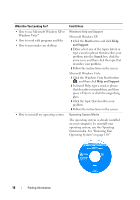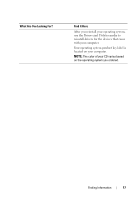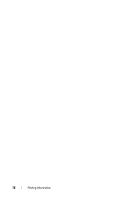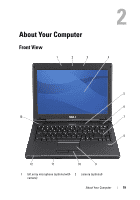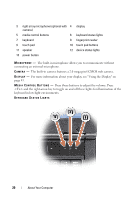Dell Vostro 1200 Owner's Manual - Page 21
The green lights located above the keyboard indicate the following
 |
View all Dell Vostro 1200 manuals
Add to My Manuals
Save this manual to your list of manuals |
Page 21 highlights
The green lights located above the keyboard indicate the following: 9 Turns on when the numeric keypad is enabled. A Turns on when the uppercase letter function is enabled. Turns on when the scroll lock function is enabled. KE Y B O A R D - The keyboard includes a numeric keypad as well as the Windows logo key. For information on supported keyboard shortcuts, see "Key Combinations" on page 40. F I N G E R P R I N T R E A D E R ( O P T I O N A L ) - Helps to keep your Dell™ computer secure. When you slide your finger over the reader, it uses your unique fingerprint to authenticate your user identity. For more information on the fingerprint reader, see "Fingerprint Reader (Optional)" on page 70. TO U C H PA D - Provides the functionality of a mouse (see "Touch Pad" on page 41). TO U C H P A D B U T T O N S - Use these buttons much like the buttons on a mouse when using the touch pad to move the cursor on the display (see "Touch Pad" on page 41). SP E A KE R - To adjust the volume of the integrated speaker, press the volume control buttons, mute button, or volume-control keyboard shortcuts (see "Key Combinations" on page 40). About Your Computer 21