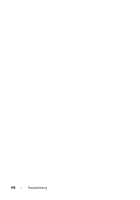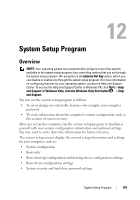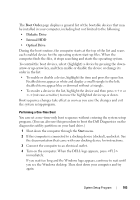Dell Vostro 1200 Owner's Manual - Page 98
Dell Technical Update Service, Dell Support Utility
 |
View all Dell Vostro 1200 manuals
Add to My Manuals
Save this manual to your list of manuals |
Page 98 highlights
- If the computer is plugged into a power strip, ensure that the power strip is plugged into an electrical outlet and that the power strip is turned on. - Bypass power protection devices, power strips, and power extension cables to verify that the computer turns on properly. - Ensure that the electrical outlet is working by testing it with another device, such as a lamp. • If the power light is blinking amber, the computer is receiving electrical power, but an internal power problem might exist. - Ensure that the voltage selection switch is set to match the AC power at your location, if applicable. • If the power light is steady amber, a device may be malfunctioning or incorrectly installed. - Remove and then reinstall any cards (see "Using Cards" on page 63). • Eliminate interference. Some possible causes of interference are: - Too many devices on a power strip - Multiple power strips connected to the same electrical outlet Dell Technical Update Service The Dell Technical Update service provides proactive e-mail notification of software and hardware updates for your computer. The service is free and can be customized for content, format, and how frequently you receive notifications. To enroll for the Dell Technical Update service, go to support.dell.com/technicalupdate. Dell Support Utility The Dell Support Utility is installed on your computer and available from the Dell Support, , icon on the taskbar or from the Start button. Use this support utility for self-support information, software updates, and health scans of your computing environment. 98 Troubleshooting