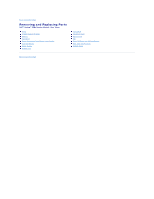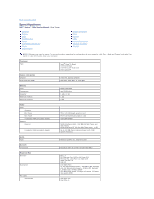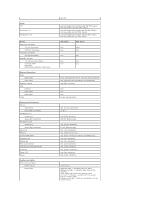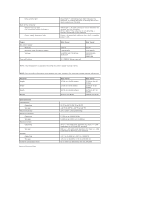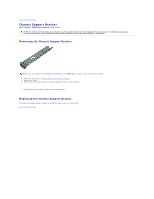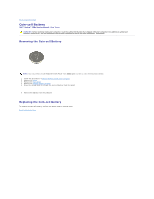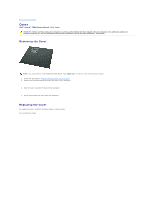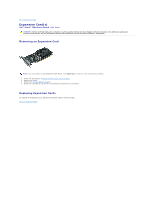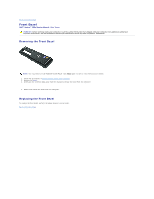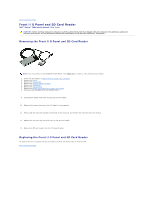Dell Vostro 230s Service Manual - Slim Tower - Page 14
Removing the Fan, Replacing the Fan - vostro 230 support
 |
View all Dell Vostro 230s manuals
Add to My Manuals
Save this manual to your list of manuals |
Page 14 highlights
Back to Contents Page Fan Dell™ Vostro™ 230s Service Manual-Slim Tower WARNING: Before working inside your computer, read the safety information that shipped with your computer. For additional safety best practices information, see the Regulatory Compliance Homepage at www.dell.com/regulatory_compliance. Removing the Fan NOTE: You may need to install Adobe® Flash® Player from Adobe.com in order to view the illustrations below. 1. Follow the procedures in Before Working Inside Your Computer. 2. Remove the cover. 3. Remove the front bezel. 4. Remove the chassis support bracket. 5. Remove the hard drive. 6. Disconnect the fan cable from the system board. 7. Remove the the fan cable from the tabs on the computer. 8. Remove the screws that secure the fan to the computer. 9. Remove the fan from the computer. Replacing the Fan To replace the fan, perform the above steps in reverse order. Back to Contents Page