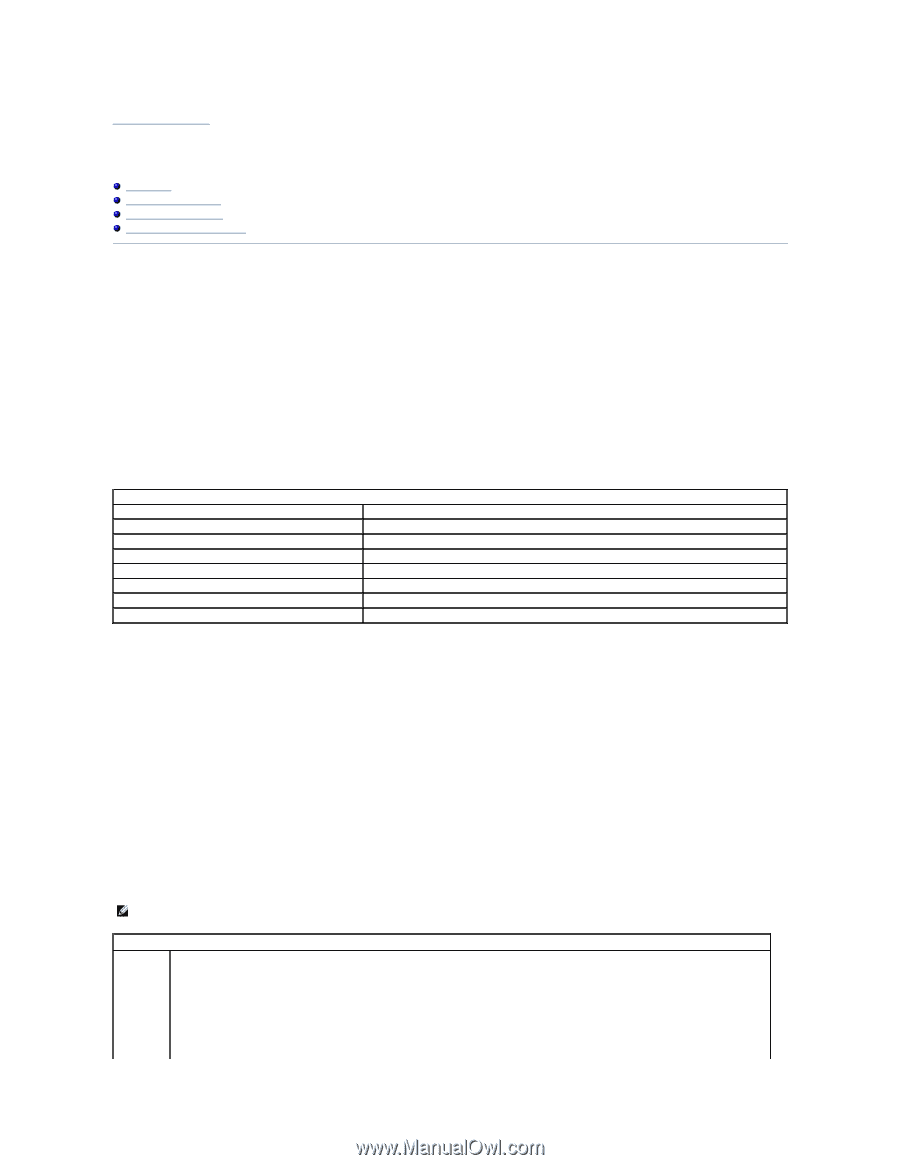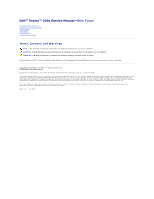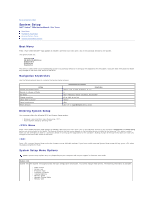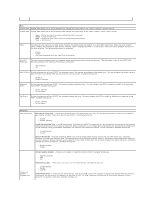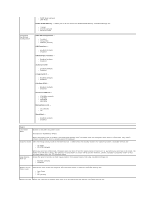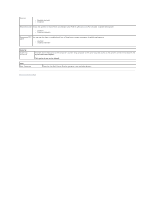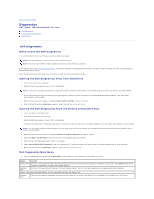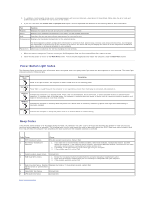Dell Vostro 230s Service Manual - Slim Tower - Page 2
System Setup - manual
 |
View all Dell Vostro 230s manuals
Add to My Manuals
Save this manual to your list of manuals |
Page 2 highlights
Back to Contents Page System Setup Dell™ Vostro™ 230s Service Manual-Slim Tower Boot Menu Navigation Keystrokes Entering System Setup System Setup Menu Options Boot Menu Press when the Dell™ logo appears to initiate a one-time boot menu with a list of the valid boot devices for the system. The options listed are: Internal HDD CD/DVD/CD-RW Drive Onboard NIC BIOS Setup Diagnostics This menu is useful when you are attempting to boot to a particular device or to bring up the diagnostics for the system. Using the boot menu does not make any changes to the boot order stored in the BIOS. Navigation Keystrokes Use the following keystrokes to navigate the System Setup screens. Action Expand and collapse field Expand or collapse all fields Exit BIOS Change a setting Select field to change Cancel modification Reset defaults Navigation Keystrokes , left- or right-arrow key, or +/- Keystroke < > -Remain in Setup, Save/Exit, Discard/Exit Left or right-arrow key or Load Defaults menu option Entering System Setup Your computer offers the following BIOS and System Setup options: l Bring up a one-time boot menu by pressing l Access System Setup by pressing Menu Press when the Dell™ logo appears to initiate a one-time boot menu with a list of the valid boot devices for the computer. Diagnostics and Enter Setup options are also included in this menu. The devices listed on the boot menu depend on the bootable devices installed in the computer. This menu is useful when you are attempting to boot to a particular device or to bring up the diagnostics for the computer. Making changes in the boot menu does not make any changes to the boot order stored in the BIOS. Press to enter System Setup and make changes to user-definable settings. If you have trouble entering System Setup using this key, press when the keyboard lights first flash. System Setup Menu Options NOTE: System Setup options may vary depending on your computer and may not appear in the exact same order. System Info System Info The System Info page provides the basic configuration information. You cannot change these options. The following information is available: l BIOS Version l Service Tag l Processor Type l Processor L2 Cache l Installed Memory l Memory Speed l Memory Channel Mode l Memory Type