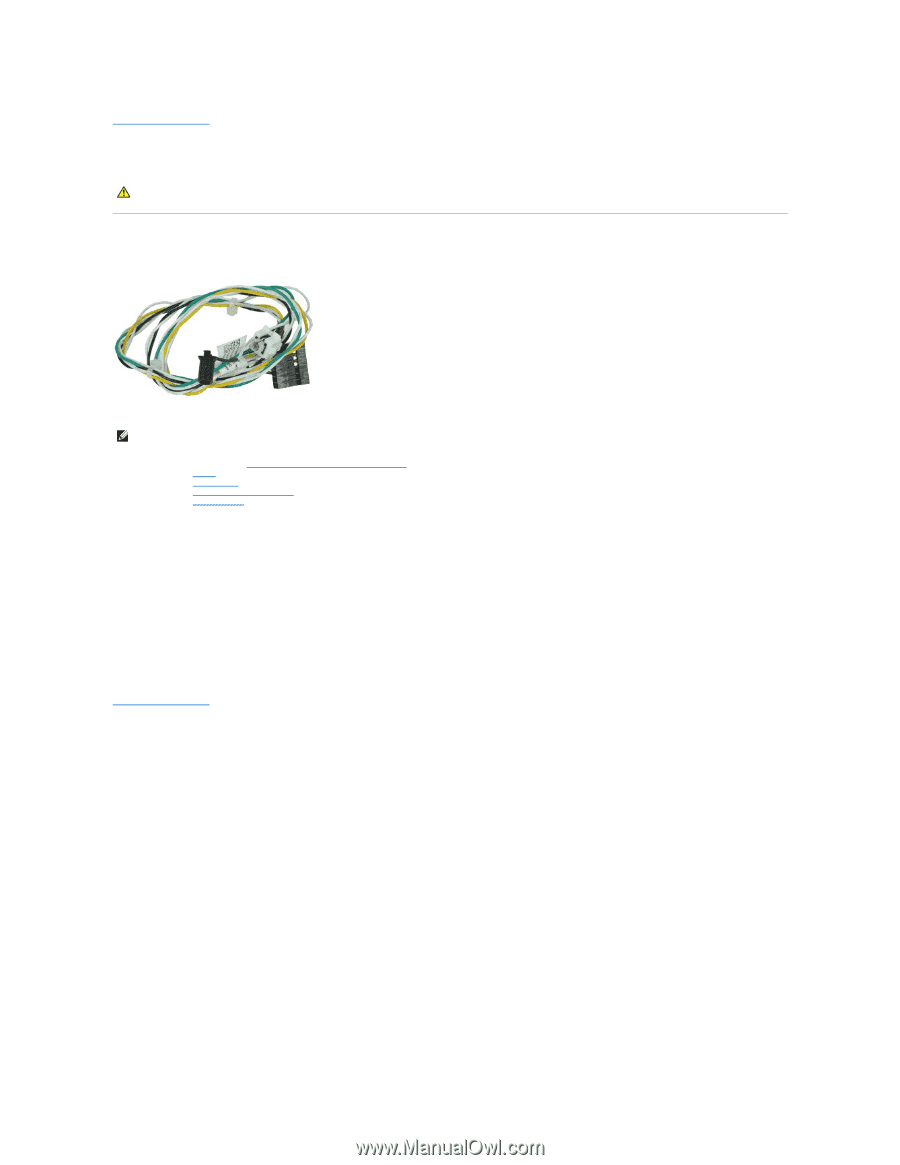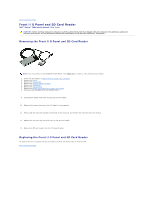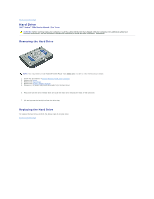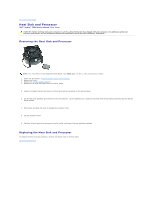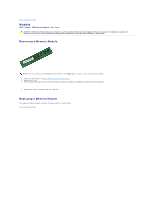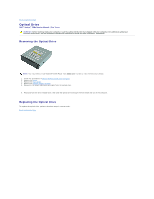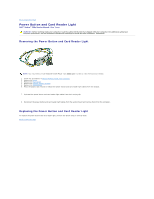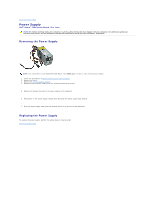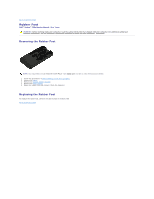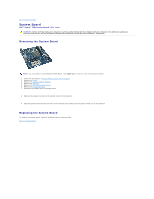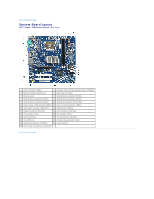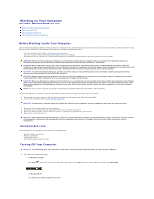Dell Vostro 230s Service Manual - Slim Tower - Page 24
Power Button and Card Reader Light
 |
View all Dell Vostro 230s manuals
Add to My Manuals
Save this manual to your list of manuals |
Page 24 highlights
Back to Contents Page Power Button and Card Reader Light Dell™ Vostro™ 230s Service Manual-Slim Tower WARNING: Before working inside your computer, read the safety information that shipped with your computer. For additional safety best practices information, see the Regulatory Compliance Homepage at www.dell.com/regulatory_compliance. Removing the Power Button and Card Reader Light NOTE: You may need to install Adobe® Flash® Player from Adobe.com in order to view the illustrations below. 1. Follow the procedures in Before Working Inside Your Computer. 2. Remove the cover. 3. Remove the front bezel. 4. Remove the chassis support bracket. 5. Remove the optical drive. 6. Press the plastic tabs inward to release the power button and card reader light cables from the chassis. 7. Unthread the power button and card reader light cables from their routing clip. 8. Disconnect the power button and card reader light cables from the system board and remove them from the computer. Replacing the Power Button and Card Reader Light To replace the power button and card reader light, perform the above steps in reverse order. Back to Contents Page