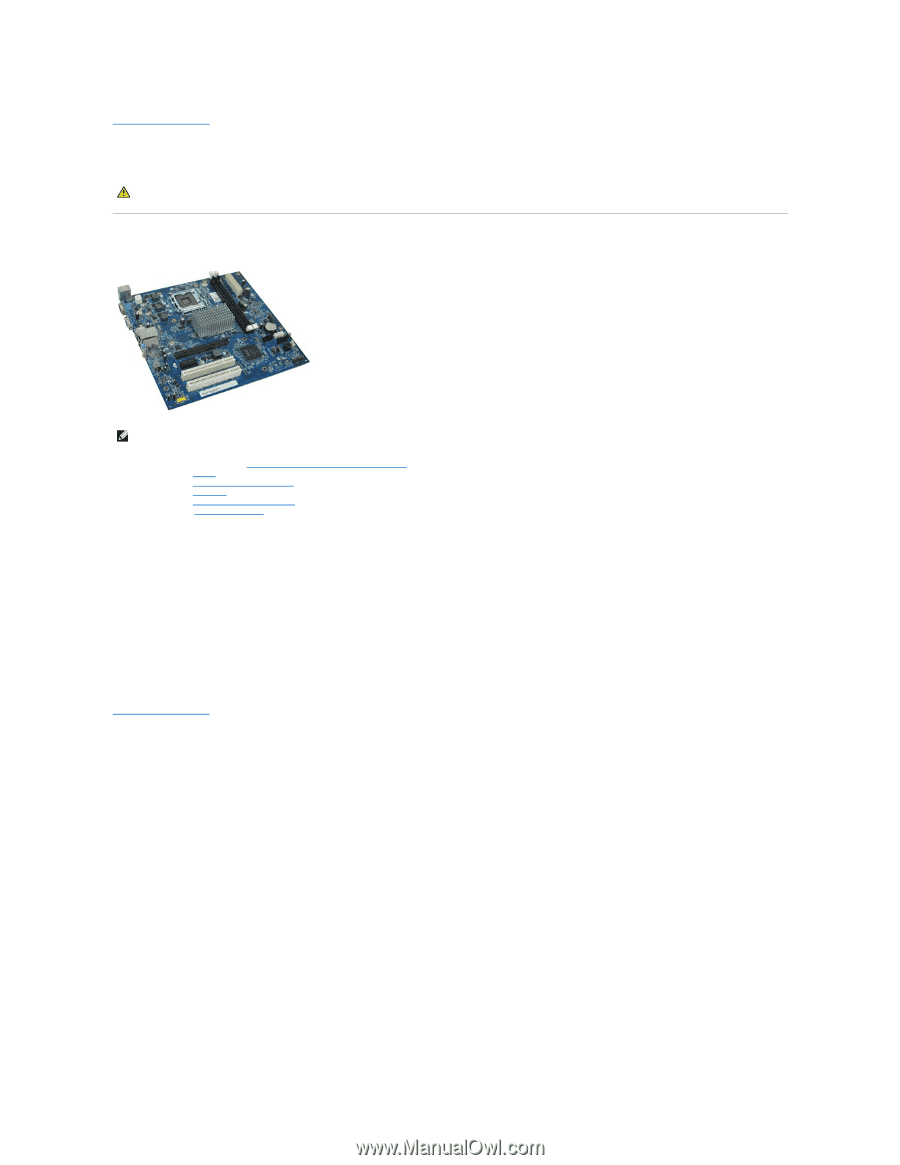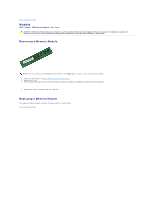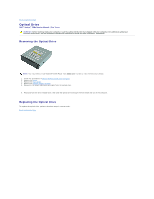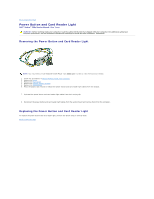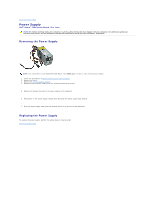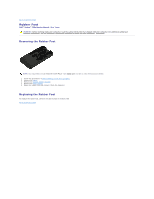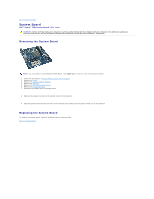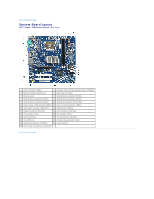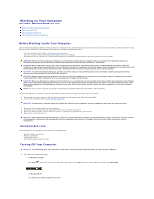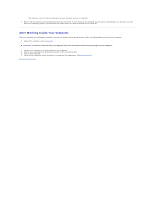Dell Vostro 230s Service Manual - Slim Tower - Page 27
System Board - memory
 |
View all Dell Vostro 230s manuals
Add to My Manuals
Save this manual to your list of manuals |
Page 27 highlights
Back to Contents Page System Board Dell™ Vostro™ 230s Service Manual-Slim Tower WARNING: Before working inside your computer, read the safety information that shipped with your computer. For additional safety best practices information, see the Regulatory Compliance Homepage at www.dell.com/regulatory_compliance. Removing the System Board NOTE: You may need to install Adobe® Flash® Player from Adobe.com in order to view the illustrations below. 1. Follow the procedures in Before Working Inside Your Computer. 2. Remove the cover. 3. Remove the chassis support bracket. 4. Remove the memory. 5. Remove the heat sink and processor. 6. Remove any expansion cards 7. Disconnect all cables from the system board. 8. Remove the screws that secure the system board to the computer. 9. Slide the system board toward the front of the computer and carefully lift the system board out of the computer. Replacing the System Board To replace the system board, perform the above steps in reverse order. Back to Contents Page