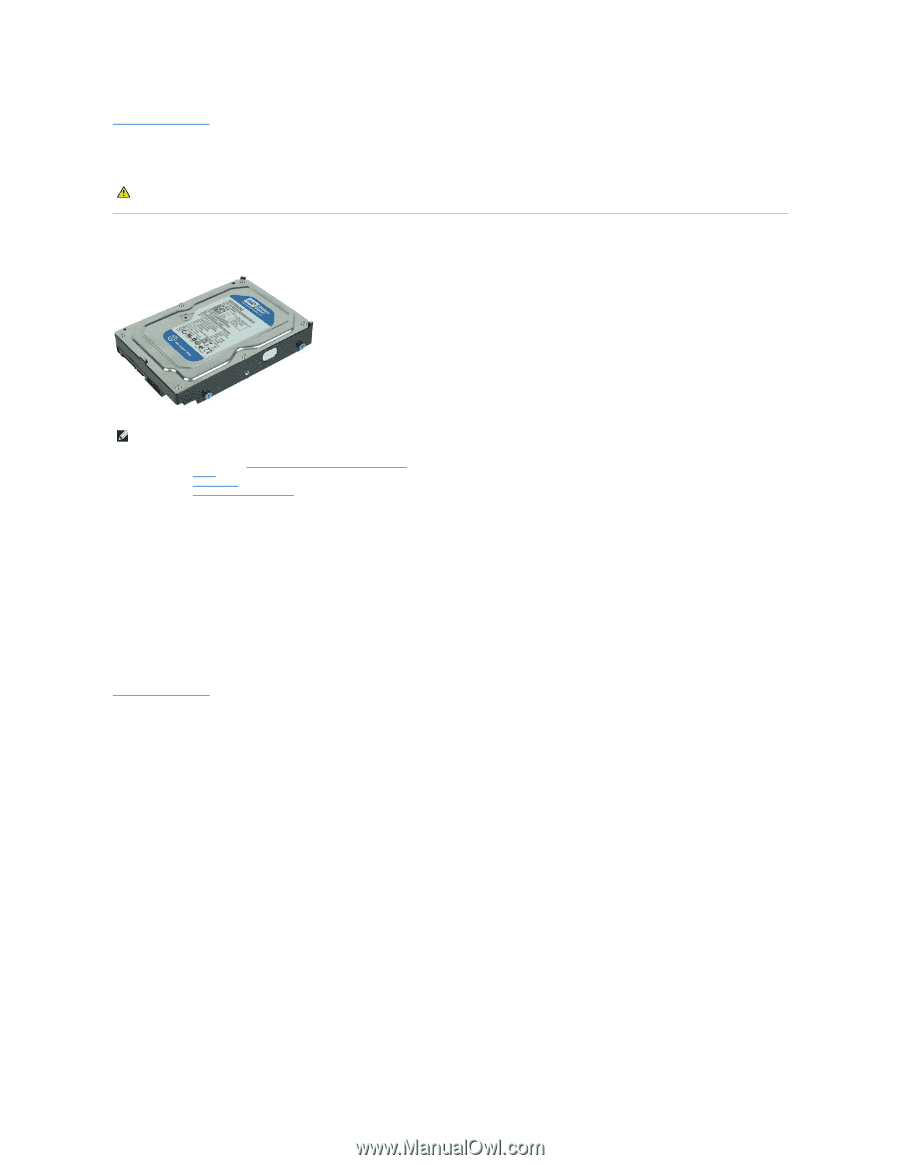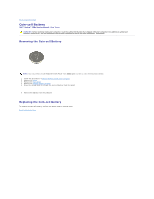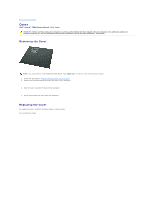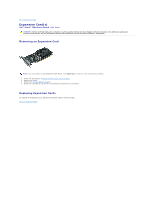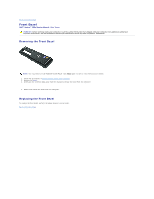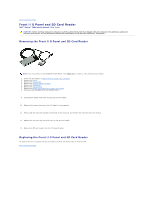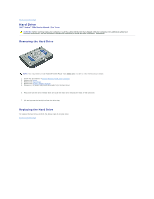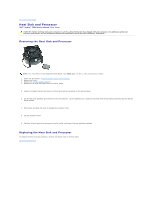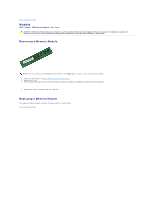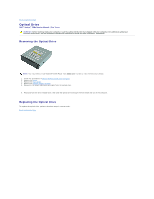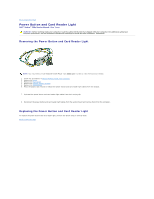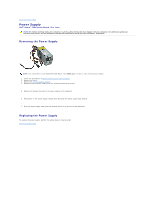Dell Vostro 230s Service Manual - Slim Tower - Page 20
Hard Drive - vostro 230 replacement hard drive
 |
View all Dell Vostro 230s manuals
Add to My Manuals
Save this manual to your list of manuals |
Page 20 highlights
Back to Contents Page Hard Drive Dell™ Vostro™ 230s Service Manual-Slim Tower WARNING: Before working inside your computer, read the safety information that shipped with your computer. For additional safety best practices information, see the Regulatory Compliance Homepage at www.dell.com/regulatory_compliance. Removing the Hard Drive NOTE: You may need to install Adobe® Flash® Player from Adobe.com in order to view the illustrations below. 1. Follow the procedures in Before Working Inside Your Computer. 2. Remove the cover. 3. Remove the front bezel. 4. Remove the chassis support bracket. 5. Disconnect the power cable and data cable from the hard drive. 6. Press and hold the drive release latch and push the hard drive towards the back of the computer. 7. Lift and remove the hard drive from the drive bay. Replacing the Hard Drive To replace the hard drive, perform the above steps in reverse order. Back to Contents Page