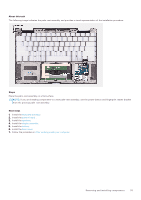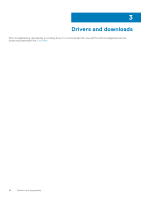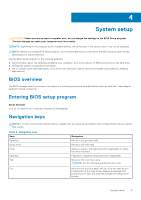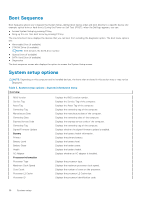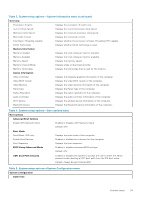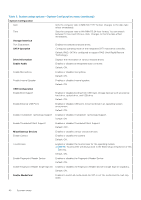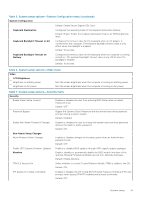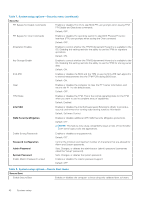Dell XPS 13 9310 2-in-1 XPS 13 2-in-1 9310 2n1 Service Manual - Page 40
System Configuration, Storage Interface, SATA Operation, Drive Information, Enable Audio
 |
View all Dell XPS 13 9310 2-in-1 manuals
Add to My Manuals
Save this manual to your list of manuals |
Page 40 highlights
Table 5. System setup options-System Configuration menu (continued) System Configuration Date Time Storage Interface Port Enablement SATA Operation Sets the computer date in MM/DD/YYYY format. Changes to the date take effect immediately. Sets the computer time in HH/MM/SS 24-hour format. You can switch between 12-hour and 24-hour clock. Changes to the time take effect immediately. Enables the selected onboard drives. Configures operating mode of the integrated SATA hard drive controller. Default: RAID. SATA is configured to support RAID (Intel Rapid Restore Technology). Drive Information Enable Audio Displays the information of various onboard drives. Enables or disables all integrated audio controller. Default: ON. Enable Microphone Enables or disables microphone. Default: ON. Enable Internal Speaker Enables or disables internal speaker. Default: ON. USB Configuration Enable Boot Support Enables or disables booting from USB mass storage devices such as external hard drive, optical drive, and USB drive. Default: ON. Enable External USB Ports Enables or disables USB ports to be functional in an operating system environment. Default: ON. Enable Thunderbolt Technology Support Enables or disables Thunderbolt Technology Support. Default: ON. Enable Thunderbolt Boot Support Enables or disables Thunderbolt Boot Support. Default: OFF. Miscellaneous Devices Enable Camera Enables or disables various onboard devices. Enables or disables the camera. Default: ON. Touchscreen Enables or disables the touchscreen for the operating system. NOTE: Touchscreen will always work in the BIOS setup irrespective of this setting. Default: ON. Enable Fingerprint Reader Device Enables or disables the Fingerprint Reader Device. Default: ON. Enable Fingerprint Reader Single Sign On Enables or disables the Fingerprint Reader Device's Single Sign On capability. Default: ON. Enable MediaCard Enables to switch all media cards On/Off or set the media card to read-only state. 40 System setup