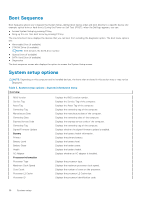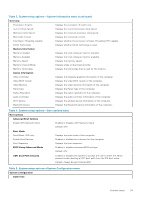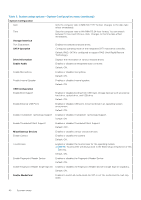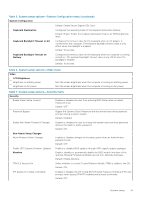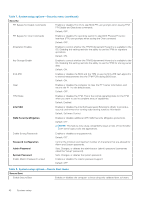Dell XPS 13 9310 2-in-1 XPS 13 2-in-1 9310 2n1 Service Manual - Page 43
Table 9. System setup options-Expert Key Management menu
 |
View all Dell XPS 13 9310 2-in-1 manuals
Add to My Manuals
Save this manual to your list of manuals |
Page 43 highlights
Table 8. System setup options-Secure Boot menu (continued) Secure Boot Default: OFF. NOTE: For Secure Boot to be enabled, the computer needs to be in UEFI boot mode and the Enable Legacy Option ROMs option needs to be turned off. Secure Boot Mode Selects the Secure Boot operation mode. Default: Deployed Mode. NOTE: Deployed Mode should be selected for normal operation of Secure Boot. Table 9. System setup options-Expert Key Management menu Expert Key Management Enable Custom Mode Enables or disables the keys in the PK, KEK, db, and dbx security key databases to be modified. Default: OFF. Custom Mode Key Management Selects the custom values for expert key management. Default: PK. Table 10. System setup options-Performance menu Performance Intel Hyper-Threading Technology Enables or disables the Intel Hyper-Threading Technology to use processor resources more efficiently. Default: ON. Intel SpeedStep Enables or disables the Intel SpeedStep Technology to dynamically adjust processor voltage and core frequency, decreasing average power consumption and heat production. Default: ON. Intel TurboBoost Technology Enabled or disabled the Intel TurboBoost mode of the processor. If enabled, the Intel TurboBoost driver increases the performance of the CPU or graphics processor. Default: ON. Multi-Core Support Changes the number of CPU cores available to the operating system. The default value is set to the maximum number of cores. Default: All Cores. Enable C-State Control Enables or disables the CPU's ability to enter and exit low-power states. Default: ON. Table 11. System setup options-Power Management menu Power Management Wake on AC Enables the computer to turn on and go to boot when AC power is supplied to the computer. Default: OFF. Wake on Dell USB-C Dock Enables connecting a Dell USB-C Dock to wake the computer from Standby. Default: ON. System setup 43