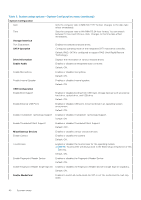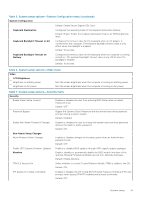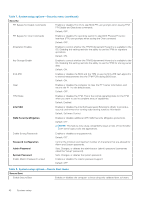Dell XPS 13 9310 2-in-1 XPS 13 2-in-1 9310 2n1 Service Manual - Page 45
Table 13. System setup options-POST Behavior menu continued
 |
View all Dell XPS 13 9310 2-in-1 manuals
Add to My Manuals
Save this manual to your list of manuals |
Page 45 highlights
Table 13. System setup options-POST Behavior menu (continued) POST Behavior Extend BIOS POST Time Fastboot Fn Lock Options Lock Mode Full Screen Logo Warnings and Errors Default: ON. Configures the BIOS POST (Power-On Self-Test) load time. Default: 0 seconds. Configures the speed of the UEFI boot process. Default: Thorough. Performs complete hardware and configuration initialization during boot. Enables or disables the Fn lock mode. Default: ON. Default: Lock Mode Secondary. Lock Mode Secondary = If this option is selected, the F1-F12 keys scan the code for their secondary functions. Enabled or disabled the computer to display full screen logo if the image match screen resolution. Default: OFF. Selects an action on encountering a warning or error during boot. Default: Prompt on Warnings and Errors. Stop, prompt, and wait for user input when warnings or errors are detected. NOTE: Errors deemed critical to the operation of the computer hardware will always halt the computer. Mouse/Touchpad Defines how the computer handles mouse and touchpad input. Default: Touchpad and PS/2 Mouse. Leave the integrated touchapd enabled when an external PS/2 mouse is present. Sign of Life Early Logo Display Display Logo Sign of Life. Default: ON. Early Keyboard Backlight Keyboard Backlight Sign of Life. Default: ON. MAC Address Pass-Through Replaces the external NIC MAC address (in a supported dock or dongle) with the selected MAC address from the computer. Default: System Unique MAC Address. Table 14. System setup options-Virtualization menu Virtualization Intel Virtualization Technology Enables the computer to run a virtual machine monitor (VMM). Default: ON. VT for Direct I/O Enables the computer to perform Virtualization Technology for Direct I/O (VTd). VT-d is an Intel method that provides virtualization for memory map I/O. Default: ON. System setup 45