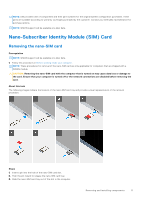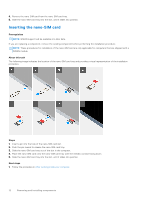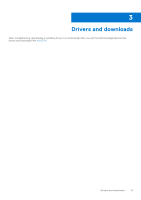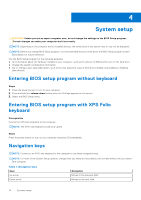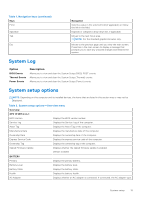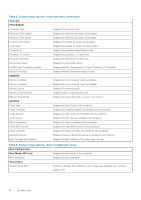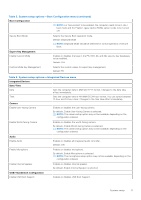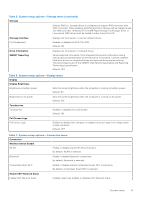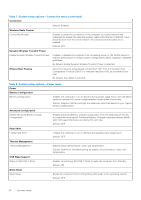Dell XPS 13 9315 2-in-1 Service Manual - Page 15
System Log, System setup options
 |
View all Dell XPS 13 9315 2-in-1 manuals
Add to My Manuals
Save this manual to your list of manuals |
Page 15 highlights
Table 1. Navigation keys (continued) Keys Enter Spacebar Tab Esc Navigation Selects a value in the selected field (if applicable) or follow the link in the field. Expands or collapses a drop-down list, if applicable. Moves to the next focus area. NOTE: For the standard graphics browser only. Moves to the previous page until you view the main screen. Press Esc in the main screen to display a message that prompts you to save any unsaved changes and restarts the system. System Log Option BIOS Events Thermal Events Power Events Description Allows you to view and clear the System Setup (BIOS) POST events. Allows you to view and clear the System Setup (Thermal) events. Allows you to view and clear the System Setup (Power) events. System setup options NOTE: Depending on this computer and its installed devices, the items that are listed in this section may or may not be displayed. Table 2. System setup options-Overview menu Overview XPS 13 9315 2-in-1 BIOS Version Displays the BIOS version number. Service Tag Displays the Service Tag of the computer. Asset Tag Displays the Asset Tag of the computer. Manufacture Date Displays the manufacture date of the computer. Ownership Date Displays the ownership date of the computer. Express Service Code Displays the express service code of the computer. Ownership Tag Displays the ownership tag of the computer. Signed Firmware Update Displays whether the signed firmware update is enabled. Default: Enabled BATTERY Primary Battery Level Battery State Health AC Adapter Displays the primary battery. Displays the battery level. Displays the battery state. Displays the battery health. Displays whether an AC adapter is connected. If connected, the AC adapter type. System setup 15