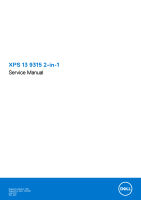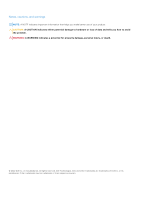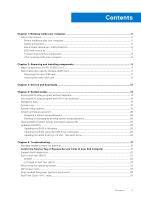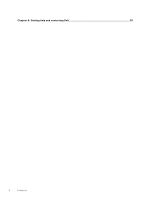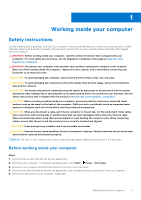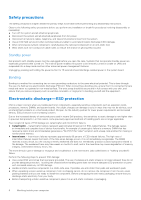Chapter 1: Working inside your computer
......................................................................................
5
Safety instructions
..............................................................................................................................................................
5
Before working inside your computer
.......................................................................................................................
5
Safety precautions
........................................................................................................................................................
6
Electrostatic discharge—ESD protection
...............................................................................................................
6
ESD field service kit
.....................................................................................................................................................
7
Transporting sensitive components
..........................................................................................................................
8
After working inside your computer
..........................................................................................................................
8
Chapter 2: Removing and installing components
...........................................................................
9
Major components of XPS 13 9315 2-in-1
.....................................................................................................................
9
Nano-Subscriber Identity Module (SIM) Card
.............................................................................................................
11
Removing the nano-SIM card
....................................................................................................................................
11
Inserting the nano-SIM card
......................................................................................................................................
12
Chapter 3: Drivers and downloads
................................................................................................
13
Chapter 4: System setup
.............................................................................................................
14
Entering BIOS setup program without keyboard
.......................................................................................................
14
Entering BIOS setup program with XPS Folio keyboard
..........................................................................................
14
Navigation keys
..................................................................................................................................................................
14
System Log
..........................................................................................................................................................................
15
System setup options
.......................................................................................................................................................
15
System and setup password
...........................................................................................................................................
28
Assigning a system setup password
.......................................................................................................................
28
Deleting or changing an existing system setup password
.................................................................................
28
Clearing BIOS (System Setup) and System passwords
..........................................................................................
29
Updating the BIOS
............................................................................................................................................................
29
Updating the BIOS in Windows
................................................................................................................................
29
Updating the BIOS using the USB drive in Windows
..........................................................................................
29
Updating the BIOS from the F12 One-Time boot menu
.....................................................................................
30
Chapter 5: Troubleshooting
.........................................................................................................
31
Handling swollen Lithium-ion batteries
.........................................................................................................................
31
Locate the Service Tag or Express Service Code of your Dell computer
..............................................
31
SupportAssist diagnostics
...............................................................................................................................................
32
Built-in self-test (BIST)
...................................................................................................................................................
32
M-BIST
...........................................................................................................................................................................
32
LCD Built-in Self Test (BIST)
...................................................................................................................................
33
Recovering the operating system
.................................................................................................................................
33
WiFi power cycle
...............................................................................................................................................................
33
Drain residual flea power (perform hard reset)
.........................................................................................................
34
Real Time Clock—RTC reset
.........................................................................................................................................
34
Contents
Contents
3