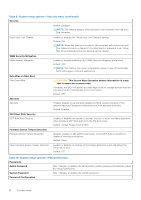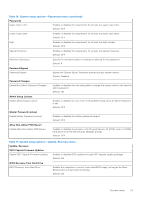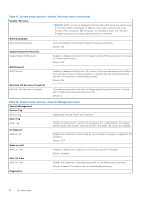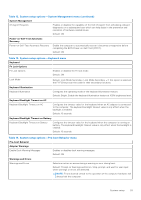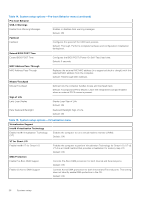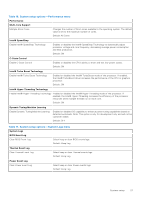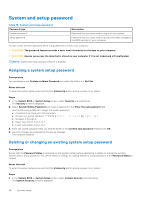Dell XPS 13 9315 2-in-1 Service Manual - Page 27
Table 16. System setup options-Performance menu, Dynamic Tuning:Machine Learning
 |
View all Dell XPS 13 9315 2-in-1 manuals
Add to My Manuals
Save this manual to your list of manuals |
Page 27 highlights
Table 16. System setup options-Performance menu Performance Multi-Core Support Multiple Atom Cores Changes the number of Atom cores available to the operating system. The default value is set to the maximum number of cores. Default: All Cores Intel® SpeedStep Enable Intel® SpeedStep Technology Enables or disables the Intel® SpeedStep Technology to dynamically adjust processor voltage and core frequency, decreasing average power consumption and heat production. Default: ON C-State Control Enable C-State Control Enables or disables the CPU's ability to enter and exit low-power states. Default: ON Intel® Turbo Boost Technology Enable Intel® Turbo Boost Technology Enabled or disabled the Intel® TurboBoost mode of the processor. If enabled, the Intel® TurboBoost driver increases the performance of the CPU or graphics processor. Default: ON Intel® Hyper-Threading Technology Enable Intel® Hyper-Threading Technology Enabled or disabled the Intel® Hyper-Threading mode of the processor. If enabled, the Intel® Hyper-Threading increases the efficiency of the processor resources when multiple threads run on each core. Default: ON Dynamic Tuning:Machine Learning Enable Dynamic Tuning:Machine Learning Enabled or disabled OS capability to enhance power tuning capabilities based on detected workloads. Note: This option is only for development only and will not be customer visible. Default: OFF Table 17. System setup options-System Logs menu System Logs BIOS Event Log Clear BIOS Event Log Select keep or clear BIOS events logs. Default: Keep Log Thermal Event Log Clear Thermal Event Log Select keep or clear Thermal events logs. Default: Keep Log Power Event Log Clear Power Event Log Select keep or clear Power events logs. Default: Keep Log System setup 27