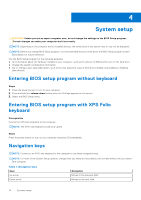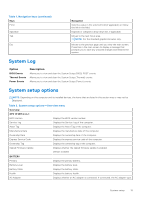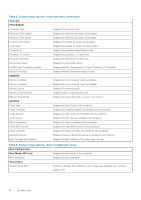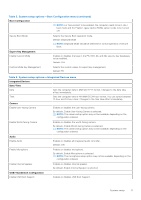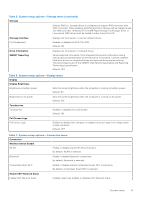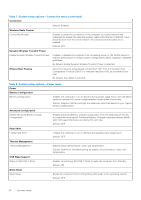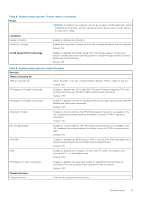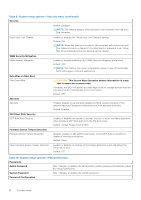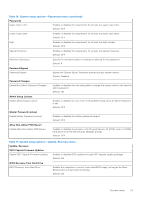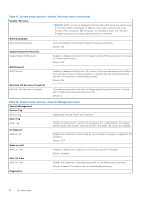Dell XPS 13 9315 2-in-1 Service Manual - Page 19
Table 5. System setup options-Storage menu continued, Table 6. System setup options-Display menu
 |
View all Dell XPS 13 9315 2-in-1 manuals
Add to My Manuals
Save this manual to your list of manuals |
Page 19 highlights
Table 5. System setup options-Storage menu (continued) Storage Default: RAID on. Storage device is configured to support RAID functions with VMD Controller. When enabled, all NVMe and SATA devices will be mapped under the VMD controller. Windows RST (Intel® Rapid Storage Technology) driver or Linux kernel VMD driver must be loaded in order to boot the OS. Storage Interface Port Enablement Displays the information of various onboard drives. Enables or disables the M.2 PCIe SSD. Default: ON Drive Information SMART Reporting Displays the information of onboard drives. Sends analytical information from integrated drives and notifications during startup about potential failure of the hard drive to the BIOS. Controls whether hard drive errors for integrated drives are reported during system startup. This technology is part of the SMART (Self-Monitoring Analysis and Reporting Technology) specification Default: OFF Table 6. System setup options-Display menu Display Display Brightness Brightness on battery power Sets the screen brightness when the computer is running on battery power. Default: 50 Brightness on AC power Sets the screen brightness when the computer is running on AC power. Default: 100 Touchscreen Touchscreen Enables or disables the touchscreen. Default: ON Full Screen Logo Full Screen Logo Enabled or disabled the computer to display full screen logo if the image match screen resolution. Default: OFF Table 7. System setup options-Connection menu Connection Wireless Device Enable WLAN Enable or disable internal WLAN connections. By default, WLAN is selected. Bluetooth Enable or disable Bluetooth connections. By default, Bluetooth is selected. Contactless Smart NFC Enable or disable internal Contactless Smart NFC connections. By default, Contactless Smart NFC is selected. Enable UEFI Network Stack Enable UEFI Network Stack Enables, selectively enables or disables UEFI Network Stack. System setup 19