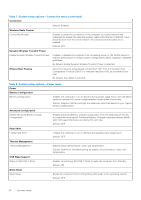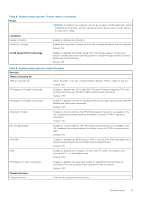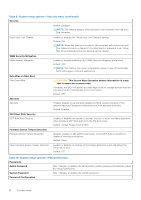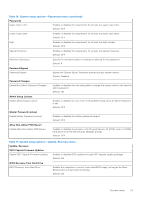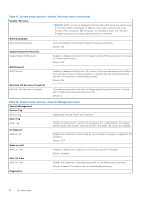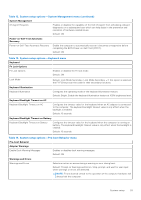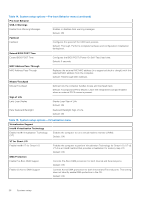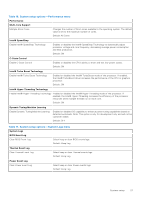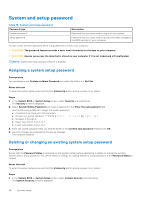Dell XPS 13 9315 2-in-1 Service Manual - Page 25
Table 12. System setup options-System Management menu continued
 |
View all Dell XPS 13 9315 2-in-1 manuals
Add to My Manuals
Save this manual to your list of manuals |
Page 25 highlights
Table 12. System setup options-System Management menu (continued) System Management OS Agent Requests Enables or disables the capability of the Dell OS Agent from scheduling onboard diagnostics on a subsequent boot which can help assist in the prevention and resolution of hardware-related issues. Default: ON Power-on-Self-Test Automatic Recovery Power-on-Self-Test Automatic Recovery Enable the computer to automatically recover it becomes unresponsive before completing the BIOS Power-on-Self-Test (POST). Default: ON Table 13. System setup options-Keyboard menu Keyboard Fn Lock Options Fn Lock Options Enables or disables the Fn lock mode. Default: ON Lock Mode Default: Lock Mode Secondary. Lock Mode Secondary = If this option is selected, the F1-F12 keys scan the code for their secondary functions. Keyboard Illumination Keyboard Illumination Configures the operating mode of the keyboard illumination feature. Default: Bright. Enable the keyboard illumination feature at 100% brightness level. Keyboard Backlight Timeout on AC Keyboard Backlight Timeout on AC Configures the timeout value for the keyboard when an AC adapter is connected to the computer. The keyboard backlight timeout value is only effect when the backlight is enabled. Default: 10 seconds Keyboard Backlight Timeout on Battery Keyboard Backlight Timeout on Battery Configures the timeout value for the keyboard when the computer is running on battery. The keyboard backlight timeout value is only effect when the backlight is enabled. Default: 10 seconds Table 14. System setup options-Pre-boot Behavior menu Pre-boot Behavior Adapter Warnings Enable Dock Warning Messages Enables or disables dock warning messages. Default: ON Warnings and Errors Warnings and Errors Selects an action on encountering a warning or error during boot. Default: Prompt on Warnings and Errors. Stop, prompt, and wait for user input when warnings or errors are detected. NOTE: Errors deemed critical to the operation of the computer hardware will always halt the computer. System setup 25