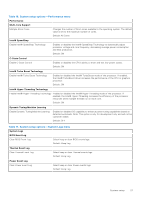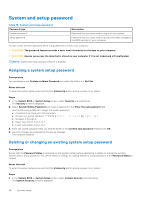Dell XPS 13 9315 2-in-1 Service Manual - Page 32
SupportAssist diagnostics, Built-in self-test (BIST), M-BIST
 |
View all Dell XPS 13 9315 2-in-1 manuals
Add to My Manuals
Save this manual to your list of manuals |
Page 32 highlights
SupportAssist diagnostics About this task The SupportAssist diagnostics (previously known as ePSA diagnostics) performs a complete check of your hardware. The SupportAssist diagnostics is embedded in the BIOS and is launched by it internally. The SupportAssist diagnostics provides a set of options for particular devices or device groups. It allows you to: ● Run tests automatically or in an interactive mode. ● Repeat tests ● Display or save test results ● Run thorough tests to introduce additional test options and provide extra information about the failed device(s) ● View status messages that indicate if the tests are completed successfully ● View error messages that indicate if problems were encountered during the test NOTE: Some tests are meant for specific devices and require user interaction. Ensure that you are present in front of the computer when the diagnostic tests are performed. For more information, see SupportAssist Pre-Boot System Performance Check. Built-in self-test (BIST) M-BIST M-BIST (Built In Self-Test) is the system board's built-in self-test diagnostics tool that improves the diagnostics accuracy of system board embedded controller (EC) failures. NOTE: M-BIST can be manually initiated before POST (Power On Self Test). How to run M-BIST NOTE: M-BIST must be initiated on the system from a power-off state either connected to AC power or with battery only. 1. Press and hold volume-up button and press the power button to initiate M-BIST. The service LED indicator may exhibit these states: NOTE: The service LED indicator is located on the display panel near to the USB-C ports. a. OFF: No fault detected with the system board b. AMBER: Indicates a problem with the system board 2. If there is a failure with the system board, the service LED indicator will display one of the following error codes for 30 seconds: Table 19. LED error codes Blinking pattern Possible Problem Amber White 2 1 CPU Failure 2 8 LCD Power Rail Failure 1 1 TPM Detection Failure 2 4 Unrecoverable SPI Failure 3. If there is no failure with the system board, the LCD will cycle through the solid color screens described in the LCD-BIST section for 30 seconds and then power off. 32 Troubleshooting