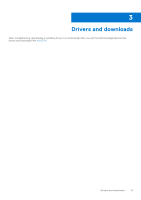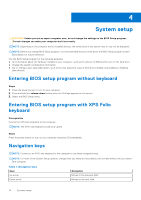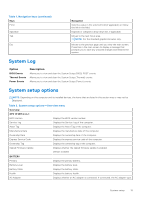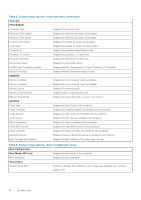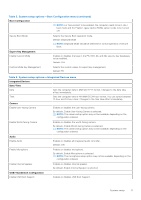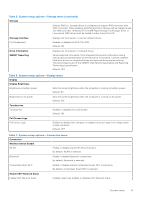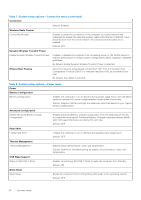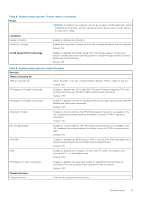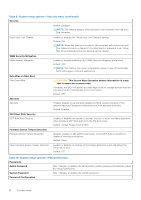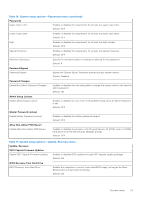Dell XPS 13 9315 2-in-1 Service Manual - Page 18
Table 4. System setup options-Integrated Devices menu continued
 |
View all Dell XPS 13 9315 2-in-1 manuals
Add to My Manuals
Save this manual to your list of manuals |
Page 18 highlights
Table 4. System setup options-Integrated Devices menu (continued) Integrated Devices Default: Enabled Enable External USB Ports Enables or disables external USB ports. Default: Enabled Enable Thunderbolt™ Technology Support Enable Thunderbolt™ Technology Support Enables or disables Thunderbolt™ Technology support. Default: ON Enable Thunderbolt™ Boot Support Enable Thunderbolt™ Boot Support Enables or disables Thunderbolt™ Boot Support. Default: OFF Enable Thunderbolt™ (and PCIe behind TBT) pre-boot modules Enable Thunderbolt™ (and PCIe behind TBT) pre-boot modules Enables or disables to allow or disallow PCIe devices to be connected through a Thunderbolt™ adapter during pre-boot. Default: OFF Disable USB4 PCIE Tunneling Disables USB4 PCIE Tunneling. Default: OFF Video/Power only on Type-C Ports Limits Type-C port functionality to video or power only. Default: OFF Type-C Dock Type-C Dock Override Allows user to use connected Type-C Dell docking station to provide data stream while the external USB ports are disabled. Default: ON Type-C Dock Audio Allows user to have audio inputs and outputs from the connected Type-C Dell docking station. Default: ON Type-C Dock LAN Enable or disable the LAN on the external ports of the connected Type-C Dell docking station. Default: ON Miscellaneous Devices Enable Fingerprint Reader Device Enables or disables the Fingerprint Reader Device. By default, Enable Fingerprint Reader Device is selected. Enable Fingerprint Reader Single Sign On Enables or disables Fingerprint Reader Single Sign On By default, Enable Fingerprint Reader Single Sign On is selected. Table 5. System setup options-Storage menu Storage SATA/NVMe Operation SATA/NVMe Operation Configures operating mode of the integrated storage device controller. 18 System setup