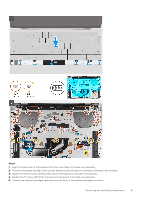Dell XPS 13 Plus 9320 XPS 13 Plus 9320 / XPS 9320 Service Manual - Page 38
Steps, Next steps, Connect the wireless-module cables from the wireless module.
 |
View all Dell XPS 13 Plus 9320 manuals
Add to My Manuals
Save this manual to your list of manuals |
Page 38 highlights
Steps 1. Align the screw holes on the system board with the screw holes on the palm-rest and keyboard assembly. 2. Hold the system board by the short edges, as shown in the image, and place the system board on the palm-rest and keyboard assembly. Ensure that the Thunderbolt 4 ports are aligned with their corresponding port holes on the palm-rest and keyboard assembly. 3. Replace the seven screws (M1.6x2.3) that secure the system board to the palm-rest and keyboard assembly. 4. Replace the four screws (M1.6x3) that secure the system board to the palm-rest and keyboard assembly. 5. Connect the power-button cable and close the latch of the power-button connector. 6. Connect the right-speaker cable. 7. Connect the keyboard control-board cable and close the latch of the keyboard control-board connector. 8. Connect the touchpad cable and close the latch of the touchpad connector. 9. Connect the left-speaker cable. 10. Connect the capacitive touch-panel cable and close the latch of the capacitive touch-panel connector. 11. Connect the camera cable and the display cable to the system board. 12. Connect the wireless-module cables from the wireless module. 13. Replace the display-assembly cable bracket on the system board. 14. Tighten the three captive screws (M1.6x2) that secure the display-assembly cable bracket to the system board. 15. Replace the wireless-module bracket on the system board. 16. Tighten the captive screw (M1.6x2.3) that secures the wireless-module bracket to the system board. Next steps 1. Install the heat sink. 2. Install the fans. 3. Install the battery. 4. Install the M.2 2230 solid-state drive or M.2 2280 solid-state drive from M.2 slot, whichever applicable. 5. Install the base cover. 38 Removing and installing components